Activation requirements refer to any information required to activate a newly deployed HCX system.
HCX Activation Requirements
The HCX system must be activated before it can trigger services like migration and extension.
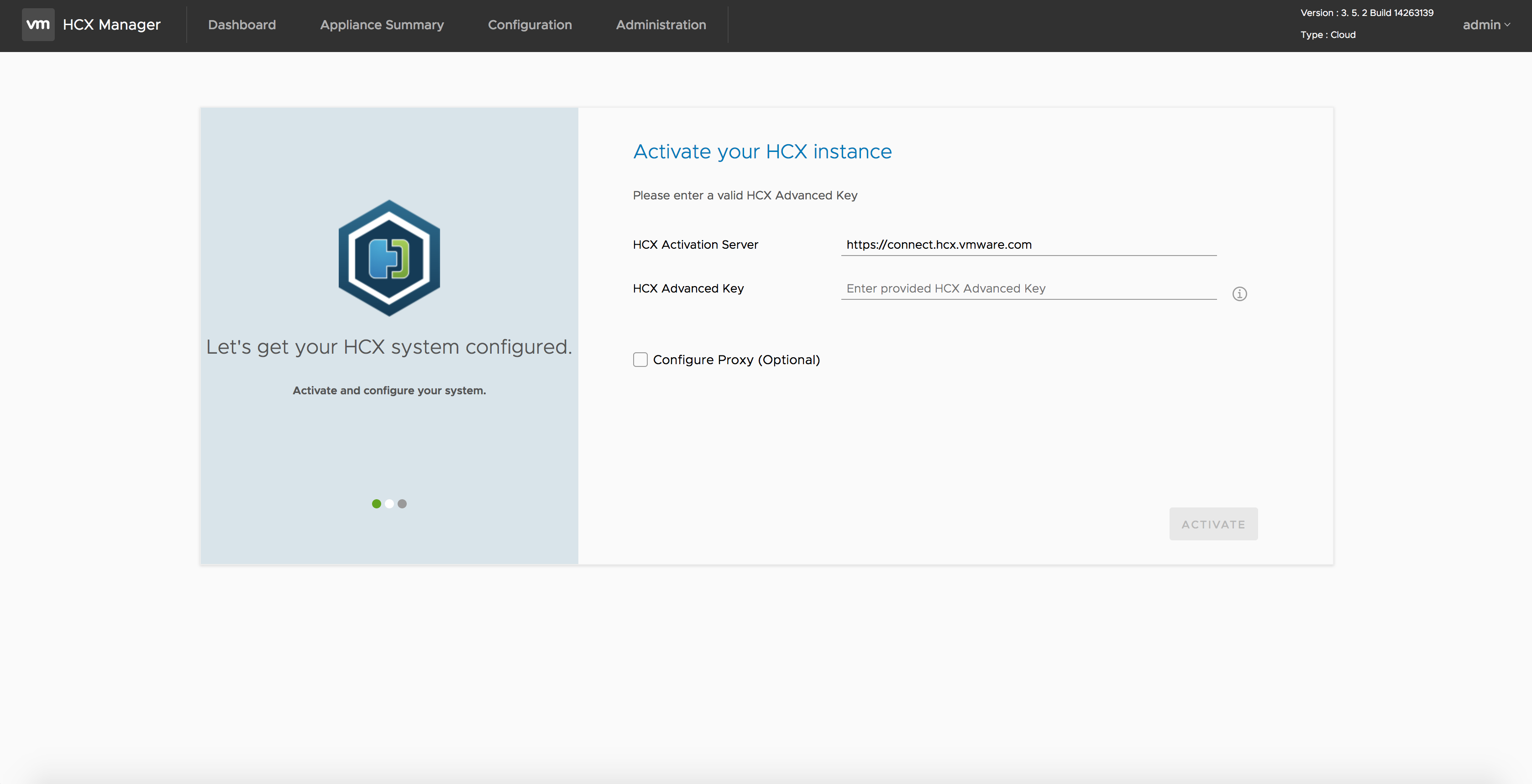
Requirement |
Details |
|---|---|
Activating the system requires network access from the HCX Manager system to https://connect.hcx.vmware.com and a valid activation key or license key. |
To test connectivity from the HCX Manager, use SSH to connect to the HCX Manager shell. curl -k -v https://connect.hcx.vmware.com |
Network access from the HCX Manager system to https://connect.hcx.vmware.com when there is a proxy for outbound HTTPS connections. |
If there is a proxy server in the environment, the proxy server must be configured on the HCX Manager. The proxy settings can be configured in the Administration interface. To resume the Initial Configuration Wizard, click the dashboard tab.
Caution:
By default, when you configure a proxy server, the system uses that server for all HTTPS connections, including the local vCenter Server, ESXi, NSX, and HCX-IX. For a successful deployment, define all related proxy exceptions when you configure a proxy server. |
Activating an HCX Connector in a private cloud HCX installation. |
An HCX Connector does not require unique activation keys. It uses the same HCX Advanced and HCX Enterprise licenses used on the destination HCX Cloud. Enter NSX Datacenter Enterprise Plus license when prompted for the HCX Advanced Key. The HCX Enterprise Key can be added to the HCX Connector after providing an HCX Advanced license key. |
Activating an HCX Cloud system in a private cloud when using private vSphere with NSX as the destination environment. |
HCX Advanced is included with NSX Data Center Enterprise Plus. Use NSX Data Center Enterprise Plus licenses from my.vmware.com. Enter this license when prompted for the HCX Advanced Key. NSX Data Center Enterprise Plus evaluation licenses can be used, but they must be updated to full keys for operations exceeding the trial limits. |
Activating HCX Connector with VMware Cloud on AWS. Activating HCX Connector with VMware Cloud on AWS GovCloud. |
Obtain the activation keys for the HCX system following the cloud service provider procedures. . To obtain the HCX Connector activation key for VMware Cloud services, follow this procedure:
|
Activate Later |
This option allows HCX activation to be temporarily skipped. To complete the installation while waiting for proxy or firewall allow additions, choose this option. The activation keys can be entered in the Appliance Management Configuration interface. |
Grace Period |
A small grace period allows the installation of HCX components. After the grace period expires, the system stops all associated services and operations. After the installation, the HCX systems must maintain an outbound connection to the central service URL, connect.hcx.vmware.com. |