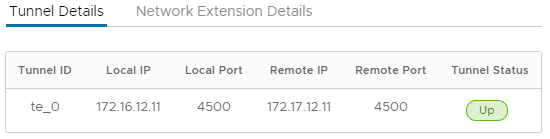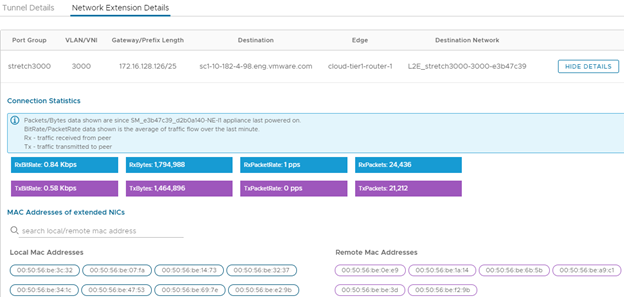HCX provides detailed tunnel state information for the Network Extension appliance, and connection information for each extended network associated with that appliance.
HCX maintains Up or Down state information regarding the tunnel used for Network Extension. The information includes the tunnel ID, local IP address and port number, remote IP address and port number, and tunnel status.
Connection statistics for extended networks includes the bit rate, bytes transferred and received, packet rate, and packets transferred and received. The statistics are updated every 1 minute and stored in the HCX database. The bytes and packets transferred and received information reflects the total number since the Network Extension appliance was powered on.
Network Extension statistics also detect and display the MAC address of each virtual machine NIC on the extended network, which can be helpful in determining the status of a particular virtual machine on that network. A search option is provided to filter the list of addresses.
Procedure
What to do next
Log in to the peer HCX site to view connection statistics information from that site.