A Site Pair establishes the connection needed for management, authentication, and orchestration of HCX services across a source and destination environment.
In HCX Connector to HCX Cloud deployments, the HCX Connector is deployed at the legacy or source vSphere environment. The HCX Connector creates a unidirectional site pairing to an HCX Cloud system. In this type of site pairing, all HCX Service Mesh connections, Migration and Network Extension operations, including reverse migrations, are always initiated from the HCX Connector at the source.
In HCX cloud-to-cloud deployments, site pairing can be unidirectional or bidirectional:
In unidirectional site pairing, the HCX Cloud containing the virtual machine inventory and networks (similar to HCX Connectors) will site pair to the destination HCX Cloud. In this type of site pairing, all HCX Service Mesh connections, Migration and Network Extension operations, including reverse migrations, are always initiated from the source HCX Cloud system. In this case, an administrator might see the message URL not available when viewing site pairing from the destination site. This is expected behavior because HCX Connector to HCX Cloud site pairing is unidirectional.
In bidirectional site pairing, the HCX Cloud systems are site paired with each other, share a common Service Mesh, and can initiate Migration and Network Extension operations from either HCX Cloud system.
In the case of unidirectional site pairing, an administrator may see the message URL not available when viewing site pairing from the destination site. This is expected behavior because HCX Connector to HCX Cloud site pairing is unidirectional. In the case of bidirectional site pairing, the URLs for the paired sites are visible from either the source or destination.
An HCX Connector cannot be the target for a site pairing.
Prerequisites
HCX Manager installed and configured in the source and destination environments.
The Site URL and User:
When the destination is a private vSphere-based private cloud, the Site URL refers to the HCX Cloud Manager at the target site:
https://hcx-cloud-ip-or-fqdn
Provide a user from the destination site's SSO configuration. The user must be included in the HCX Role-Mapping Group configuration.
The [email protected] user is included by default.
When the destination system is a Public Cloud, the Site URL can use a trusted domain name pre-created by the cloud provider or an IP address.
Use the credentials for a user that holds a cloud admin role in your private cloud.
-
When registering a Cloud Director Organization as the HCX destination endpoint, the Site URL refers to the HCX Cloud system with a suffix referencing the Org:
https://hcx-cloud-ip-or-fqdn/cloud/org/<orgname>
Provide a Local or LDAP Organization User with the Organization Administrator role. Use the format username@orgname.
The destination Site URL must use a CA signed trusted certificate or be manually trusted on the source HCX system. See Managing CA and Self Signed Certificates.
Procedure
- From the HCX dashboard, go to Infrastructure > Site Pairs.
- Click Add a Site Pairing.
- Enter the Remote HCX URL and credentials, then click Connect.
- (Optional) To achieve bidirectional site pairing in cloud-to-cloud deployments, repeat this procedure at both cloud sites.
Results
If all validations succeed, the system displays the remote site in the list as a connected site. With bidirectional site pairing, both sites show up in the list.
Example: Connected Site
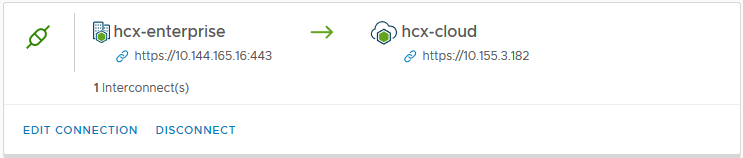
What to do next
Create the Network and Compute Profiles, followed by the Multi-Site Service Mesh.