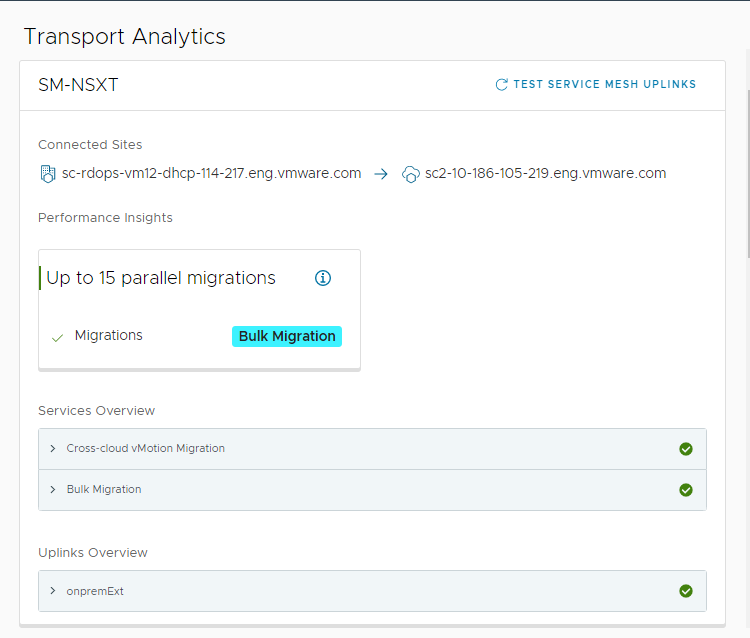HCX Transport Analytics help with monitoring the connectivity health between sites for a Service Mesh and with characterizing the underlay network requirements for HCX services.
The Transport Analytics page lists all Service Mesh configurations for a site pair with a separate card for each Service Mesh. Each Service Mesh card has the same information:
Connected Sites.
Performance Insights
Services Overview.
Uplinks Overview.
You can use the search option at the top right of the page to find a specific Service Mesh.
You access Transport Analytics from the HCX Manager interface after logging in to the site manager: https://your-site-manager-ip:443. After logging in, navigate to .
Prerequisites
- Service Mesh appliances are at version 4.4.0 or later.
- If you have changed the uplink networks in the Compute Profile, navigate to , and click Resync to apply those changes to the Service Mesh.
Procedure
What to do next
If HCX Transport Analytics indicate that the uplink networks are healthy, proceed to using HCX services. If the uplink network status is Degraded, use Transport Monitor to help identify and resolve underlay network performance issues before using HCX services.