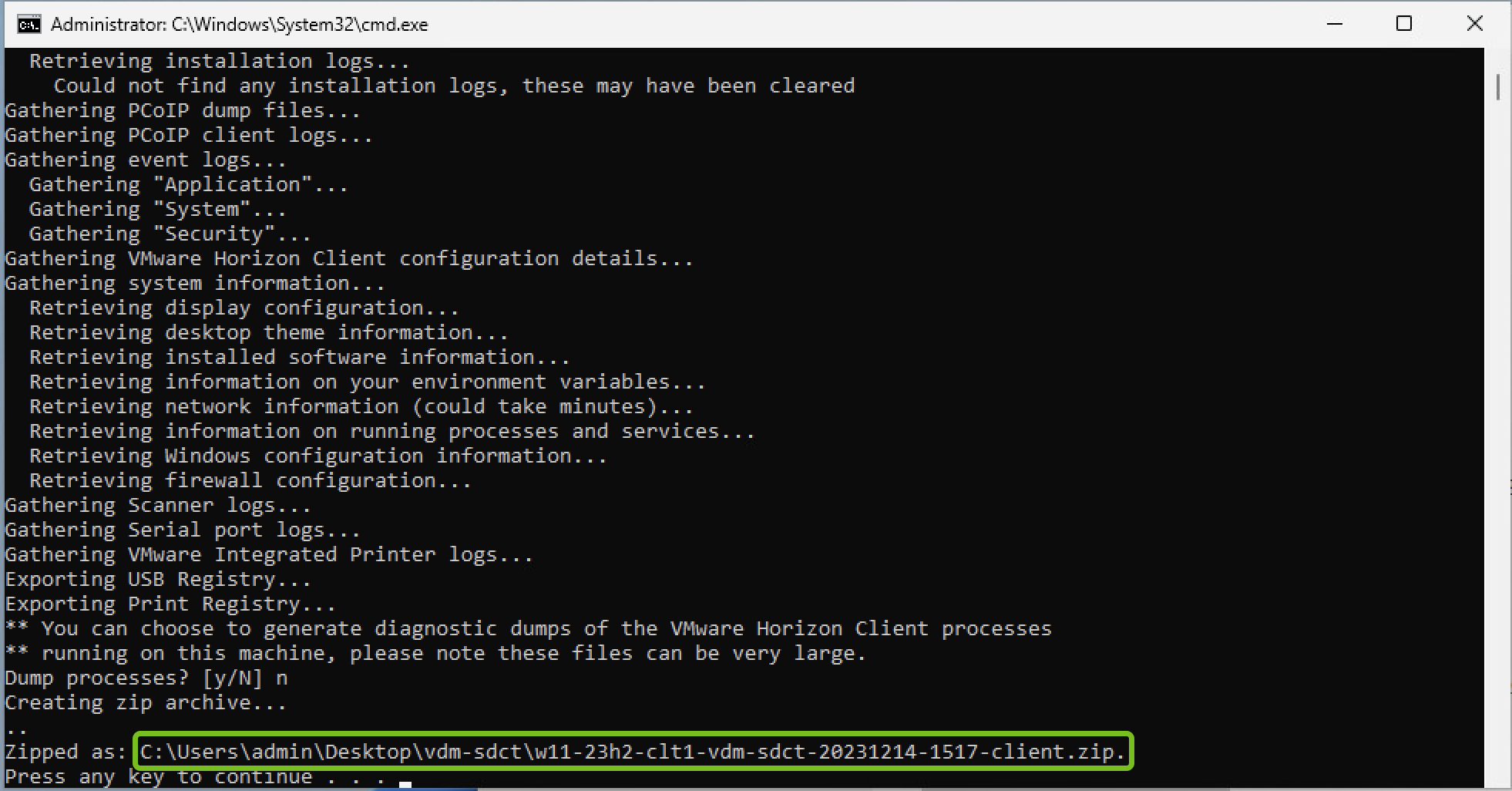You can view and collect Horizon Client logs for troubleshooting.
View Client Logs
- Horizon Client logs are available in the following directory:
%LOCALAPPDATA%\VMware\VDM\Logs\vmware-horizon-viewclient-YYYY-MM-DD-HHmmss-pid.txt
- Log lines that include specific error information about Blast connection failures contain the Blast_Connect_Failure_Alert tag in the following Horizon Windows Client log files
- %LOCALAPPDATA%\VMware\VDM\Logs\vmware-horizon-viewclient-YYYY-MM-DD-HHmmss-pid.txt
- %TEMP%\vmware-username\vmware-mks-pid.log
- RTAV agent logs are saved in the following directory:
Path_to_program_data_folder\VMware\VDM\logs\rtav_agent_[blast|pcoip]_sessionsession_id.log
- RTAV client logs are saved in the following directory:
Path_to_program_data_folder\VMware\VDM\logs\rtav_YYYY-MM-DD_hhmmss-ms_pid_sid.log
Collect Client Logs
You can gather the various client logs into a single packaged file by running the log collection script from the About VMware Horizon Client window.
- In Horizon Client, click the options menu (… icon) in the upper-right corner of the menu bar and select About VMware Horizon Client.
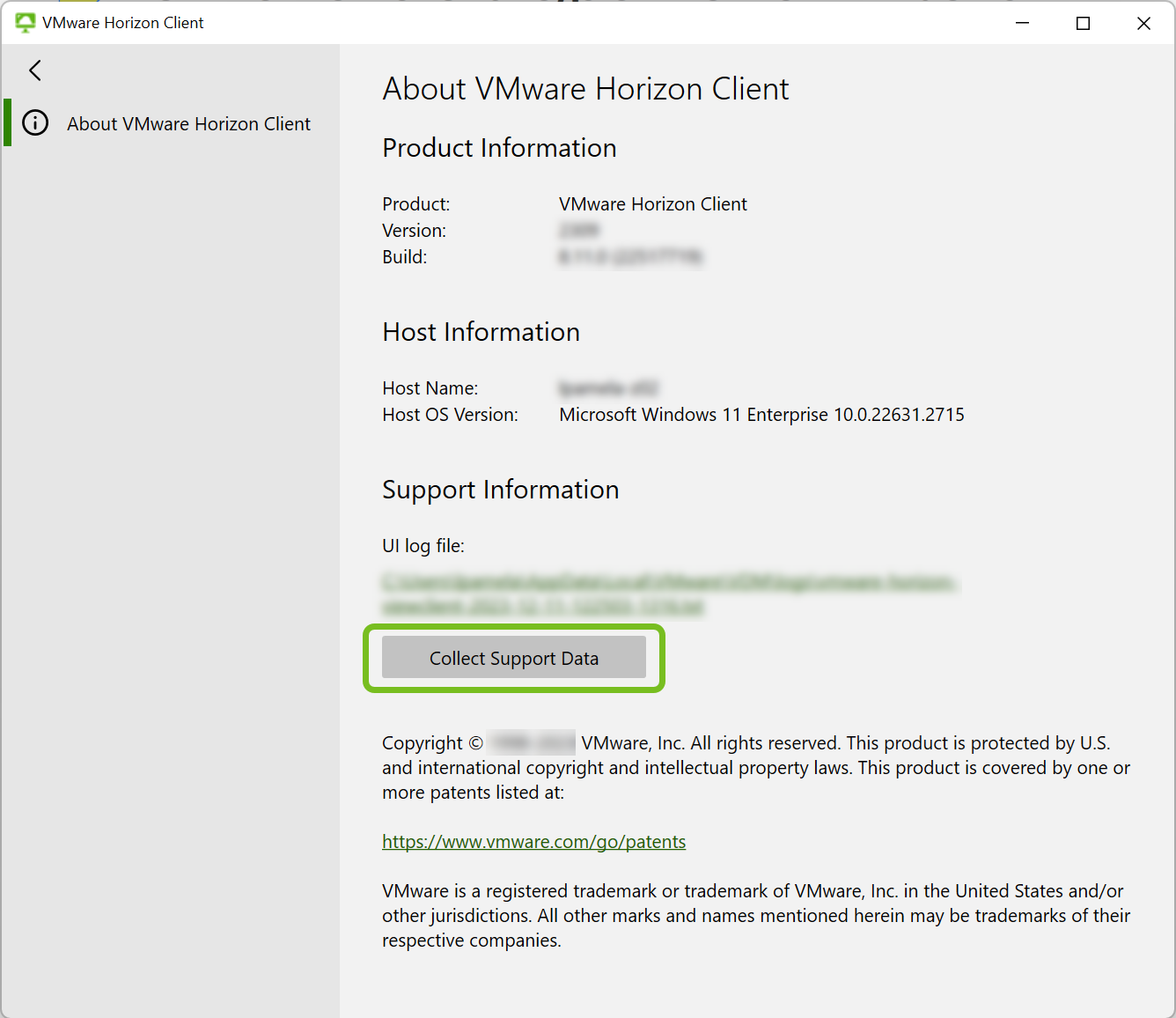
- In the About VMware Horizon Client window, select Collect Support Data.
- At the confirmation message, select Yes to start the log collection process.
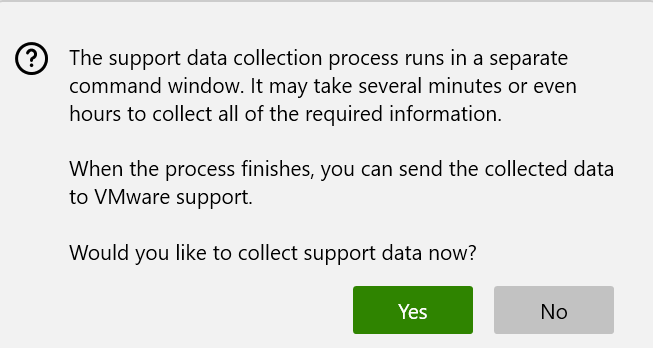
- At the prompt asking you to give the Windows Command Processor change permissions, select Yes.
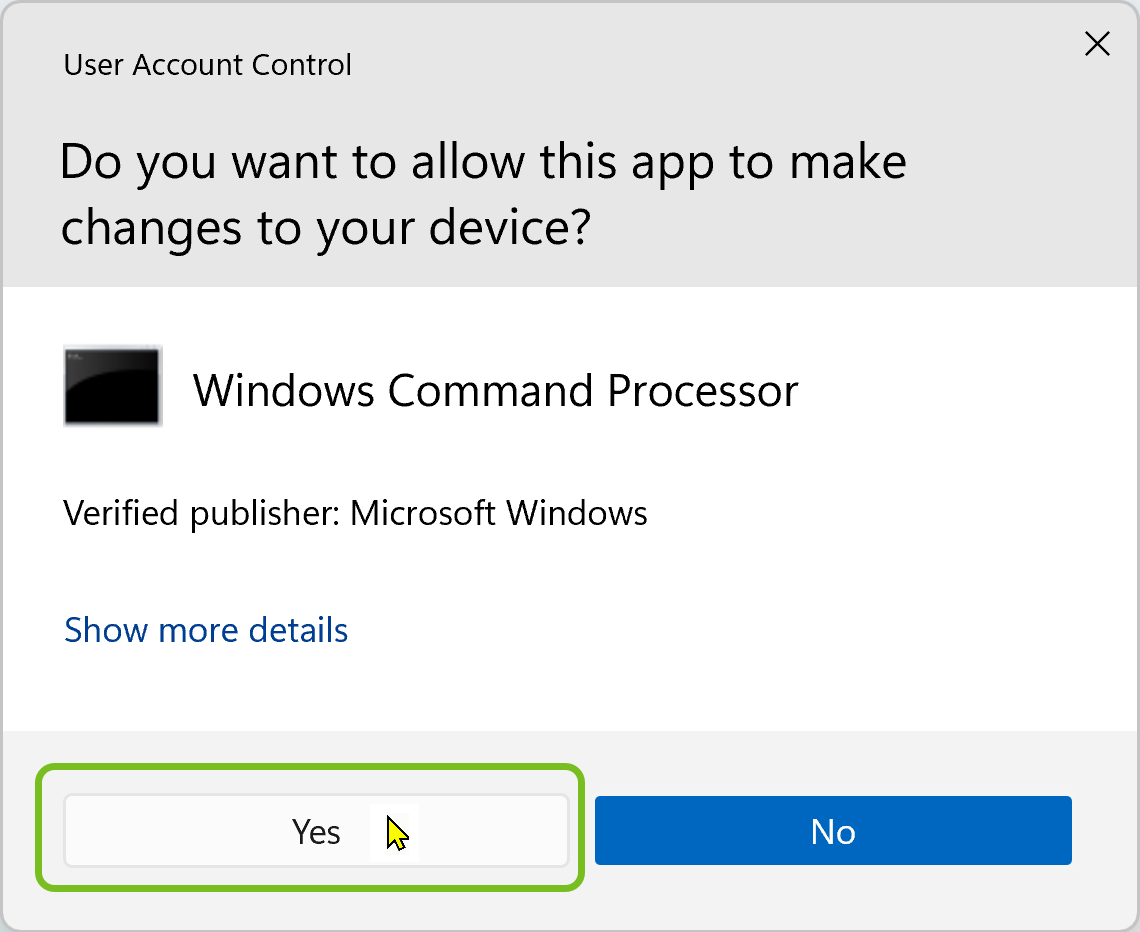
Allow the log collection to proceed in the separate terminal window.
- As needed, respond to the prompts displayed in the terminal during the log collection process.
- When the process is complete, note the location of the packaged log file displayed in the terminal.