Horizon Client for Windows provides a VMware Blast menu item that allows you to configure options related to the VMware Blast display remoting protocol. Most of these options control VMware Blast's use of video compression methods, also known as decoding methods or codecs.
VMware Blast Codec Support
VMware Blast supports the use of industry-standard codecs such as H.264, HEVC, and AV1 for remoting screen content from Horizon Agent to Horizon Client. As a result, both Horizon Agent and Horizon Client can use GPU hardware acceleration over a wide variety of system hardware.
Horizon Agent supports the codecs listed in the following table.
| Hardware-encoded codecs |
|
| Software-encoded codecs |
|
Horizon Client supports the codecs listed in the following table.
| Hardware-decoded codecs |
|
| Software-decoded codecs |
|
Summary of Codec Options
- BlastCodec is considered a good general-purpose codec that offers bandwidth efficiency, especially for office workloads. This codec includes high-definition color by design.
- H.264 has optimized capabilities for playing multimedia content and is widely supported by most client hardware. Low-powered thin clients may receive better frame rates with this codec. You can also enable the High Definition Color option for a sharper display of color in text and graphics. However, this option might require the use of a software decoder, resulting in increased CPU usage on the client machine.
- HEVC (High Efficiency Video Coding) is also optimized for multimedia content and has more specialized hardware requirements. You have the option of allowing high-definition color for this codec.
- AV1 (AOMedia Video 1) is a royalty-free codec designed for video transmissions. Horizon Client does not currently support high-definition color for this codec.
- Adaptive is the original software codec supported by VMware Blast and has since been superseded by BlastCodec. Horizon Client uses Adaptive as a fallback when all other codecs (such as BlastCodec and H.264) are not supported.
High-definition color uses the YUV 4:4:4 color matrix, which offers four times the color resolution of the standard-definition YUV 4:2:0 matrix. High-definition color is not supported on ARM processors.
The maximum resolution that is supported depends on the capability of the graphical processing unit (GPU) on the client. A GPU that can support 4K resolution for JPEG/PNG might not support 4K resolution for H.264.
If your environment uses a network proxy server, you can specify whether to allow VMware Blast connections through the default proxy server configured in your operating system.
For an SSL proxy server, you also need to configure certificate checking for secondary connections through the SSL proxy server. For more information, see Setting the Certificate Checking Mode on Horizon Windows Client.
Prerequisites
Verify that your system environment meets the following requirements.
- Depending on the Horizon Agent version that is installed, a Horizon administrator can use agent-side group policy settings to activate or deactivate VMware Blast features, including high-definition color for H.264 and HEVC. For information, see "VMware Blast Policy Settings" in the Horizon Remote Desktop Features and GPOs document.
- To use high-definition color, Horizon Agent 2203 or later must be installed.
- The client device has a GPU that supports the decoding method you want to use. For example, AV1 decoding is supported on NVIDIA and Intel GPUs.
- The client-side Allow Blast connections to use operating system proxy settings group policy setting determines whether VMware Blast connections can connect through a proxy server and whether users can change the VMware Blast proxy server setting in the Horizon Client user interface. For more information, see Using Group Policy Settings to Configure Horizon Windows Client.
Procedure
You can configure VMware Blast options before or after you connect to a server.
- Start Horizon Client.
- Click Settings (gear icon) in the upper-right corner of the menu bar and select VMware Blast.
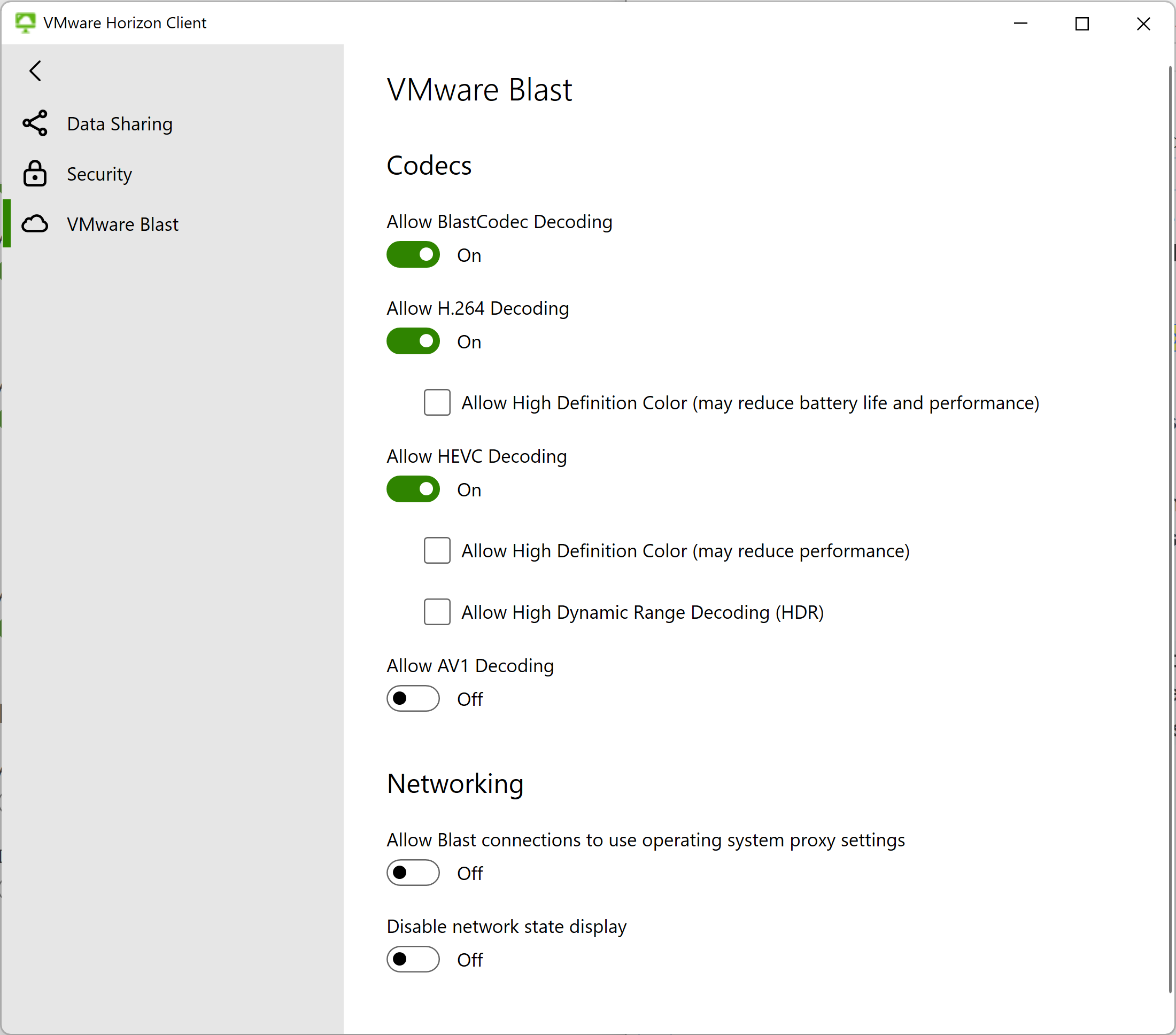
- To allow BlastCodec software decoding, toggle the Allow BlastCodec Decoding option to on.
When this option is toggled on, Horizon Client allows Horizon Agent to use BlastCodec. This option is on by default.
Note: Only Horizon Agent versions 2006 and later support BlastCodec. For Horizon Agent version 7.13 or earlier, another codec is used. For more information, see Preference Order for Codecs. - Configure H.264 decoding options.
- To allow H.264 decoding, toggle the Allow H.264 Decoding option to on.
When this option is toggled on, Horizon Client allows Horizon Agent to use H.264. This option is on by default.
Most client hardware supports GPU-accelerated decoding for H.264 with standard-definition color.
- For improved sharpness of color text and graphics when H.264 decoding is allowed, select the Allow High Definition Color (may reduce battery life and performance) check box.
When this option is selected, Horizon Client allows the use of H.264 4.4.4 decoding. Selecting this option might reduce battery life and performance. This option is deselected by default.
- To allow H.264 decoding, toggle the Allow H.264 Decoding option to on.
- Configure HEVC decoding options.
- To allow HEVC decoding, toggle the Allow HEVC Decoding to on.
When this option is toggled on, Horizon Client allows Horizon Agent to use HEVC. HEVC requires having GPU hardware support for HEVC on both the client and agent machines.
This option is on by default.
- For improved sharpness of color text and graphics when HEVC decoding is allowed, select the Allow High Definition Color (may reduce performance) check box.
When this option is selected, Horizon Client allows the use of HEVC 4.4.4 decoding. This option is deselected by default.
Note: High-definition color provides sharper displays of color text and graphics (using a YUV 4:4:4 color matrix instead of the more commonly used YUV 4:2:0). However, some GPUs exhibit poor encode/decode performance for HEVC with high-definition color enabled. If you encounter such a performance issue, such as a noticeable drop in frame rate, disallow high-definition color by deselecting this option. - To enable high dynamic range decoding, select the Allow High Dynamic Range Decoding (HDR) check box.
- To allow HEVC decoding, toggle the Allow HEVC Decoding to on.
- To allow AV1 decoding, toggle the Allow AV1 decoding option to on.
AV1 requires having GPU hardware support for AV1 on both the client and agent machines.
- To allow VMware Blast connections through a proxy server, toggle the Allow Blast connections to use operating system proxy settings option to on.
- To turn off the display of warning messages when the network is unstable, toggle the Disable network state display option to on.
Changes take effect the next time a user connects to a remote desktop or published application and selects the VMware Blast display protocol. Your changes do not affect existing VMware Blast sessions.
In case Horizon Client is unable to connect to the remote desktop or published application via the Blast Secure Gateway, a detailed error message is displayed.
Preference Order for Codecs
When initiating a VMware Blast connection, Horizon Client and Horizon Agent negotiate to determine which codec to use. During this negotiation process:
- Horizon Client presents a list of the codecs that it both supports (through client machine hardware) and allows (through Configure VMware Blast settings).
- Horizon Agent receives the client list and applies it to the list of codecs that the agent both supports (through agent machine hardware) and allows (through agent configuration settings). The agent list is filtered to include only those codecs present in the client list.
- Based on the filtered agent list, Horizon Agent gives preference to hardware codecs and falls back to software codecs if hardware codecs are not available. The preference order is summarized later on this page.
Note: Agent virtual machines typically don't support H.264, HEVC, and AV1 hardware codecs, since these codecs require specialized GPU hardware on the hypervisor host. As a result, Horizon Agent typically uses software encoding, with BlastCodec as the default.
Horizon Agent uses a hardware codec when your system environment meets all the following criteria:
- The agent machine supports the hardware codec.
- For HEVC and AV1, the client machine must have a GPU that supports the hardware codec.
- VMware Blast options on the client are configured to allow use of the decoding method.
Horizon Agent chooses a hardware codec according to the following order of preference:
- HEVC 4:4:4 (high-definition color)
- H.264 4:4:4 (high-definition color)
- AV1 4:2:0 (standard-definition color)
- HEVC 4:2:0 (standard-definition color)
- H.264 4:2:0 (standard-definition color)
If hardware codecs are not supported on both the client and agent machines, Horizon Agent chooses a software codec according to the following order of preference and the decoding methods allowed on the client:
- BlastCodec (high-definition color)
- H.264 4:4:4 (high-definition color)
- H.264 4:2:0 (standard-definition color)
- Adaptive (high-definition color)