To use this feature, an administrator must install Horizon Agent on the virtual machine or RDS host with the VMware Integrated Printing option activated. For more information, see the Desktops and Applications in Horizon 8 document.
Printing from a remote desktop or published application is a two-step procedure. For example, first you select in a Windows application, select the virtual printer that belongs to the mobile device, and tap Print. Next, the device's print dialog box appears. From the device's print dialog box, you click Print again. You can optionally select local print options, such as number of copies, paper size, and so on.
An administrator can turn off the VMware Integrated Printing feature by using the Disable printer redirection for non-desktop client group policy setting. For more information, see the Horizon Remote Desktop Features and GPOs document.
- The Microsoft Print to PDF driver and Microsoft XPS document Writer driver must exist on the agent side. The Microsoft Print to PDF driver and Microsoft XPS document Writer driver are inbox drivers since Windows 10. The printers need not necessarily be installed but the driver has to be present. If the printer is not present then you need to add the printer, but the driver must exist in advance.
Navigate to the Windows Feature screen and select Microsoft Print to PDF and Microsoft XPS document Writer to add these drivers on the agent side.
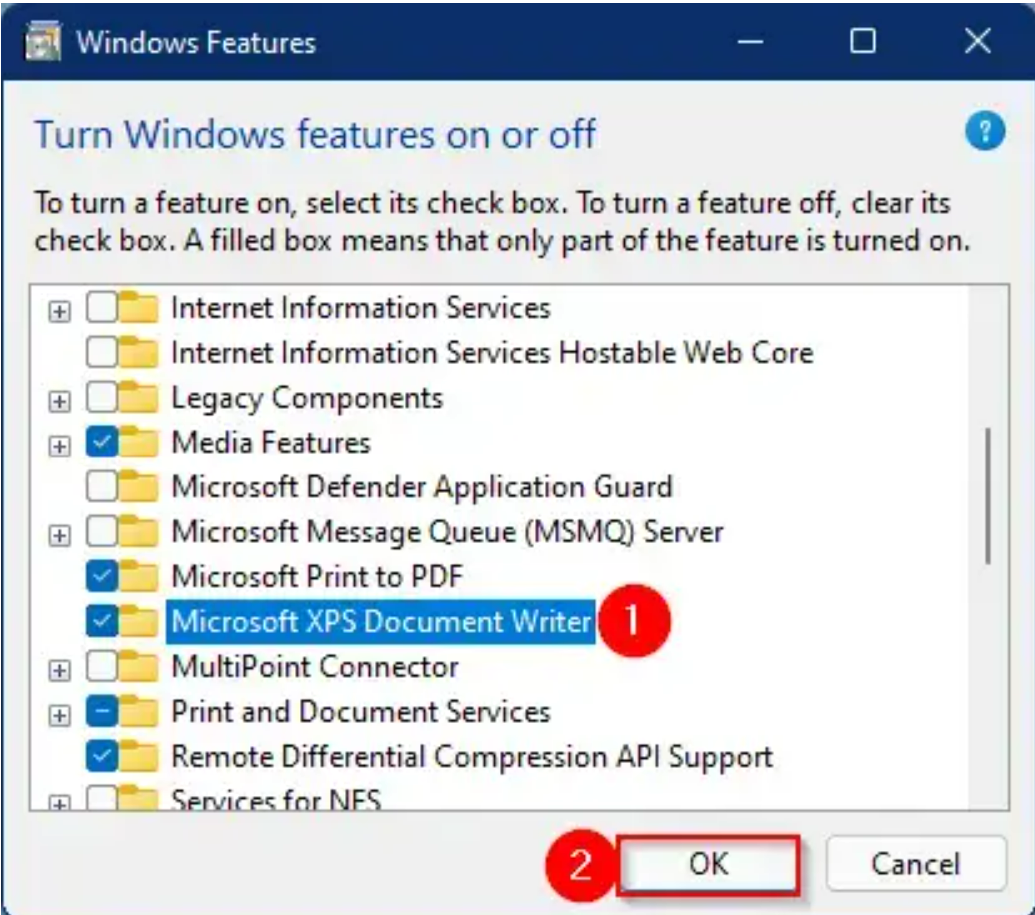
- The staple and finishing features are only supported on the vendor's driver as the agent only produces PDF files.
- When a user selects multiple copies in the application on the agent, the file is decided and is always collated. For example, for a printing job with two pages and two copies, the output PDF is 1-2-1-2 always.
- The maximum number of times the
getPrinterInfocan be called per minute is 20. Printer list is detected every one minute and if the printers number is more thanMAX_GET_PRINTER_INFO_CALLS_PER_MINUTEin thechrome.printing.getPrinterAPI response, then the available printers in the scope ofMAX_GET_PRINTER_INFO_CALLS_PER_MINUTEare supported.