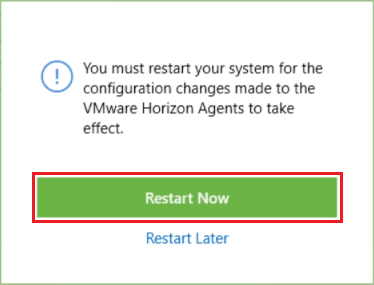You can install agents using the manual procedure described below. Previous versions of Horizon DaaS required multiple agents to be installed separately, but Horizon DaaS 9.0.0 supports the unified Horizon Agents Installer (HAI), which installs all agents at the same time.
Prerequisites
The following prerequisites must be met:
- VMware Tools must be up to date.
- VM hardware version must be up to date (for example, vm-13 for ESXi 6.5).
- The VM name inside vCenter must match what is specified in the Guest OS and must be 15 characters or less.
- The image must have the VNIC connected at the VM level.
- The VNIC must be VMXNET3.
- The VNIC must be assigned to the correct network/port group and the domain controller must have open communication with the VM.
- The VM OS type in vCenter VM Options must match the actual OS installed.
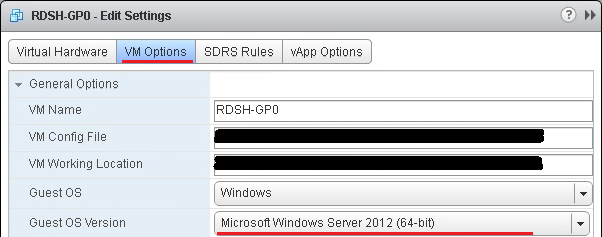
Procedure
What to do next
It is recommended that you optimize the image before proceeding with image import. See Optimize an Image.