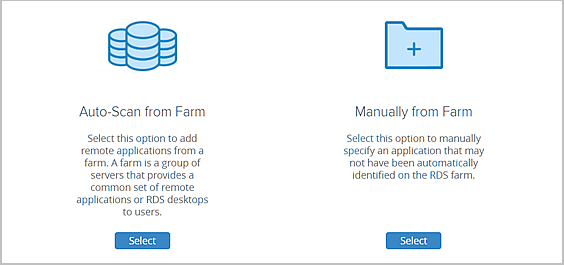You make remote applications available for user assignments by importing them from an RDSH applications farm.
If you have more than one applications farm in your environment, repeat these steps to import the applications you want from each of those farms.
Prerequisites
Verify that you have at least one applications farm in your inventory by navigating to .
Procedure
Results
The system adds the selected applications to the application catalog in your inventory.
What to do next
Repeat the steps to import the applications you want from your other farms.