Various pages in the Horizon Cloud Administration Console provide ways to filter the medium to large amount of information that is displayed on the page, such as the various reports and the Activity page. On some pages, a filter field appears at the top of the page. On other pages, each column has a filter icon in the column heading that you click to access the filter text box. For those pages that provide filtering, as you enter characters into the filter text box, the system displays only the subset of the displayed records that contain characters that match that pattern.
The following screenshots illustrate examples of the filter box that is provided in some pages and the filter icon that is provided for columns in some pages. This first example is in the Images page.

This second example is in the Activity page.
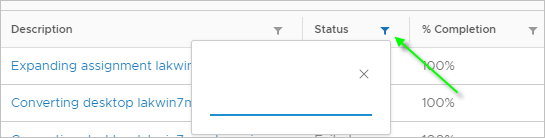
On-Screen Filtering in the Reports Pages
In the tabs of the Administration Console's Reports page, the filtering text box works on the number of items that are displayed on the user interface itself and not on the total set of system records for that item. These pages support displaying up to 500 items. Therefore, if the system contains more than 500 records for an item, up to 500 items only are displayed in the user interface page. Using the filter text box only filters the 500 displayed records. The filter is not applied to the full set. Here is an example to illustrate:
- You have 2000 users assigned to a VDI floating desktop assignment.
- The user names range from vdiuser-1 to vdiuser-2000, such as vdiuser-500, vdiuser-501, vdiuser-502, and so on, up to vdiuser-2000.
- Over the course of a day, all 2000 users log in and use a desktop from that assignment.
- When you navigate to , a displayed message states the report has more than 500 items.
- When you enter vdiuser-54 into the filter to see the records for users vdiuser-54, vdiuser-540, vdiuser-541 up to vdiuser-549, you expect to see 11 rows displayed.
However, instead of displaying the expected 11 rows filtered out of the full 2000 set, the Desktop Mapping page displays only the subset of the originally displayed 500 rows that match the filter pattern. To see the full data set, use the export feature ( ).
).