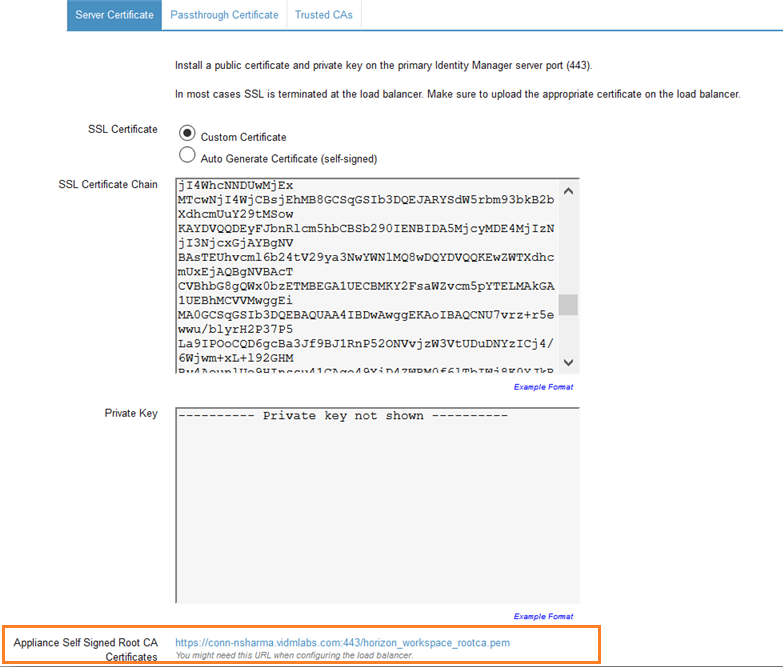When the VMware Identity Manager connector is configured behind a load balancer, you must establish SSL trust between the load balancer and the connector. The connector root certificate must be copied to the load balancer as a trusted root certificate.
The VMware Identity Manager connector certificate can be downloaded from the connector admin pages at https://connectorFQDN:8443/cfg/ssl.
When the connector domain name points to the load balancer, the SSL certificate can only be applied to the load balancer.
Procedure
What to do next
Copy and paste the load balancer root certificate to the VMware Identity Manager connector.