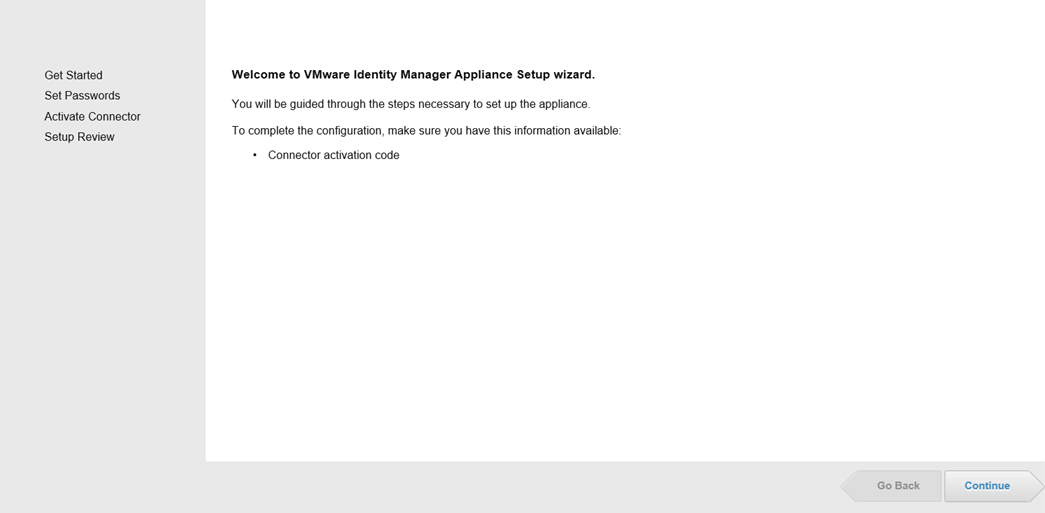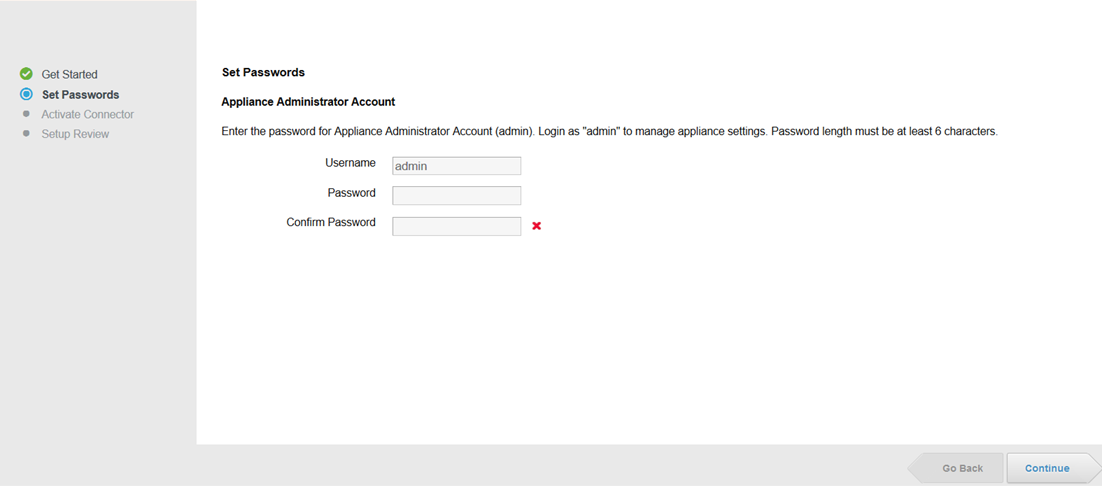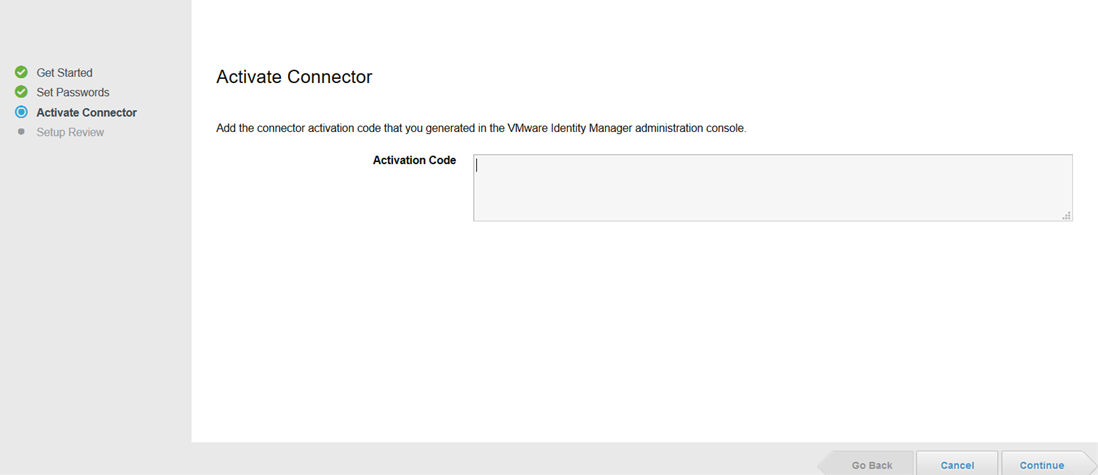After you install the VMware Identity Manager Connector, go to the URL listed on the confirmation page of the installation wizard, https://connectorhostname:8443, and complete the connector setup wizard.
In the setup wizard, you enter the connector activation code and set passwords.
Prerequisites
- You have an activation code for the connector that you generated in the VMware Identity Manager console. See Generate an Activation Code for the VMware Identity Manager Connector.
- Do not use Internet Explorer in Enhanced Security Mode to run the setup wizard. Scripting must be enabled on the browser.
Procedure
Results
What to do next
- Configure proxy settings for the VMware Identity Manager connector, if required.
- Log in to the VMware Identity Manager console to configure the connector.