Use the deployment wizard to add an OpenStack provider.
Procedure
- Login to VMware Integrated OpenStack with Kubernetes.
- On the Cloud Providers home page, click Deploy a New Provider.
- On the Intro page, click Next.
Alternatively, you can click
Choose File to upload a JSON file containing provider information. The information automatically populates fields in the subsequent wizard screens.
- Specify the provider name and select the OpenStack provider type. Click Next.
- Configure OpenStack authentication.
- Specify the Keystone Public URL.
- Specify the username, the password, and the Project name.
- The Region name and the Domain name are optional.
- Specify the image username. VMware Integrated OpenStack with Kubernetes displays a list of image IDs. Select an ID and click Next.
To search for a particular image name, click the filter icon and type a few letters of the image name.
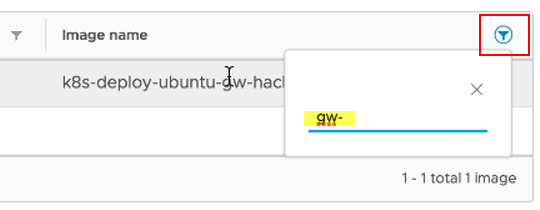
- Select a flavor for the Kubernetes cluster nodes and click Next.
- Configure the Neutron networking.
- NSX-V networking is the default. No special networking information is required.
- If NSX-T networking is being used, click the NSX-T Networking box and add NSX-T networking information.
- Click Next.
- Select the Security group and click Next.
- Select the External network and click Next.
- Select the Internal network and scroll down to select the Subnet ID. Click Next.
- Review the Configuration Summary and click Finish to add the provider.