The vCenter connection check can check for all the vCenter connections configured in vCenter resource.
Symptoms
Health check reports detect vCenter connection issue.
Solution
Check the Connection Manually
Find login credentials with the following commands:
# viocli get vcenter ${reported_vcenter_name} --spec
NAME CREATION DATE VALIDATION
vcenter1 2021-08-16 06:01:27 Success
spec:
hostname: 192.168.134.4 <------${vc_host}
insecure: true
password: xxxxxxxxxxxxxxxxxxxxxxxxxxxxxxxxxxxxxxxxxxxxxxx <------${vc_encrypted_pwd}
username: [email protected] <------${vc_user}
Decrypt Password
- Copy file from VMware Integrated OpenStack management to one of
keystone-apipod.# osctl get pod |grep keystone-api | tail -n 1 keystone-api-58b4d7dc48-np7jk 1/1 Running 0 6d18h #osctl cp /opt/vmware/data/health-check/fernet_decrypt.py keystone-api-58b4d7dc48-np7jk:tmp/ -c keystone-api
- To get the plaintext vCenter password, run the following command:
#osctl exec -it keystone-api-58b4d7dc48-np7jk -- bash -c "python /tmp/fernet_decrypt.py ${vc_encrypted_pwd}" - The last line of the output is the plaintext password,
${vc_pwd}.
Test the Connection via vCenter Rest API
Login vCenter with your credentials and fetch the session ID.
# curl --connect-timeout 10 -k -X POST -u "${vc_user}:${vc_pwd}" https://"${vc_host}"/rest/com/vmware/cis/sessionIf the login fail, you must check the user credentials in vCenter and update it in
VMware Integrated OpenStack.
Update vCenter Login Confidential
Login to VMware Integrated OpenStack management UI, https://xxxxxxxx/ui/#/os/${your_os_deployment}/manage/setting/vcenter and update the vCenter login information.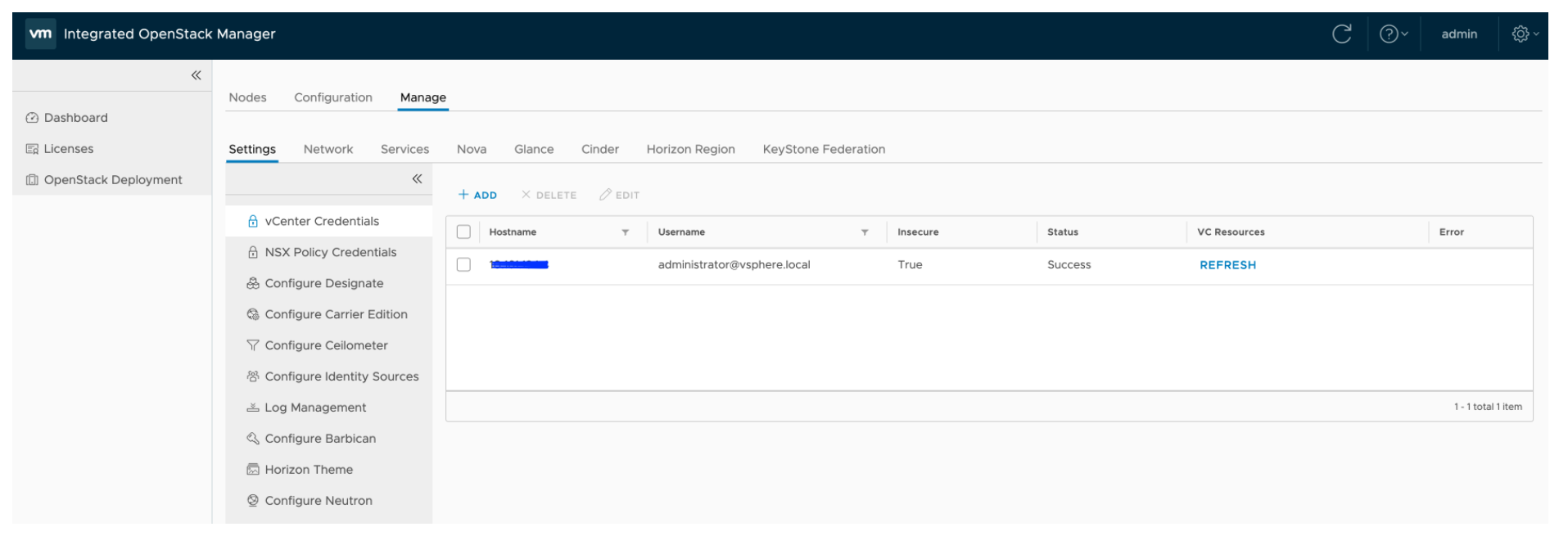
For more information on LDAP and NSX connection, see LDAP Connection Check and NSX Connection Check.