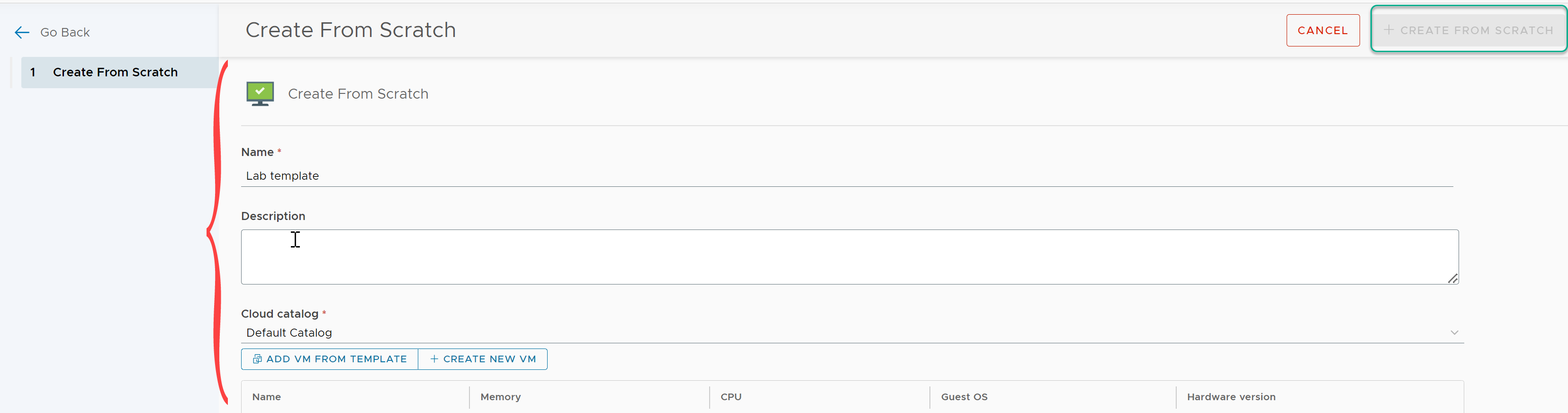You can create a lab template from scratch with Lab Builder.
Note:
Once you publish a lab template, you cannot edit it. You can only clone, delete, backup, or create a draft of the published lab template and modify the template.
Prerequisites
The prerequisites for creating a lab template with Lab Builder are:
You must have a cloud organization to create a lab template. For more information on cloud and adding a cloud to VMware Lab Platform, see Working with Cloud Organizations.
Note:
Lab Builder displays a message if there are no cloud organizations for the customer account.
Your cloud organization must contain at least one cloud catalog.