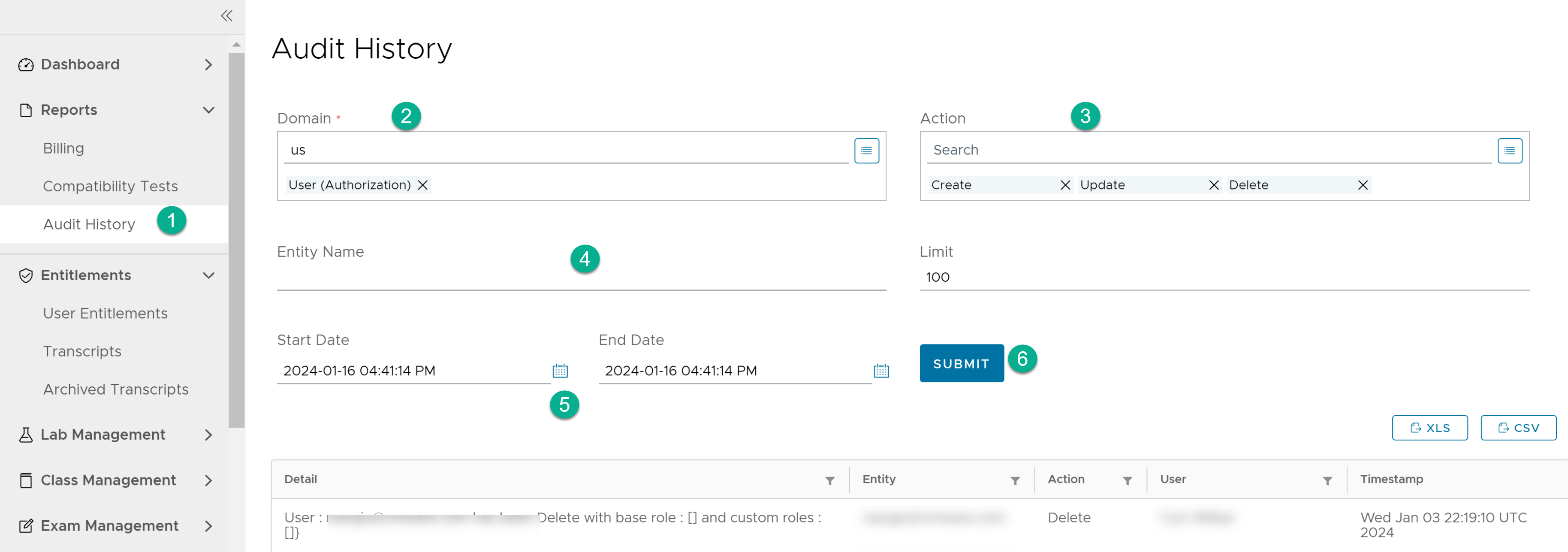The Audit History page provides a view into the actions performed by all the VMware Lab Platform users. You can view all the changes made to your infrastructure and the lab environment in the Audit History page. The log information in the Audit History page is useful to analyze events and failures in the system, such as accidentally ending an entitlement and so on.
To view the audit history details:
Procedure
- From the navigation panel, select .
- Select a domain from the Domain drop-down menu. A domain refers to a key category in VMware Lab Platform.
You can select only one domain type per report.
- Select an action for the domain from the Action drop-down menu.
The action options correspond to the domain type that you select.
- Enter an entity name for the domain type. For example, if you run an audit report for the Exam domain, the list of entities is listed on the page. Ensure that the name and the case for the entity is same.
- Select a date range to run the report. Enter the start date and end date.
- Click Submit.
The audit report for the given domain type, action, and entity is displayed. Use the XLS, or CSV tabs to download the report to your local system.