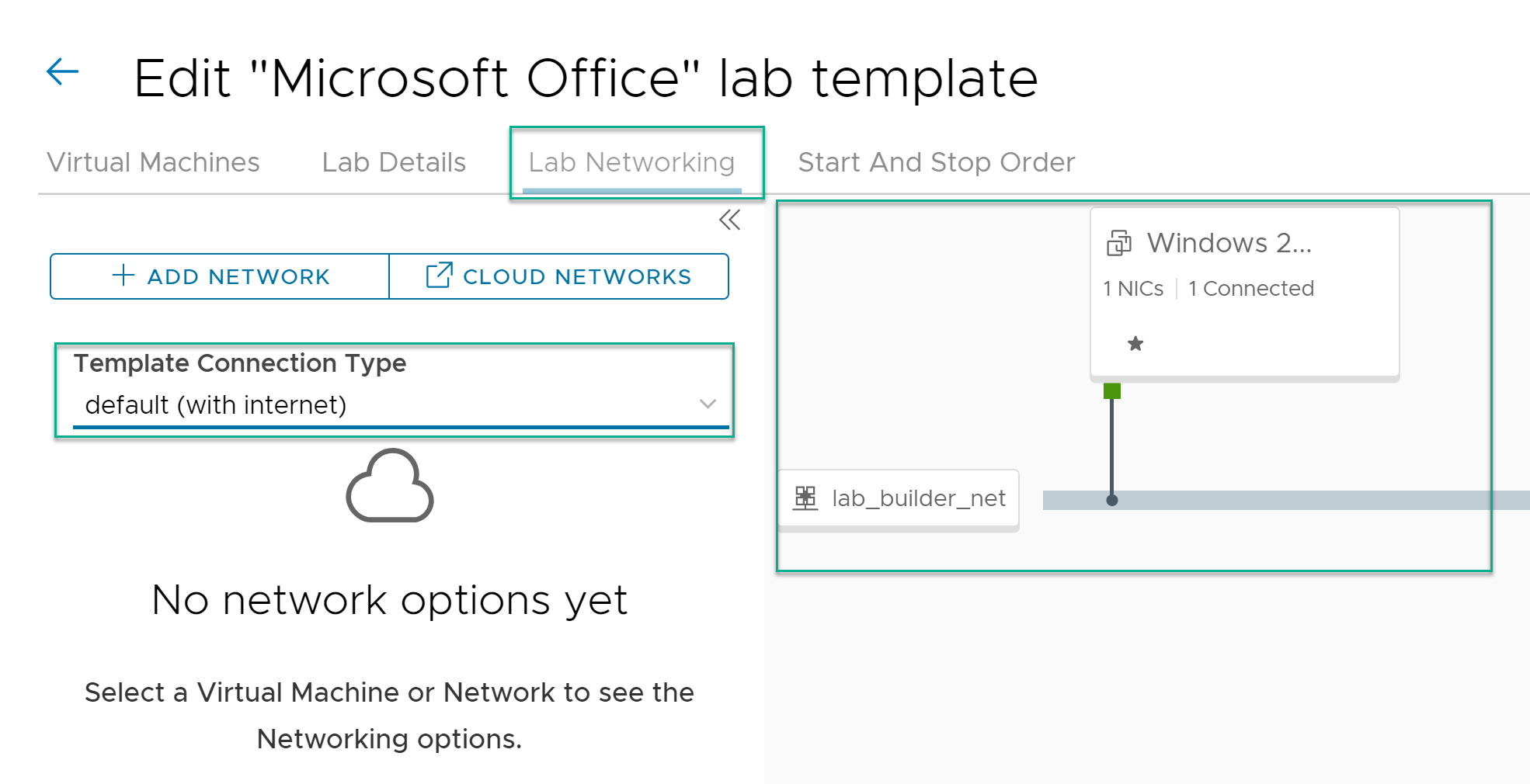By default, lab templates are created with a network connection between the virtual machines and the outside world. This topic describes how to manage the network settings in lab templates and check for network problems.
Note:
You can modify the network settings of a VM only when a lab is in unpublished or in draft state.
Procedure
- From the navigation pane, select .
- On the Lab Builder page, for labs in draft or unpublished state, click .
- Click Lab Networking.
- The Template Connection Type and a network diagram for the lab template is displayed.
- Under the Template Connection Type field, the following template connection type options are available:
none: There is no network connection at all. A completely isolated lab template, including the connection between the virtual machines.
isolated (with no internet): There is a network connection between the virtual machines but, not to the outside world.
default (with internet): There is network connection between the virtual machines and the outside world.
mixed: A user-defined network with multiple lab templates and networks.
- To add a new VM or modify the VM network setting, click Add VM.
If you do not provide any network settings, the system takes the default settings of the lab_builder_net_2 network.
- Click Save.
- Use the network diagram to add, modify, or delete NIC cards, and network configurations for the lab template.