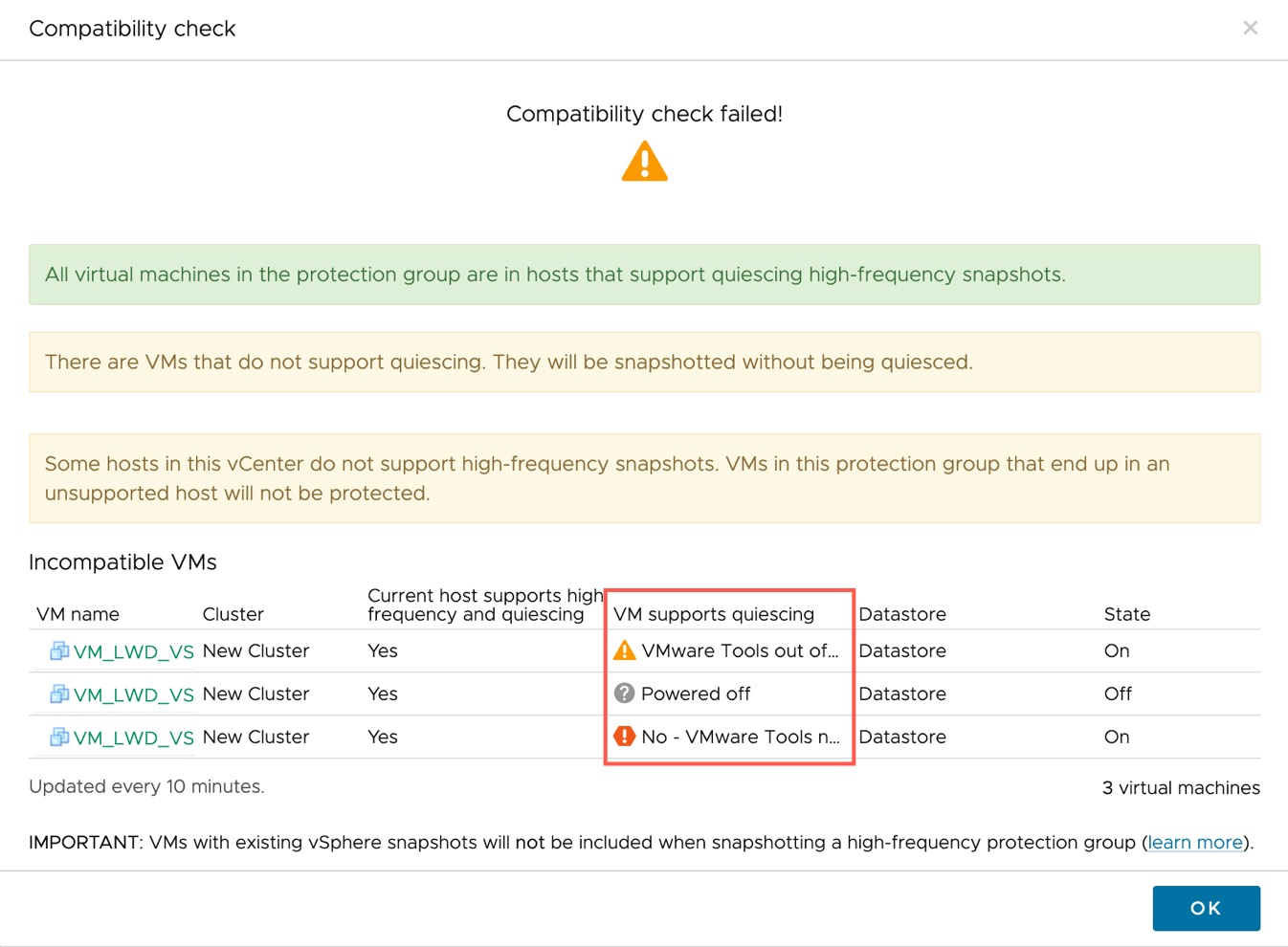You can run a quiesce compatibility check to determine if VMs are compatible with quiesced snapshots.
You can run a compatibility check on protection group to check if VMs in the group support quiescing. You can run this compatibility check for both standard and high-frequency snapshots.
Requirements for quiescing:
- VM is powered on.
- VMware Tools installed and running. VMware Tools requires Windows Volume Shadow Copy Service (VSS) or protection groups cannot take quiesced snapshots. Windows VMs require VMware Tools version 10.x and above.
- High-frequency snapshots only:
- VMware ESXi must be 8.0U3b or higher to quiesce high-frequency snapshots.
- Quiesing high-frequency snapshots is not supported on protected VMware Cloud on AWS SDDCs.
- Linux VMs only: Pre-freeze and post-thaw scripts installed on the VM. VMware Tools must be version 10.2 or above.