For VMware Cloud on AWS protected SDDCs, you can leverage VMware Transit Connect™ to provide high-bandwidth, low-latency connections between your protected SDDCs and VMware Live Cyber Recovery.
Create an SDDC Group for Protected SDDC
After you set the CIDR block for the connection, log in to VMware Cloud and create an SDDC group. When you create an SDDC group, a VMware Managed Transit Gateway is also created that provides organized management of network connections between SDDC groups and other entities.
- Log in to VMware Cloud Services using your VMware by Broadcom account at https://console.cloud.vmware.com.
- On your organization landing page, from the VMware Cloud tile click Launch Service.
- Click Inventory from the left navigation.
- On the protected SDDC, select the SDDC Groups tab.
- Click Create Group.
- Give the group a Name and optional Description, then click Next.
- On the Membership grid, select the protected SDDC you want to use for a private connection with VMware Managed Transit Gateway. To qualify for membership in the group, the protected SDDC must meet several criteria:
- It must be at SDDC version 1.11 or later.
- Its management network CIDR block cannot overlap the management CIDR block of any other group member.
- It cannot be a member of another SDDC group.
- When you have finished selecting members, click Next.
- Acknowledge that you understand and take responsibility for the costs you incur when you create an SDDC group, then click Create Group to create the SDDC Group and its VMware Transit Connect network.
You cannot pause or cancel the process after it starts. Group members won't be able to use the group's VMware Transit Connect network until deployment is complete. Deployment typically takes about fifteen minutes. When deployment is complete, the group's Connectivity Status changes from PENDING to CONNECTED.
Configure a Private Connection with VMware Transit Connect
- From the left navigation, select Settings and then click Private Network Connection.
- In the Private network connection dialog box, under Transit Connect SDDC groups, click Connect next to the SDDC groups (with protected SDDCs) that you want to use the Transit Connect private connection.
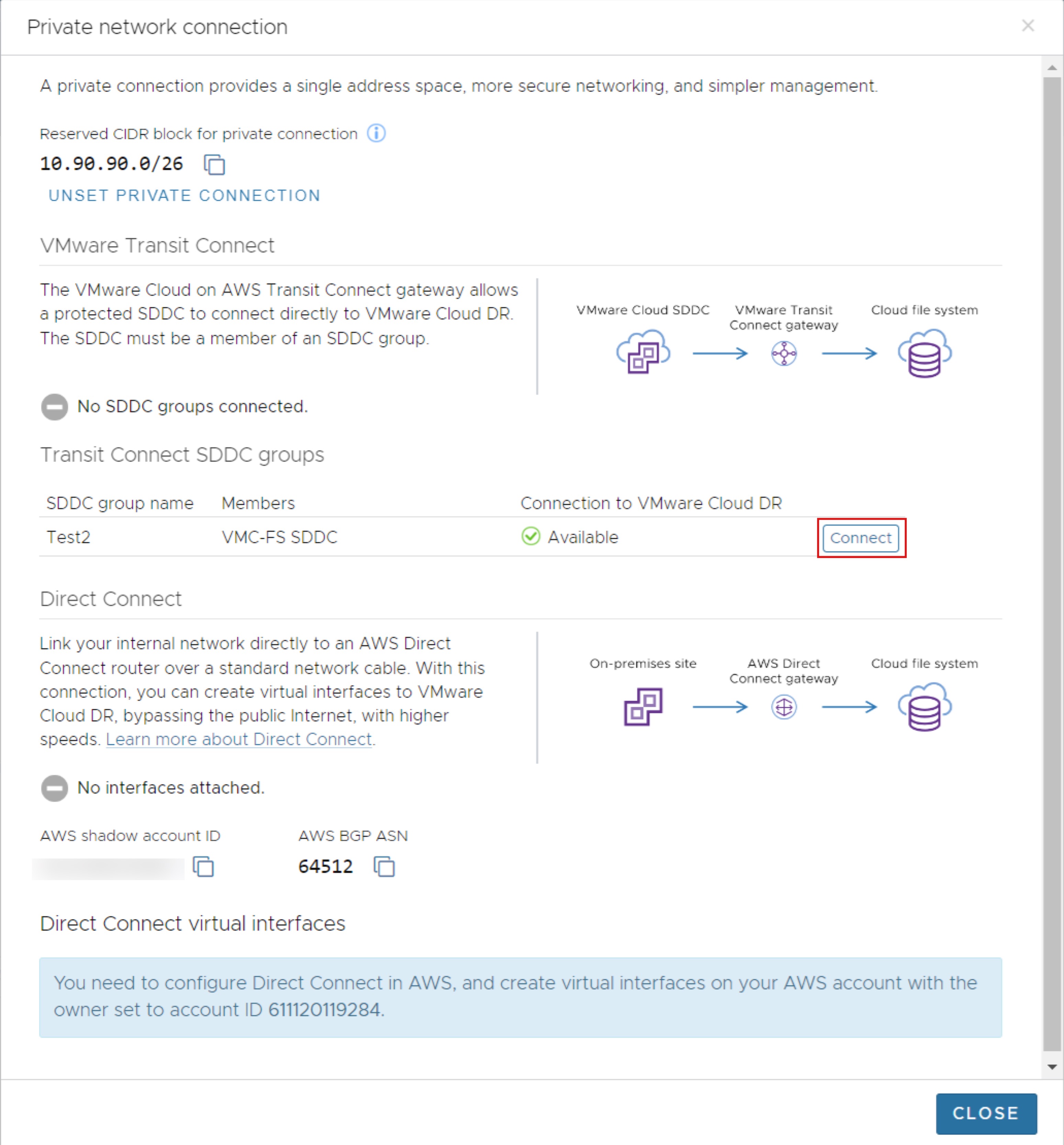
- In the Connect SDDC group dialog box, you can see the SDDCs in the group
- After the group and SDDCs are connected, the Connection to VMware Live Cyber Recovery column shows the group's connection status as Available. Click Close.