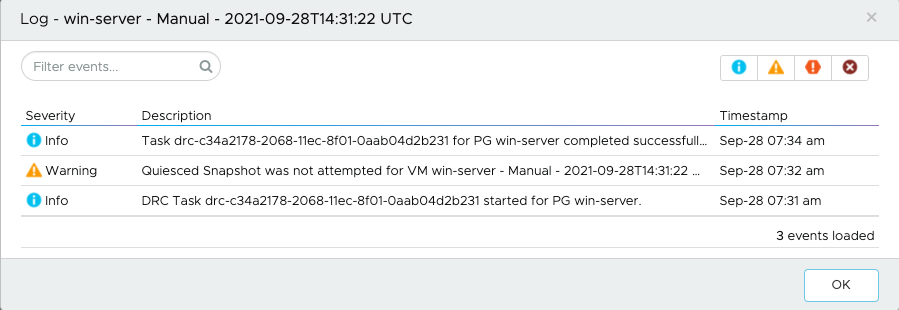Snapshot events and logs include information about snapshot jobs.
Snapshot Events
- Severity of the snapshot event (Info, Warning, or Error).
- Time the snapshot was taken.
- Start and finish times of the snapshot.
- System on which the snapshot was taken.
- If a snapshot has expired.
- If a snapshot is the last snapshot in the protection group schedule.
To view snapshot events for a protection group, from the left navigation select Protection groups. Then, select a protection group and then click the Events tab.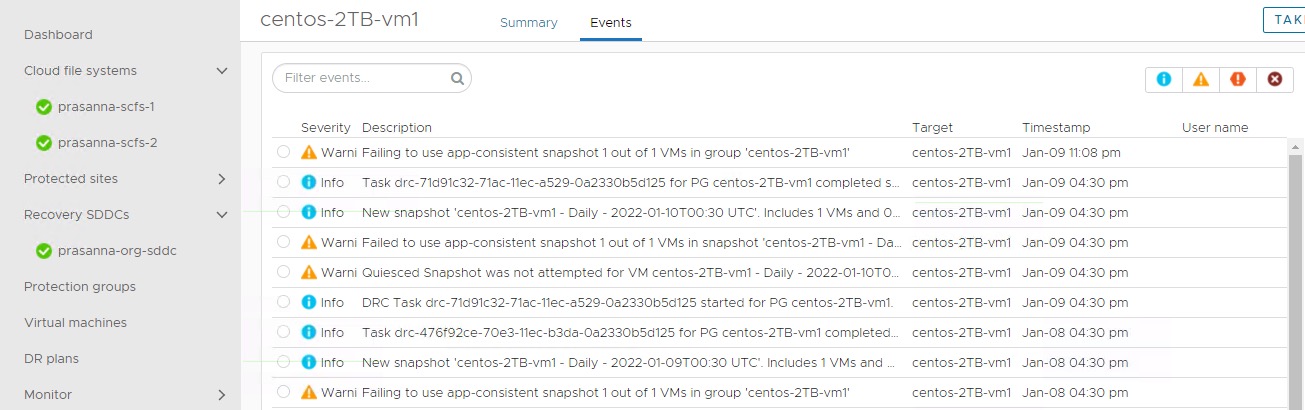
Snapshot Logs
You can view a snapshot log in the protection group page by selecting a protection group then selecting the Events tab. A snapshot log shows information related to the most recent protection group snapshot. Snapshot logs also show any related events that occurred at the time of the task.
To see the snapshot log, move your pointer over the status icon at the right side of the event, and then click the Snapshot log button.
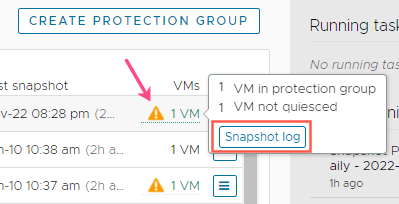
You can also view snapshot logs from , if you select the Protection filter, then select a snapshot event. The small panel opens at the bottom of the page and shows the Snapshot log button for all completed snapshot tasks.
A snapshot log also indicates if your protection group has either high-frequency or quiesced snapshots configured, but only some of the VMs were captured with those features. For example, you have the quiesce option selected in a protection group with 10 VMs, and one of the VMs does not have VMware Tools installed (required for quiesced snapshots). The snapshot task generates a log indicating that one VM was not quiesced.