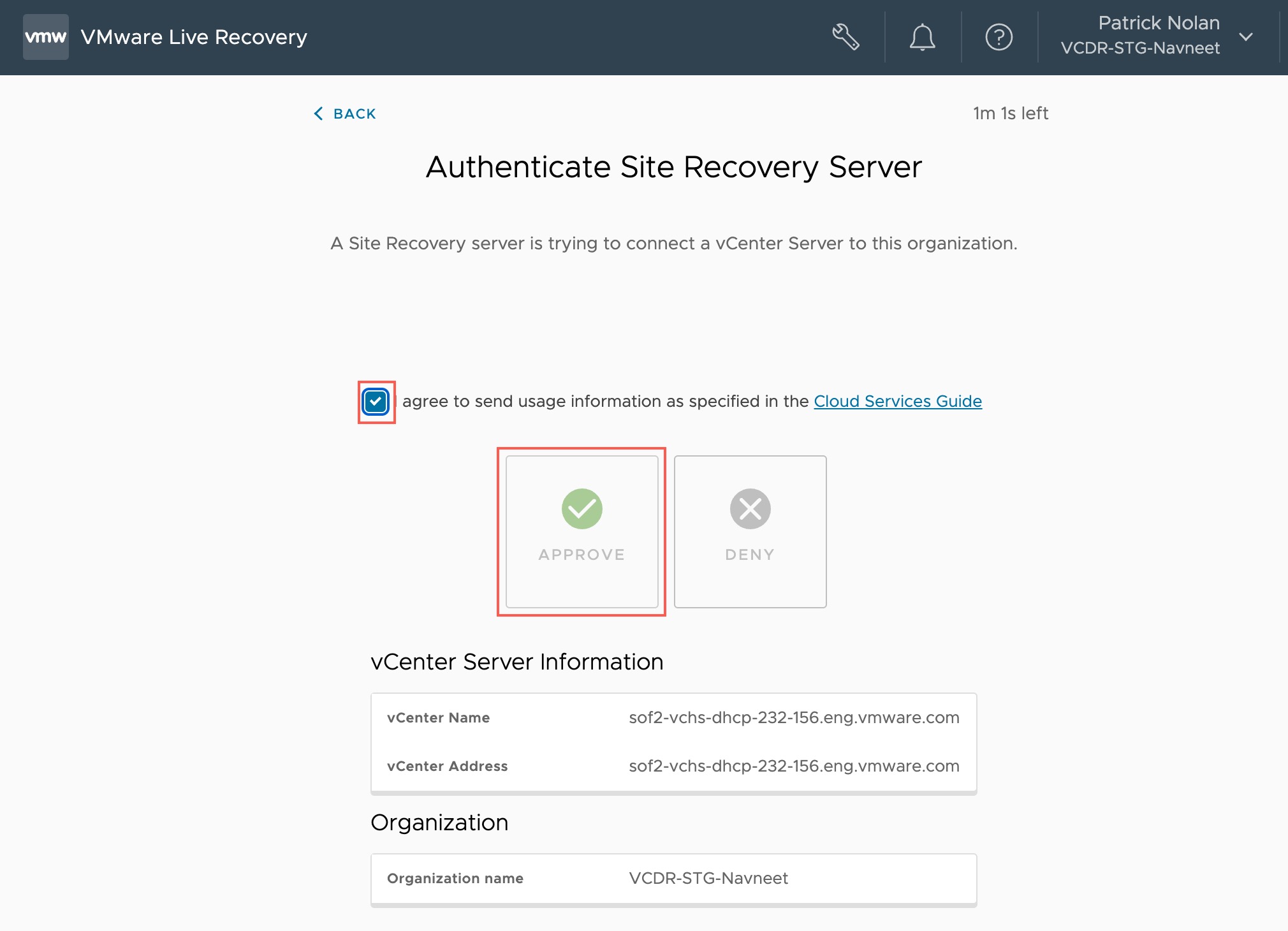From the Site Recovery UI you need to Configure the Site Recovery Manager virtual appliance on one vCenter Server to connect to VMware Live Recovery.
You perform this task in the
vSphere Client and
Site Recovery UIs.
- To do this, log in to the vSphere Client and select Site Recovery from the left navigation.
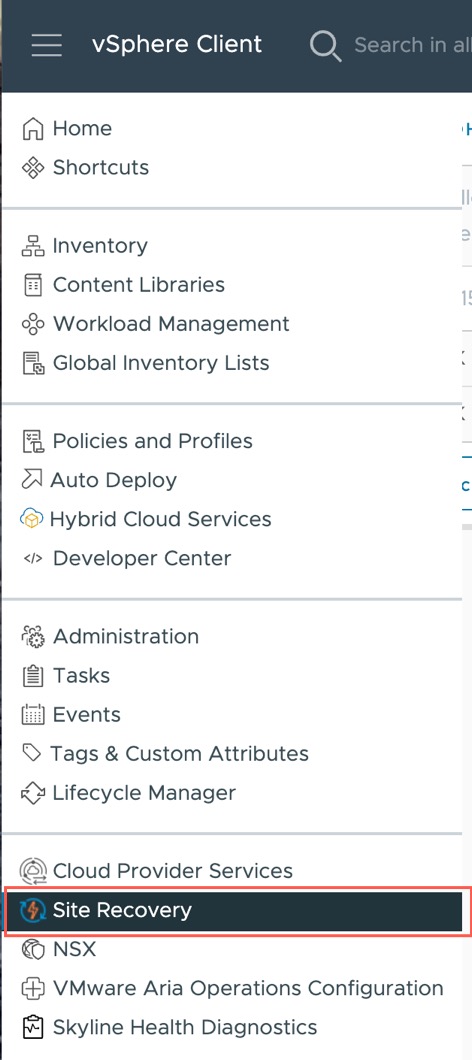
- Select a Site Recovery instance, and then click Open Site Recovery.
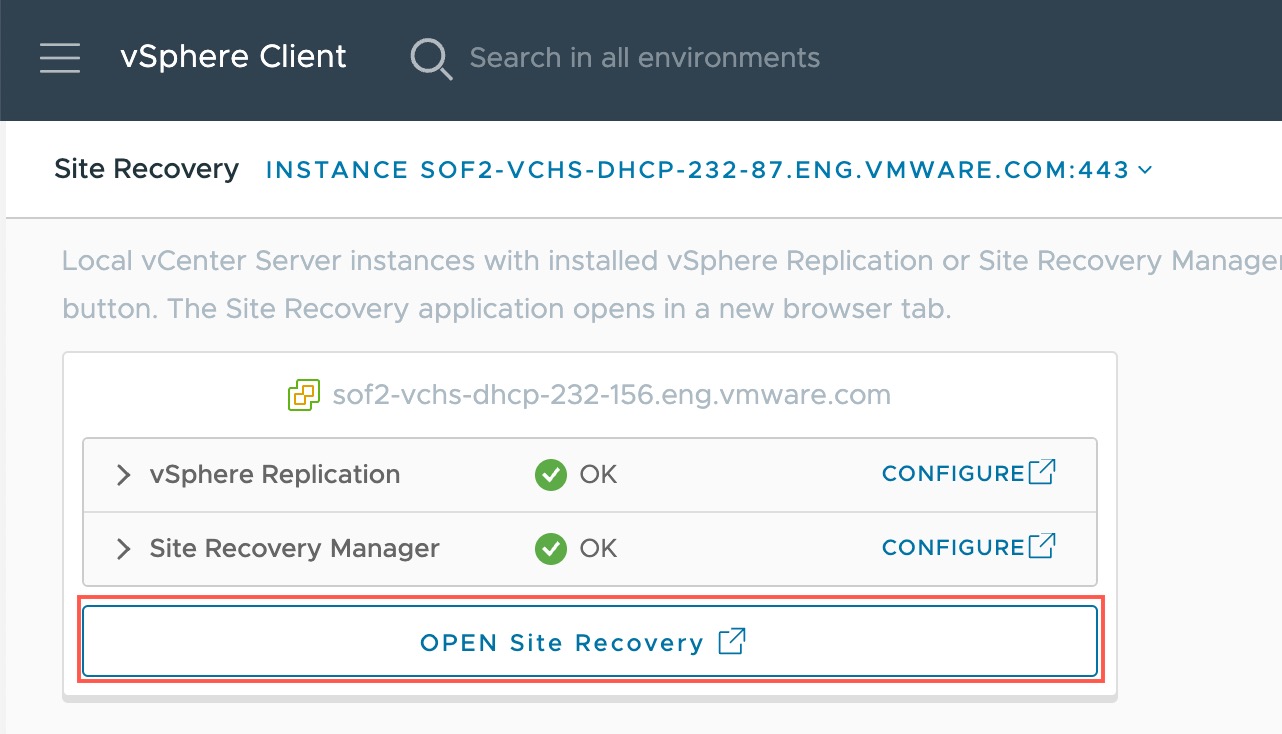
- Next, click Connect to VMware Live Recovery.
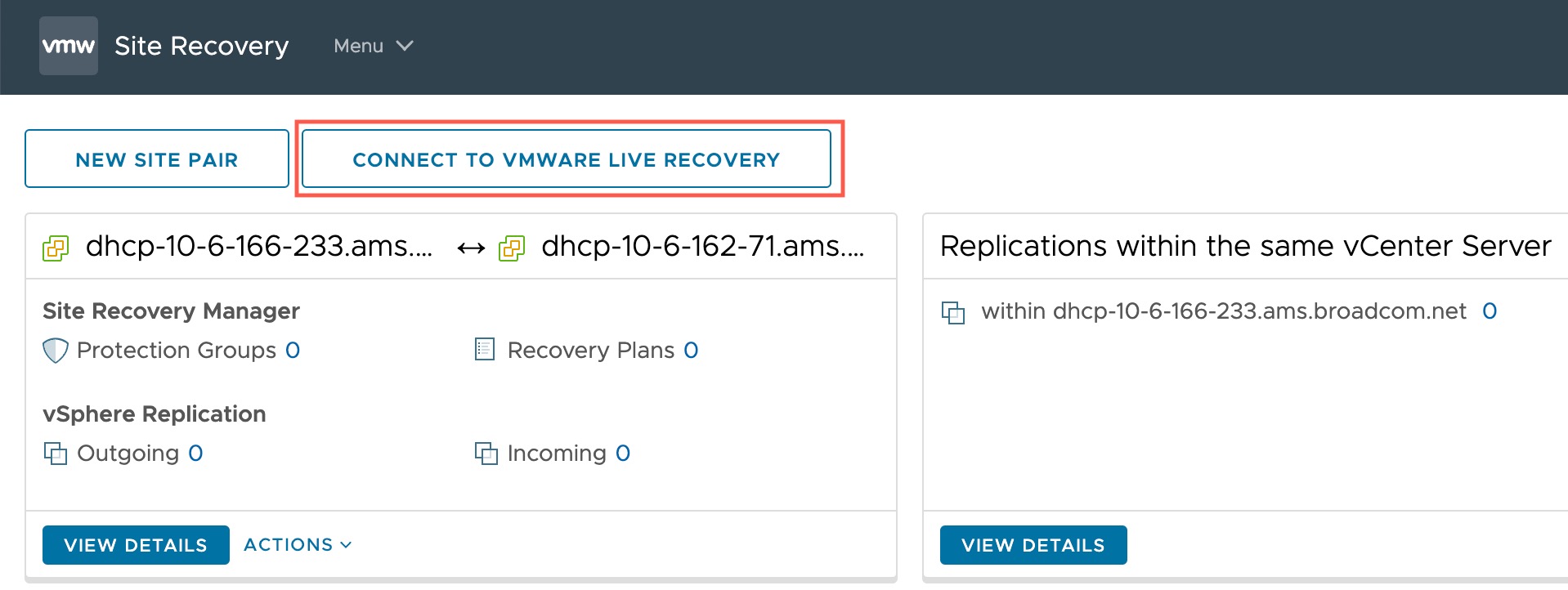
- In the Connect to VMware Live Recovery wizard, select the vCenter Server that you want to connect to VMware Live Site Recovery and then click Next.
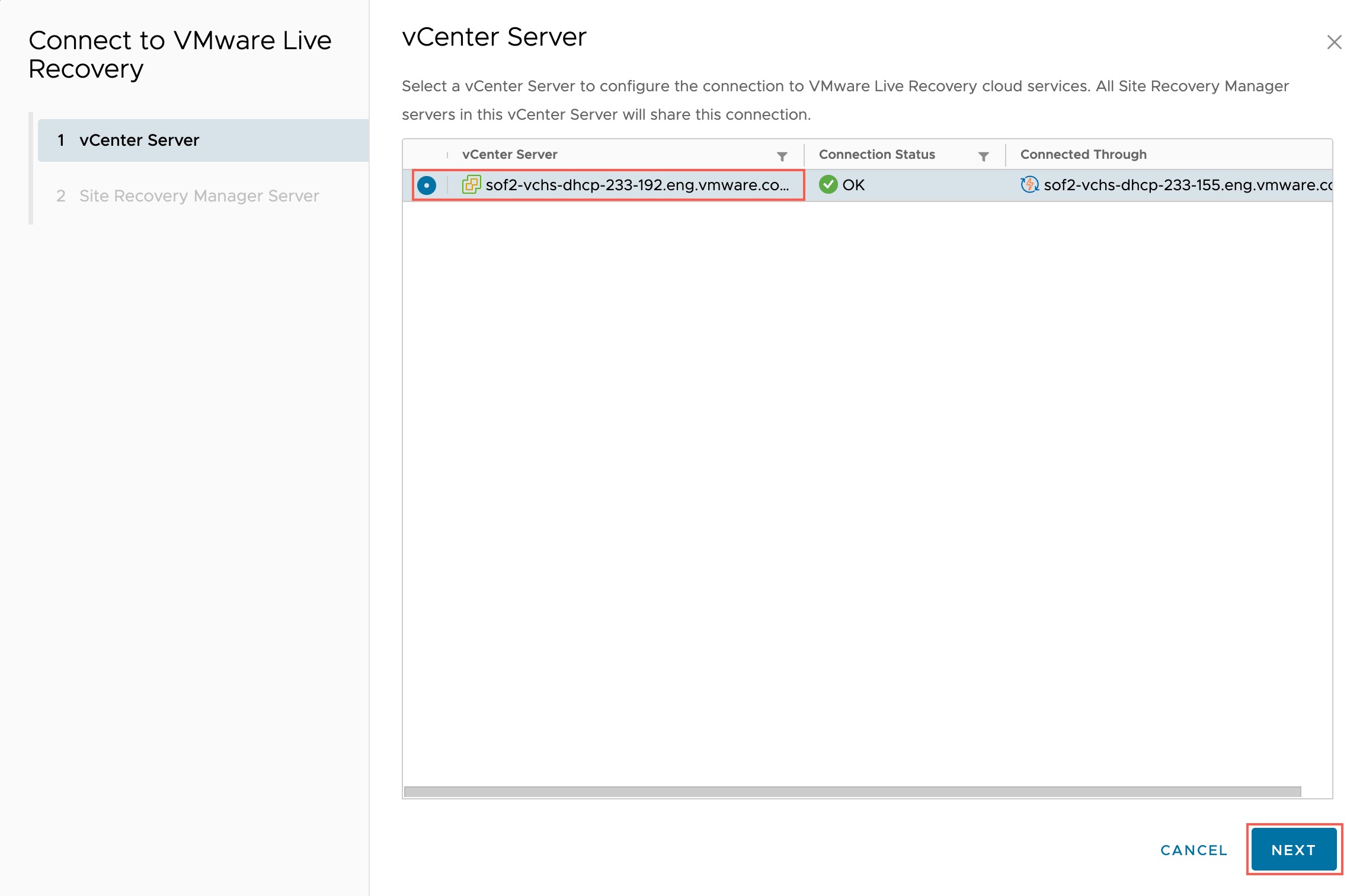
- Click Set Up Connection.
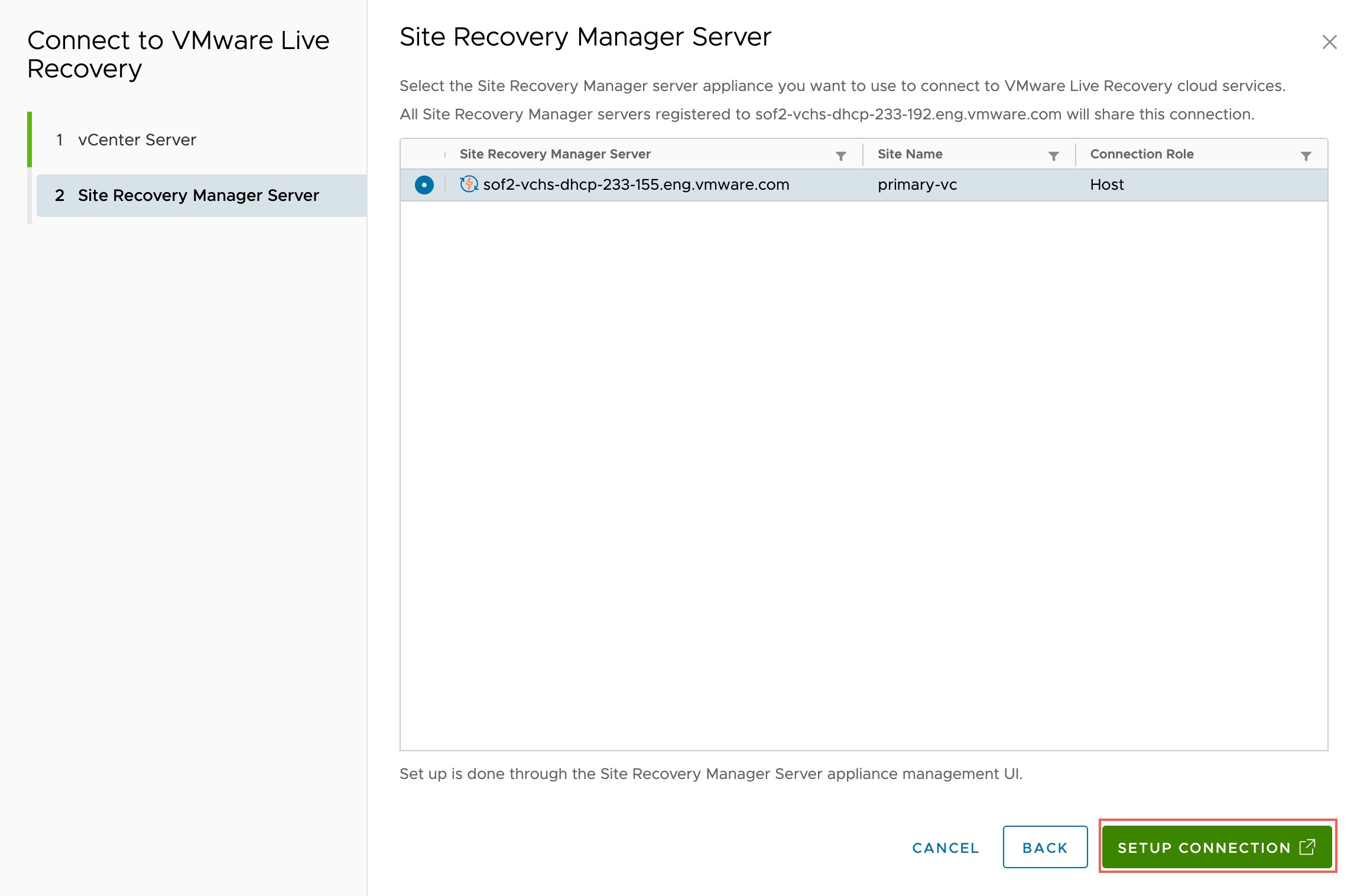
- Next, you are shown the VMware SRM Appliance Management login screen, where you can login using your Site Recovery Manager credentials. In this task you will activate VMware Live Site Recovery by connecting to your site pair with your VMware Cloud Organization.
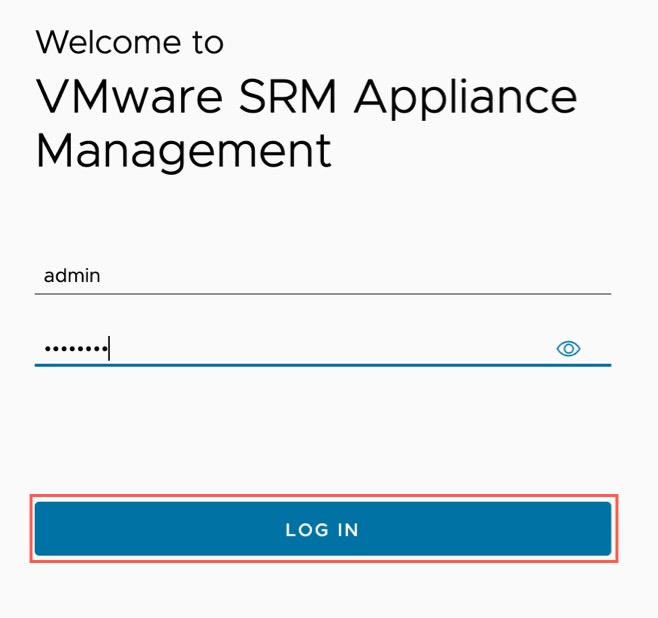
- On the VMware Live Site Recovery Appliance page summary, click Connect to VMware Live Recovery.
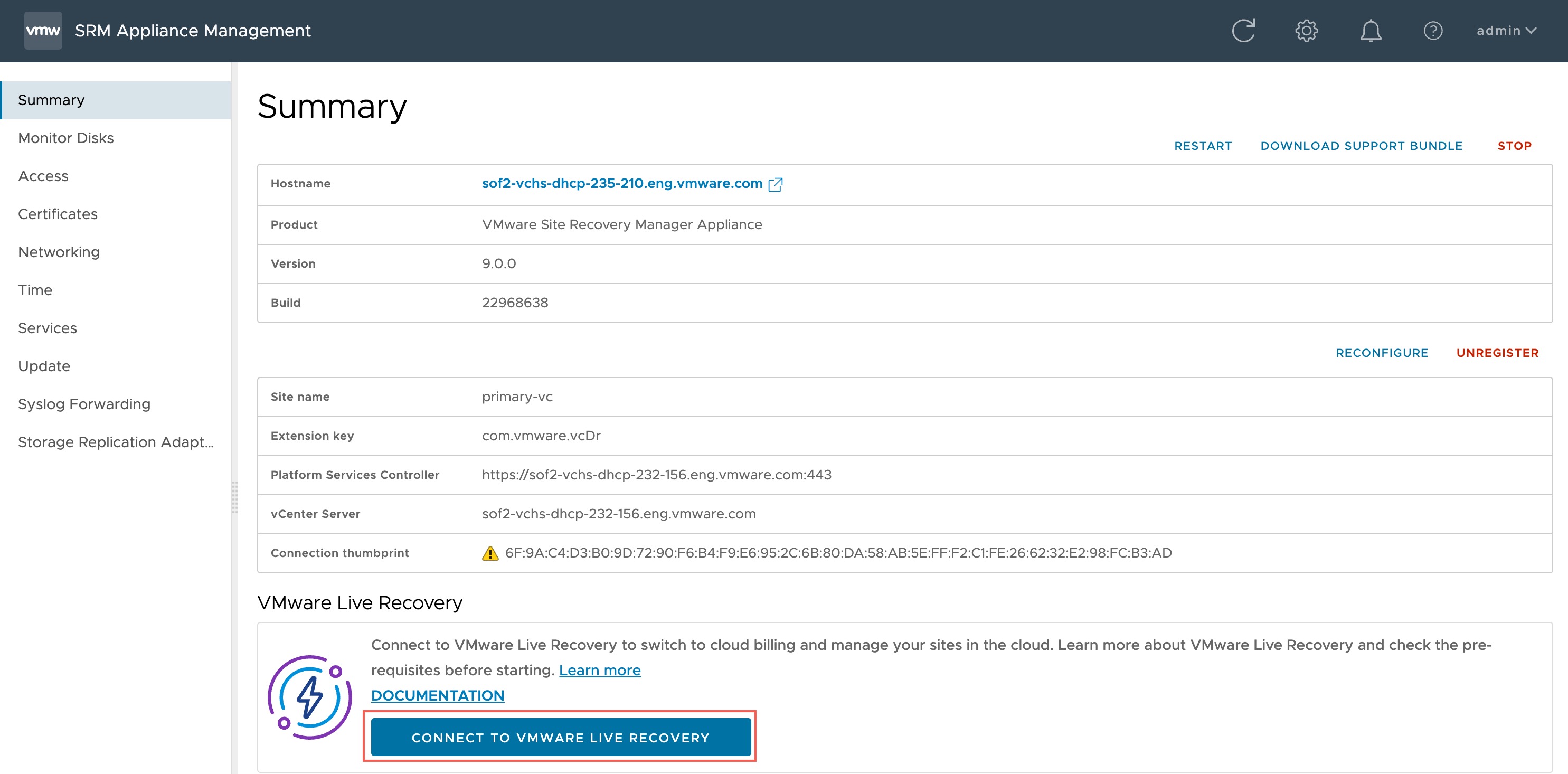
- In the Connect to VMware Live Recovery wizard, on Step 1, enter the proxy server you want to use to connect the Site Recovery virtual appliance to VMware Live Recovery (optional). Click Next.
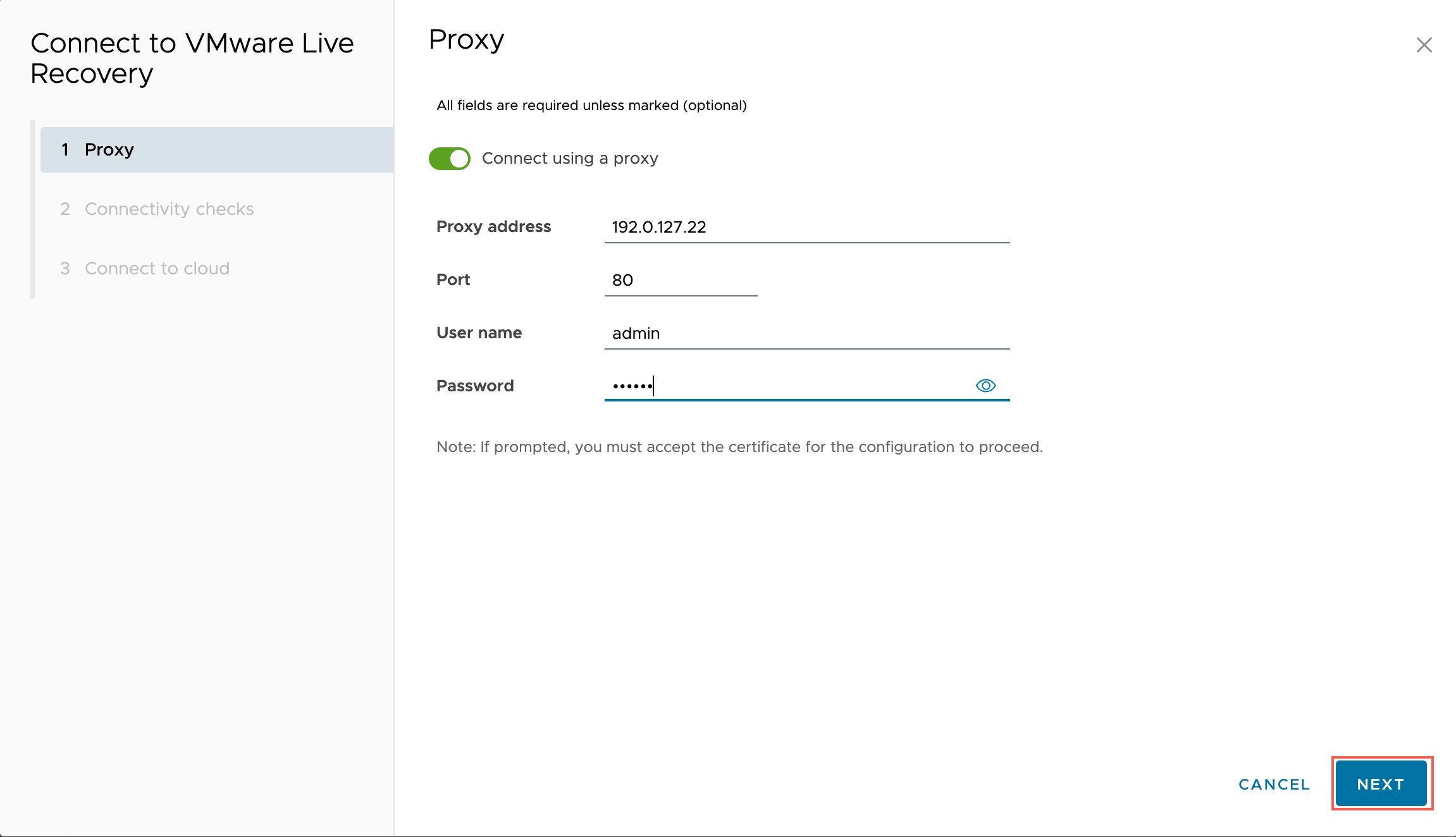
- Next, click Run All Tests and Set Proxy to check all necessary connections between the Site Recovery Manager virtual appliance and VMware Live Recovery. If you configured an internet proxy in Step 1, that proxy will be set now.
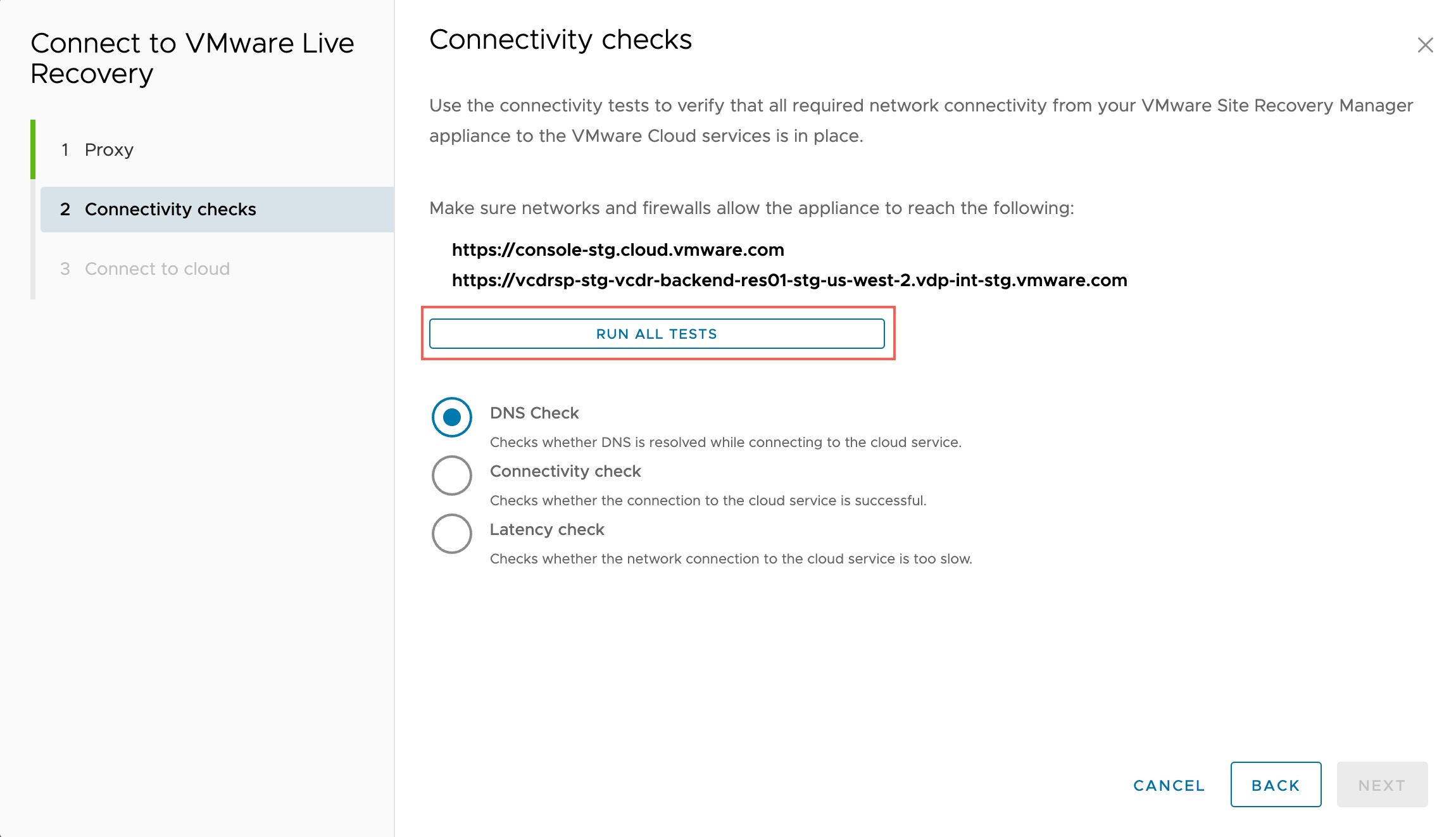
- When the connectivity check finishes, click Next.
- To connect to VMware Cloud, click Connect.
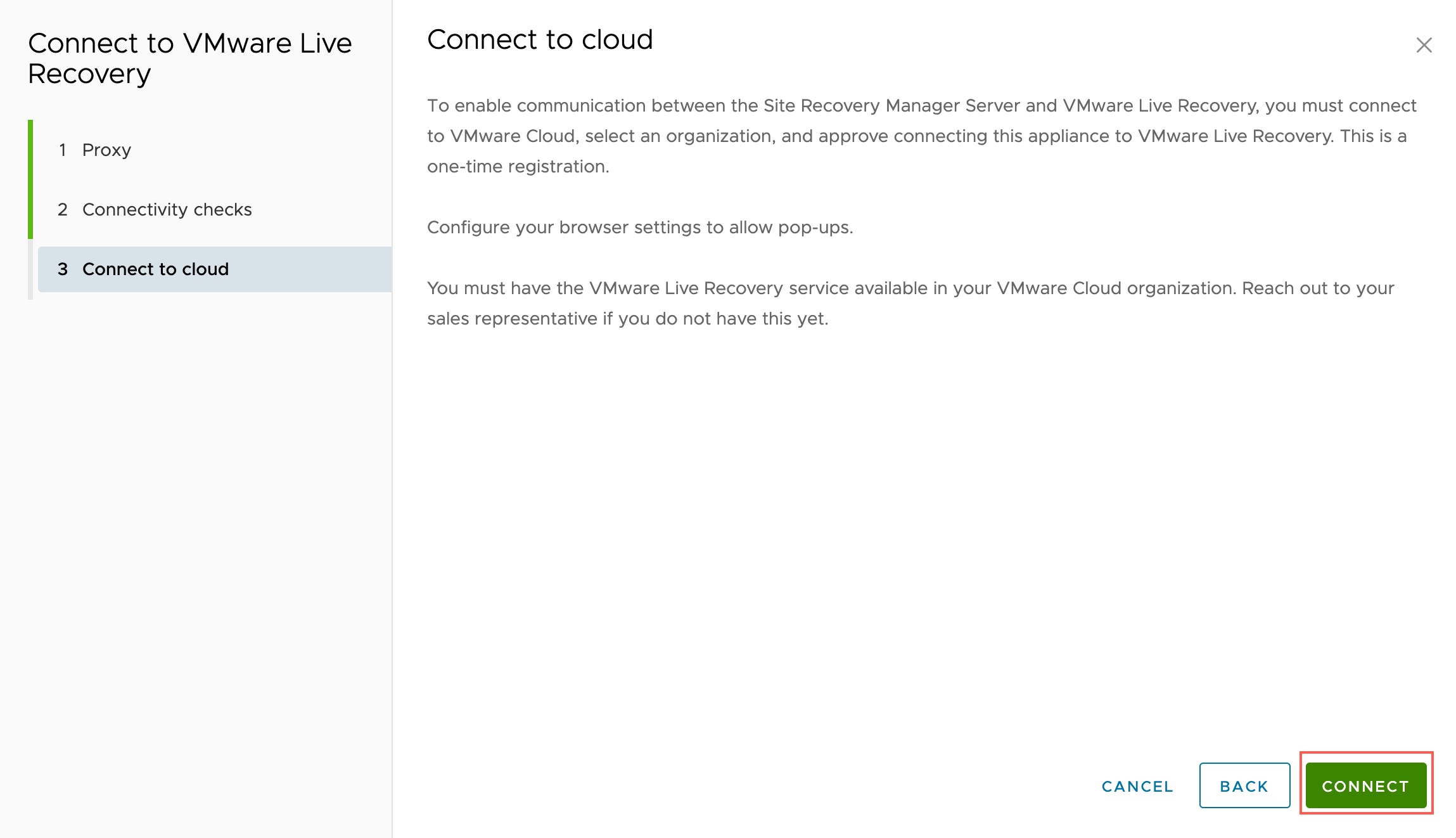
- You are now taken to VMware Cloud and asked to choose a VMware Cloud Organization to connect to. Choose the same Organization where you use VMware Live Recovery. Select an Organization and then click Confirm Connection.
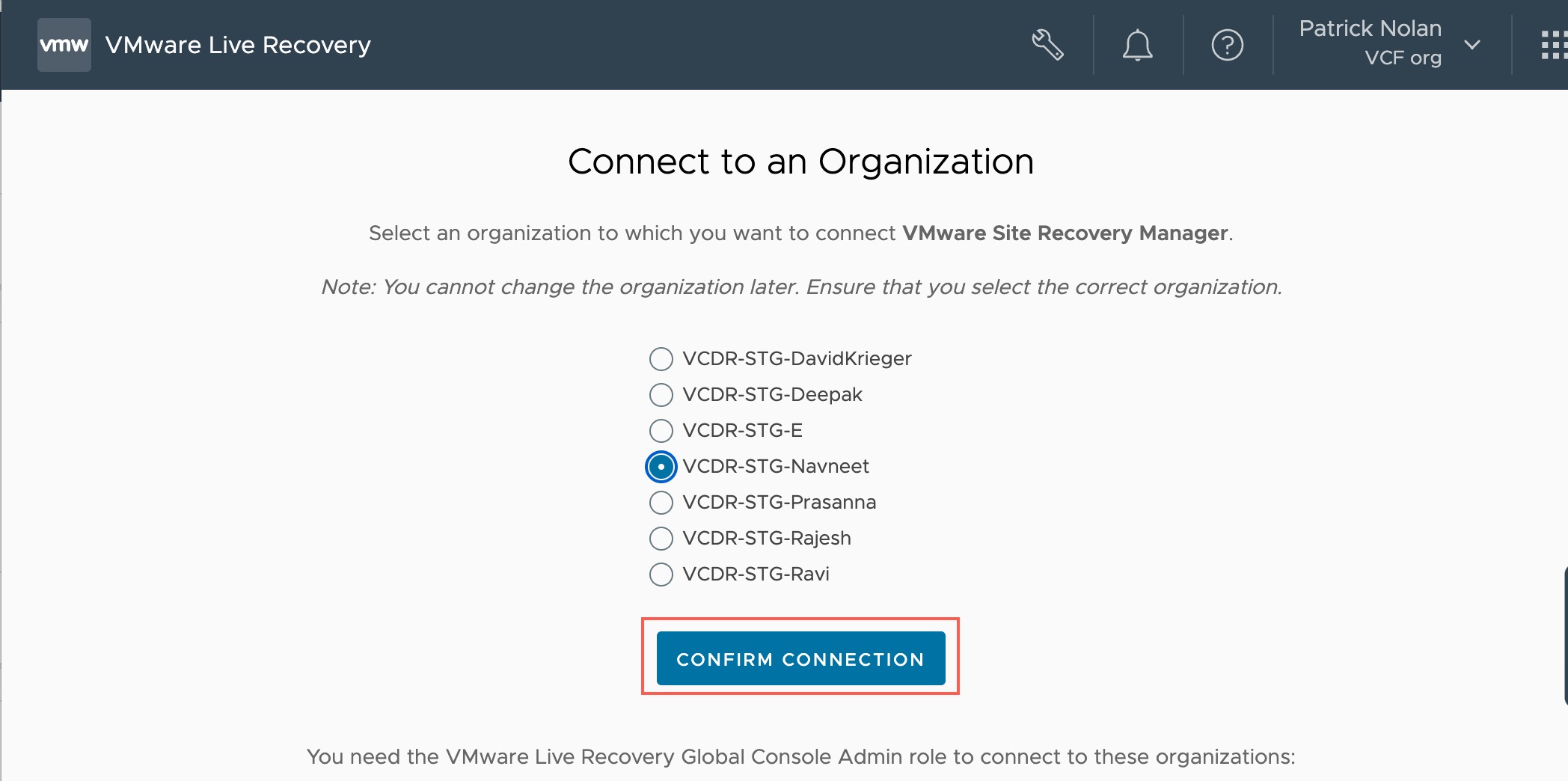
- Last, in the Authenticate Site Recovery Server page, select the check box to confirm you understand analytics data will be by connection this Site Recovery Server to the selected Organization, and then click Approve.