You can add an alert to notify the vulnerabilities detected in your solution along with the workaround. When you add an alert, it gets displayed in your solution details page. Customers who have subscribed to your solution will receive an in-app notification and an email alert.
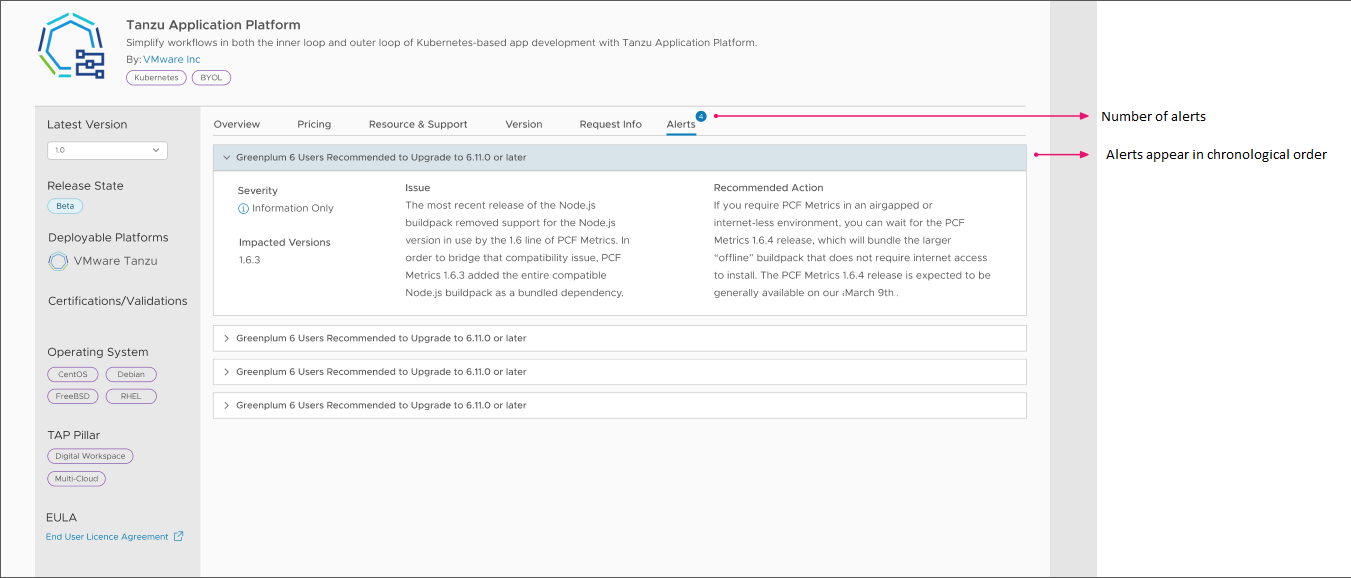
Add Alerts
To add an alert to your solution:
- Log into the VMware Marketplace portal.
- Click Partners.
- Under Publish, click Solutions.
- Click on the solution tile for which you want to add an alert.
The solution details page appears.
- Click the Alerts tab and then click the ADD NEW ALERT button.
- Enter the required information and then click the ADD button. The following information is mandatory:
- Title
- Severity
- Impacted Versions
- Issue Description
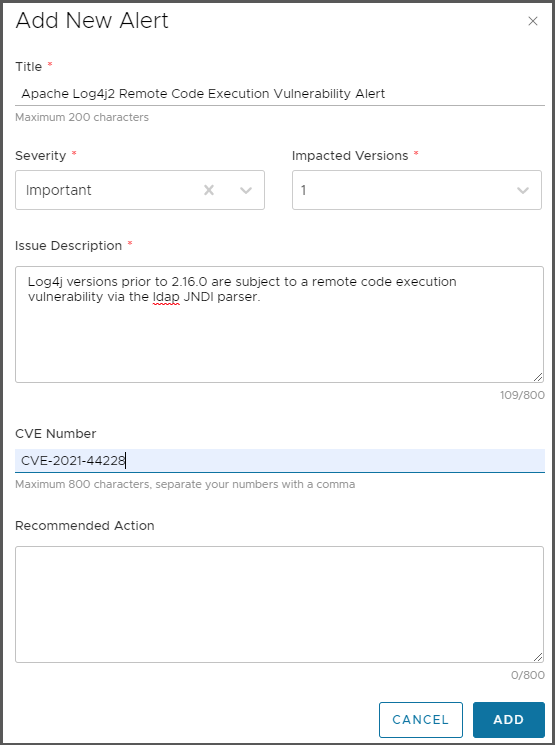
The newly added alert appears in the Alerts tab.
Customers who have subscribed to your solution will receive an in-app notification and an email alert.
Edit Alert
You may need to make changes to an existing alert. For example, adding a workaround to an alert that you had previously created to alert your subscribers about a critical vulnerability. To edit an alert:
- Log into the VMware Marketplace portal.
- Click Partners.
- Under Publish, click Solutions.
- Click on the solution tile for which you want to update the alert.
The solution details page appears.
- Click the Alerts tab and then click the edit icon (
 ) next to the alert that you want to update.
) next to the alert that you want to update. - In the Edit Alert dialog, make the necessary updates and then click the UPDATE button.
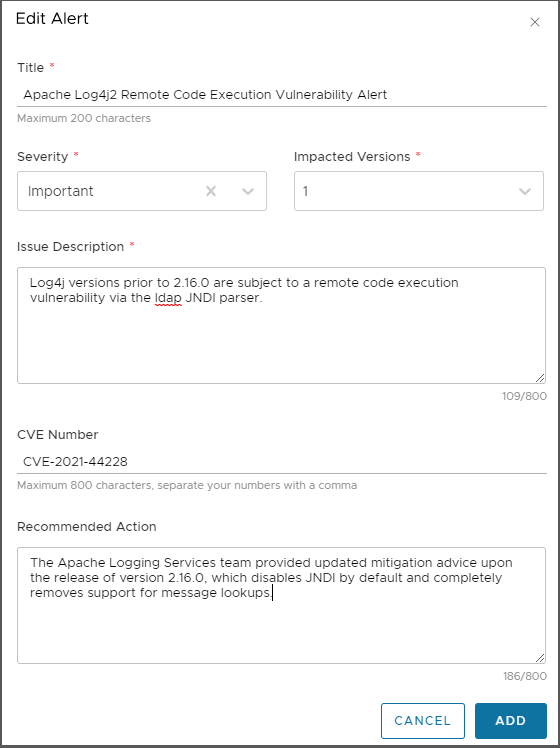
The updates appear in the alerts list.
The customers who have subscribed to your solution will receive an in-app notification and an email alert.