Whether your solution is in the process of publishing, is waiting for approval, or it is already approved, you can manage them from the Publish > Solutions page.
You can see and manage your draft and published solutions from the Publish > Solutions page.
Manage Draft Solutions
The publish soluton forms that you have saved but not submitted are listed as drafts. You can perform the following actions:
- Log into the VMware Marketplace portal.
- Click Partners.
- Under Publish, click Solutions.
All your saved publications are displayed under the Drafts section.
- You can perform the following actions:
If you want to... Do this... Edit the draft Click EDIT DRAFT and make necessary changes. You can either save the changes as a draft or submit it for approval. Note: If the solution that you are editing is a Distributable Solution, then you will be prompted to read and accept the VMware Marketplace Addendum if you have not accepted it while creating the solution.Delete the draft Click DELETE if you don’t wish to submit your solution for publishing.
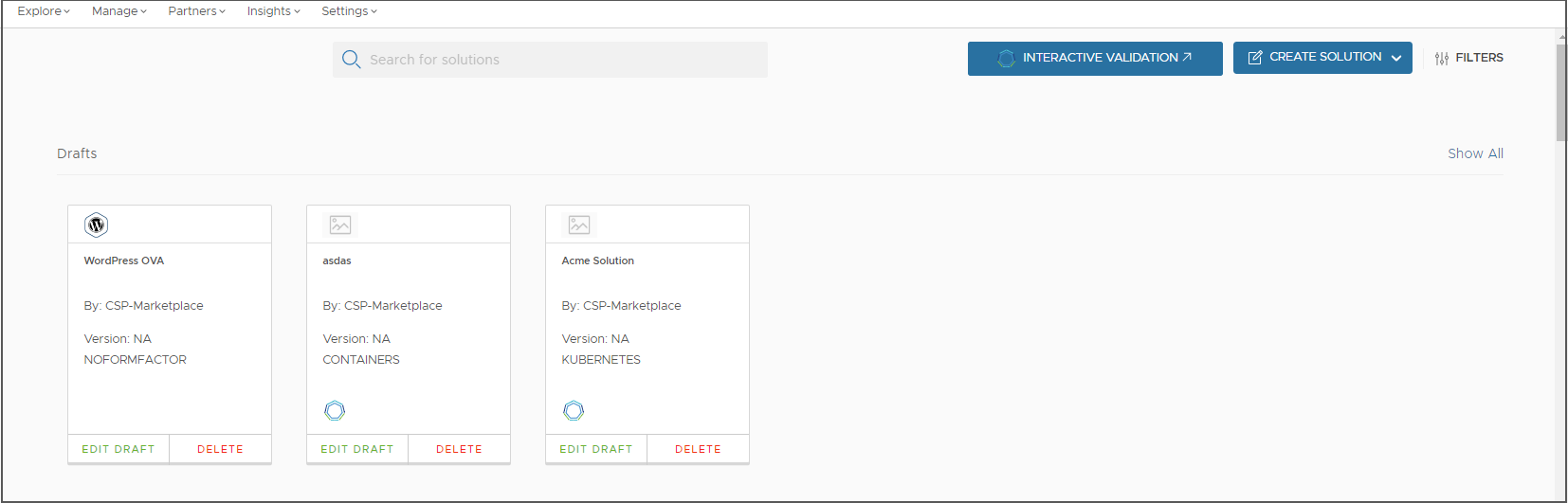
Manage Published Solutions
You can update your published solutions or archive them. You can also republish an archived solution. To manage your published solutions:
- Log into the VMware Marketplace portal.
- Click Partners.
- Under Publish, click Solutions.
All your saved publications are displayed under the All Services section.
- You can perform the following actions:
Action Description Update a published solution - Click UPDATE.
Note: If the solution that you are updating is a Distributable Solution, then you will be prompted to read and accept the VMware Marketplace Addendum if you have not accepted it while creating the solution.
- In the Update Solution page, make necessary changes.
- Go to the Submit section and click Submit to submit the changes for review by VMware Marketplace team.
Archive a published solution - Click ARCHIVE.
- In the confirmation dialog that appears, click CONFIRM to archive the solution.
Republish an archived solution - Click REPUBLISH.
Note: If the solution that you are republishing is a Distributable Solution, then you will be prompted to read and accept the VMware Marketplace Addendum if you have not accepted it while creating the solution.
- In the confirmation dialog that appears, click CONFIRM to archive the solution.
- Click UPDATE.
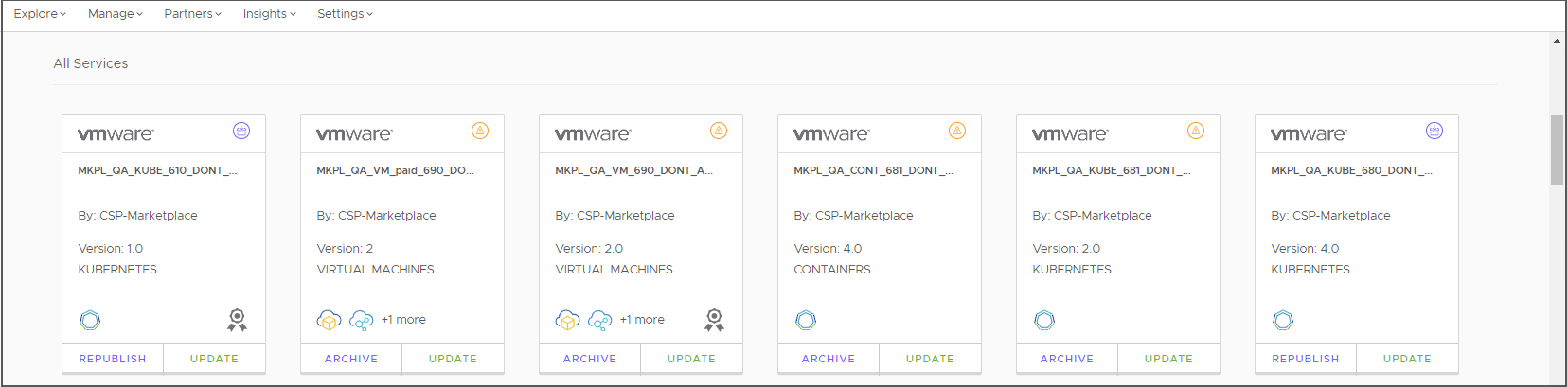
Edit Publisher Name
You can change the organization name displayed in your published solution. To change the publisher name:
- Log into the VMware Marketplace portal.
- Click Partners.
- Under Publish, Edit Publisher Name.
- In the Organization Setting page, click Edit.
- In the Org Display Name field, enter the new name and then click SAVE.