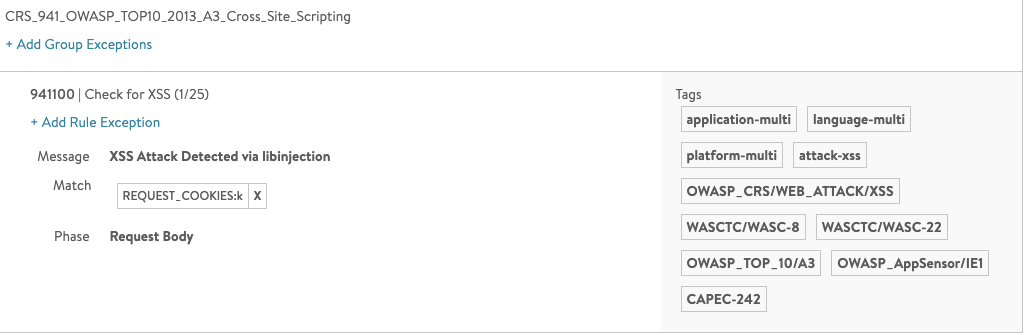NSX Advanced Load Balancer collects different types of logs for troubleshooting various performance or outage issues, end-user experience, and success of any application. NSX Advanced Load Balancer Controller collects HTTP request header and response header information while establishing connections between the incoming client requests and the back-end servers.
NSX Advanced Load Balancer supports removing or masking Personally Identifiable Information (PII) in HTTP request headers and response header fields in application logs. The actual value of the required HTTP header field can be removed or masked to X. HTTP request header is masked in the following type of requests:
HTTP header received from the client.
HTTP header sent to the back-end server.
The following type of requests are considered as HTTP response header on NSX Advanced Load Balancer:
Responses coming from the back-end server
Response header sent to the client
Any of the HTTP headers in the application logs on NSX Advanced Load Balancer can be masked or removed. The feature is not just only limited to masking off the header, but also both the header name and their corresponding value from the application logs can be removed too.
Use case
Exposure of user-related sensitive information, for instance, HTTP cookie, authorization information, and so on are avoided. Any security threat that may happen because of the exposed user or server-related information is avoided too.
Hiding PII in Information Logs using CLI
Based on the requirement, any of the HTTP request headers and response headers can be masked or removed in the virtual service logs on NSX Advanced Load Balancer.
In the configuration snippet mentioned below, HTTP headers are selected by using the match_str: "HTTP-Header-name" command and their corresponding actions (to mask the original value) are set by using the LOG_FIELD_MASKOFF command in the analytics profile configuration of a virtual service:
Refer to the following configuration snippet for reference:
analyticsprofile_object {
uuid: "l7-analytics-profile-3"
name: "l7-analytics-profile-3"
tenant_uuid: "admin"
sensitive_log_profile {
header_field_rules {
index: 1
name: "hdr_rule_1"
enabled: true
match {
match_criteria: EQUALS
string_group_uuids: "stringgroup-2"
}
action: LOG_FIELD_MASKOFF
}
header_field_rules {
index: 2
name: "hdr_rule_2"
enabled: true
match {
match_criteria: CONTAINS
match_str: "X-Forwarded-For"
}
action: LOG_FIELD_MASKOFF
}
}
}
stringgroup_object {
uuid: "stringgroup-2"
name: "stringgroup-2"
kv {
key: "Authorization"
}
kv {
key: "Cookie"
}
kv {
key: "Set-Cookie"
}
tenant_uuid: "admin"
}
Changes in HTTP Request and HTTP Response Header
The following screenshots exhibit the masked value of various HTTP headers in the logs on NSX Advanced Load Balancer.
Changes in HTTP request header:
Details of an HTTP request header before the change in the analytic profile:
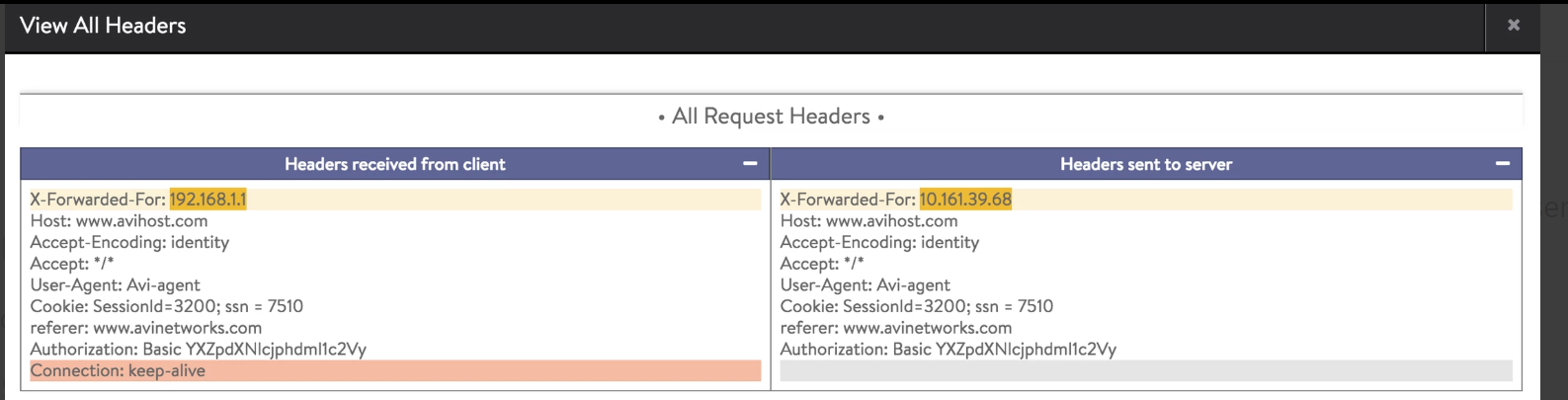
Details of an HTTP request header after the change in the analytic profile:
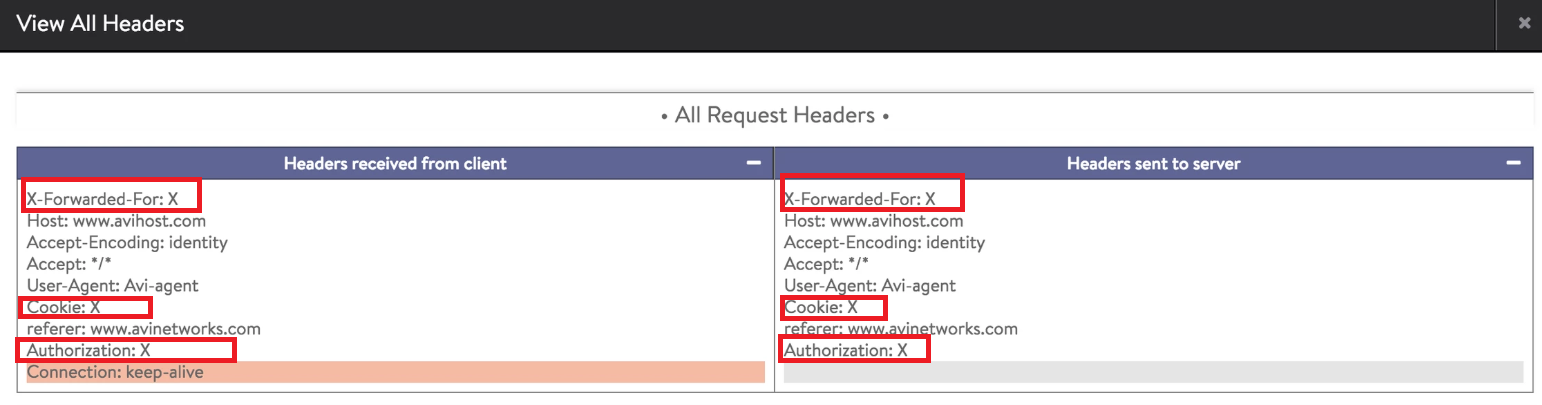
In the example mentioned above, the value for the following HTTP request headers are masked to X:
X-Forwarded-For
Authorization HTTP header
Cookie field
Changes in HTTP response header:
Details of an HTTP response header in the application logs before the change in the analytic profile:
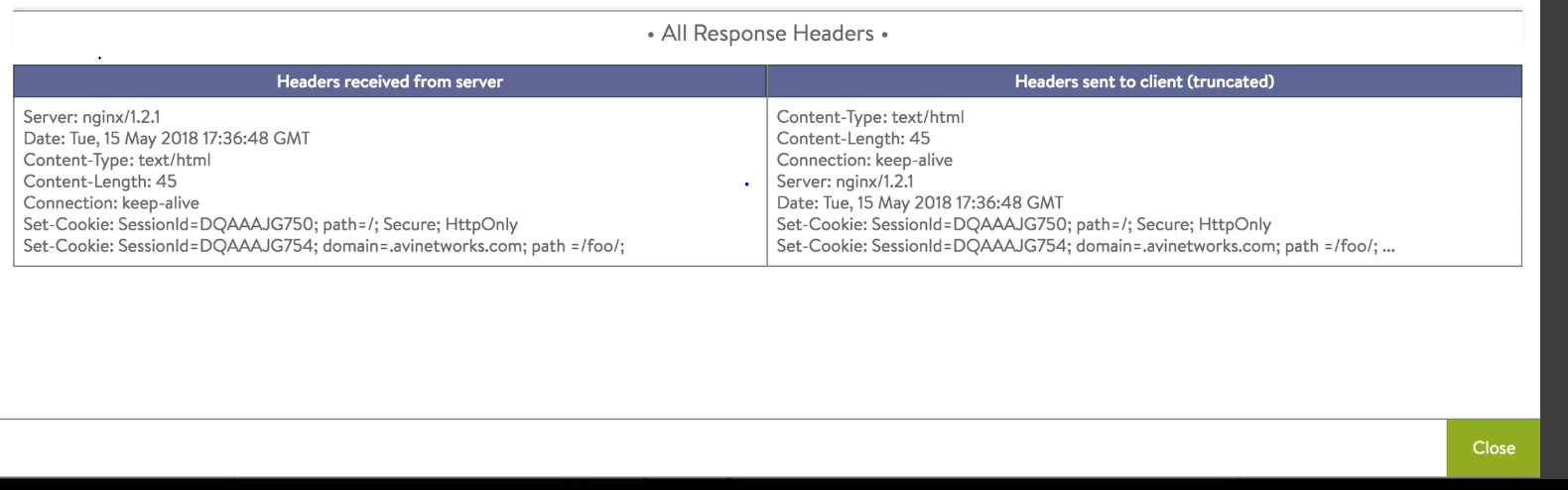
Details of an HTTP response header in the application logs after the change in the analytic profile:
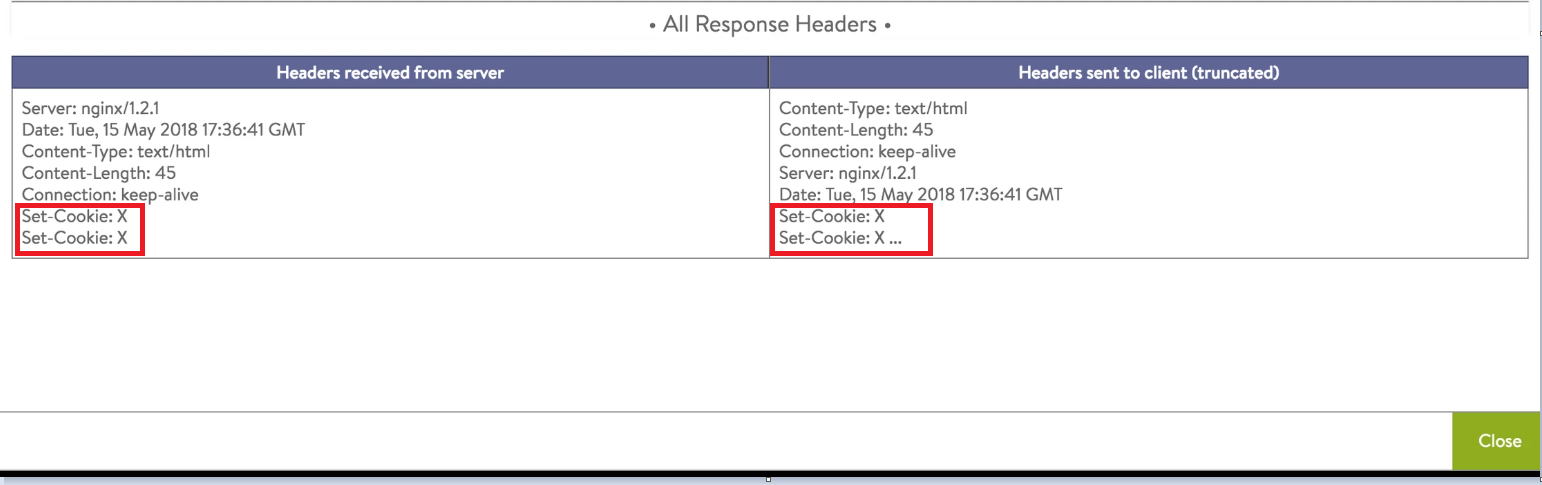
In the example mentioned above, the value for the HTTP response header, Set-Cookie is masked to X in the application logs.
Hiding PII in Information Logs using NSX Advanced Load Balancer UI
Sensitive Log Profile option available on NSX Advanced Load Balancer UI is used to hide sensitive information in the application logs for the selected virtual service.
Regular expressions (Regex) are not supported for rules used for Sensitive Log Profile.
Following are the steps to add a new sensitive log profile or edit the existing profile.
Navigate to , select the desired virtual service, and click the edit icon.
Navigate to the Analytics tab, click the edit option for Analytic Profile.
Scroll down to the Sensitive Log Information section to add a new rule or edit the existing rules for capturing logs for the selected virtual service.
To add a new rule, click the ADD button or
To edit the existing rule, click the edit option for an existing rule.
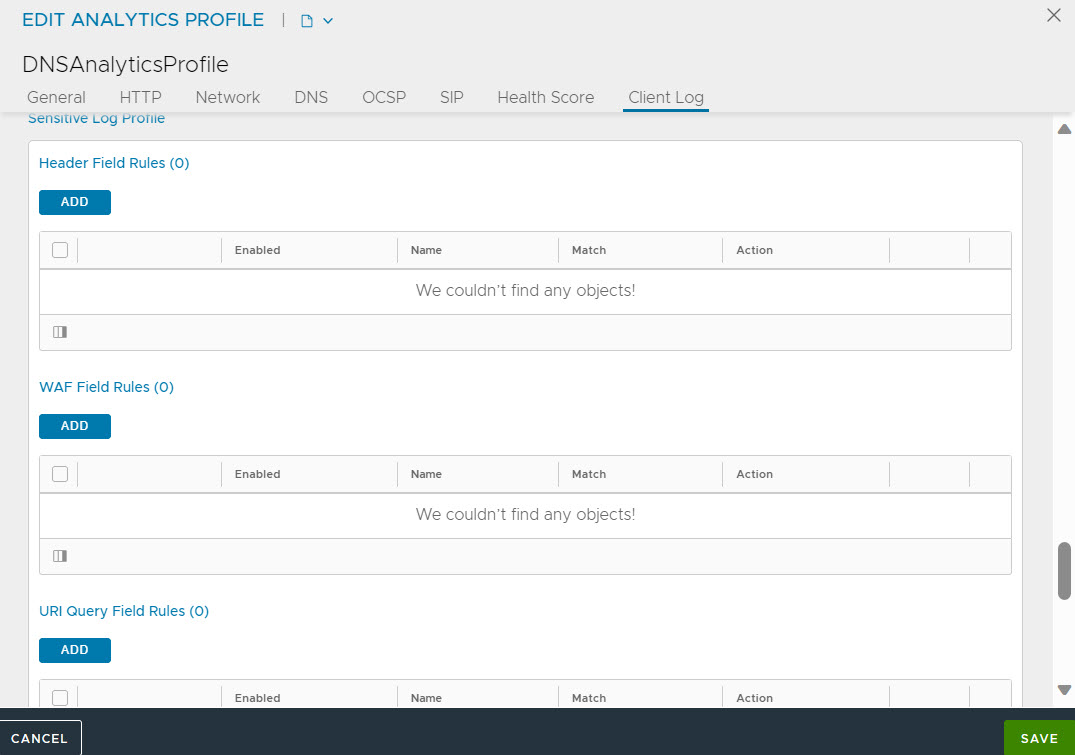
Provide the desired name, matching rule, and the desired action for the match.
For Action, the following actions are available:
Remove the matched fields from the logs by selecting Remove.
Mask the matched fields from the logs by selecting Maskoff.
Masking URI
You can mask URI query parameters in logs using the field uri_query_field_rules. The values are masked if the keys in match_str[1] match the defined match_criteria.
A sample configuration is shown below:
[admin]: > configure analyticsprofile example_profile [admin]: analyticsprofile> sensitive_log_profile [admin]: analyticsprofile:sensitive_log_profile> uri_query_field_rules [admin]: analyticsprofile:sensitive_log_profile:uri_query_field_rules> enabled [admin]: analyticsprofile:sensitive_log_profile:uri_query_field_rules> name "example_mask_rule" [admin]: analyticsprofile:sensitive_log_profile:uri_query_field_rules> action log_field_maskoff [admin]: analyticsprofile:sensitive_log_profile:uri_query_field_rules> match [admin]: analyticsprofile:sensitive_log_profile:uri_query_field_rules:match> match_str "password" [admin]: analyticsprofile:sensitive_log_profile:uri_query_field_rules:match> match_criteria contains
With this configuration, if you send a request to the virtual service including a query parameter that matches the match rule, the URI will be masked, for instance, curl "VIP/?passwordfield=somepassword" in the application logs as shown below:

Masking WAF Rules
When the Core Rule Set (CRS) is matching with REQUEST_COOKIES, this can be specified as the match element in the waf_field_rules in the Sensitive Log Profile (Templates > Profiles > Analytics).
For example, a common analytics profile can be maintained for all WAF virtual services that include the rules that hide sensitive matches like Cookies, Args:Password, and so on.
Configure Masking through CLI
Configuring the analytics profile for masking WAF rules is as shown below:
configure analyticsprofile 'some-common-analytics-profile' sensitive_log_profile name mask-waf-match-cookies match match_criteria equals match_str REQUEST_COOKIES action log_field_maskoff enabled true
The sensitive_log_profile will appear as below:
+---------------------------------------+--------------------------------------------+ | Field | Value | +---------------------------------------+--------------------------------------------+ |sensitive_log_profile | | |header_field_rules[1] | | |name |1 | |enabled |True | |match | | |match_criteria |Equals | |string_group_refs[1] |cookie-group | |action |LOG_FIELD_MASKOFF | |waf_field_rules[1] | | |name |mask-waf-match-cookies | |enabled |True | |match | | |match_criteria |CONTAINS | |match_str[1] |REQUEST_Cookies | |action |LOG_FIELD_MASKOFF | +---------------------------------------+--------------------------------------------+
The profile is masking the headers from App Log (non-WAF) and the WAF matches.
Different set of rules have to be defined for masking WAF and non-WAF virtual services.
The test request and App Log before and after applying the policy are as shown below:
curl -vvv -k -H 'Host: foobar' -H 'Cookie: k=*script*alert(42);*script*' VIP
Before applying the sensitive policy, the cookies are seen in the WAF match and App Log Headers
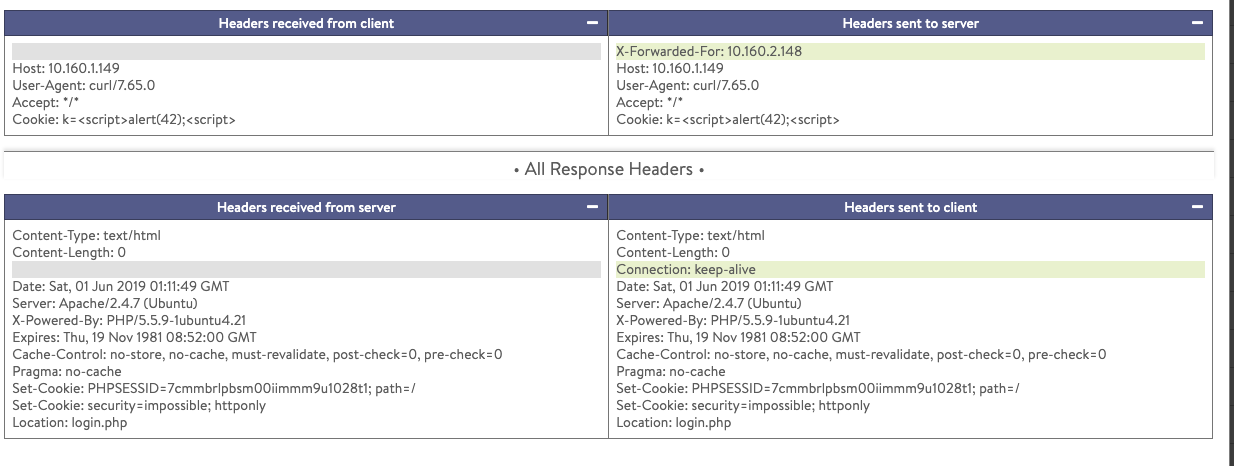
After applying the sensitive policy, the cookie is masked in both WAF Log and App Log Headers.