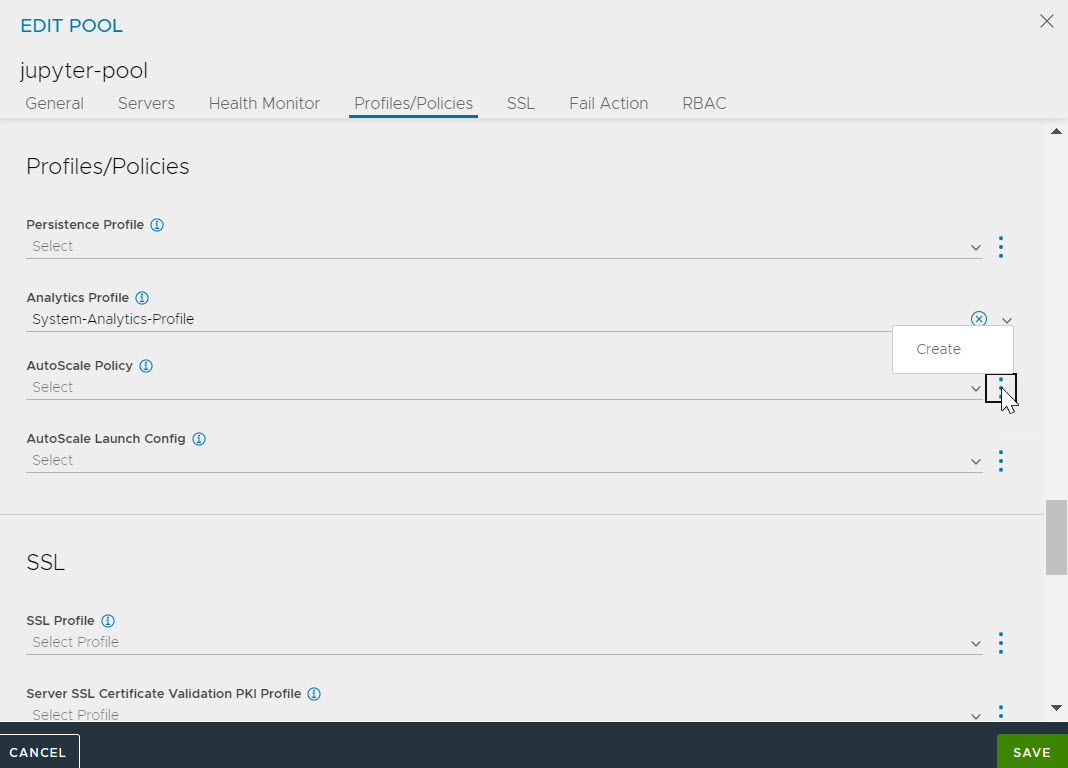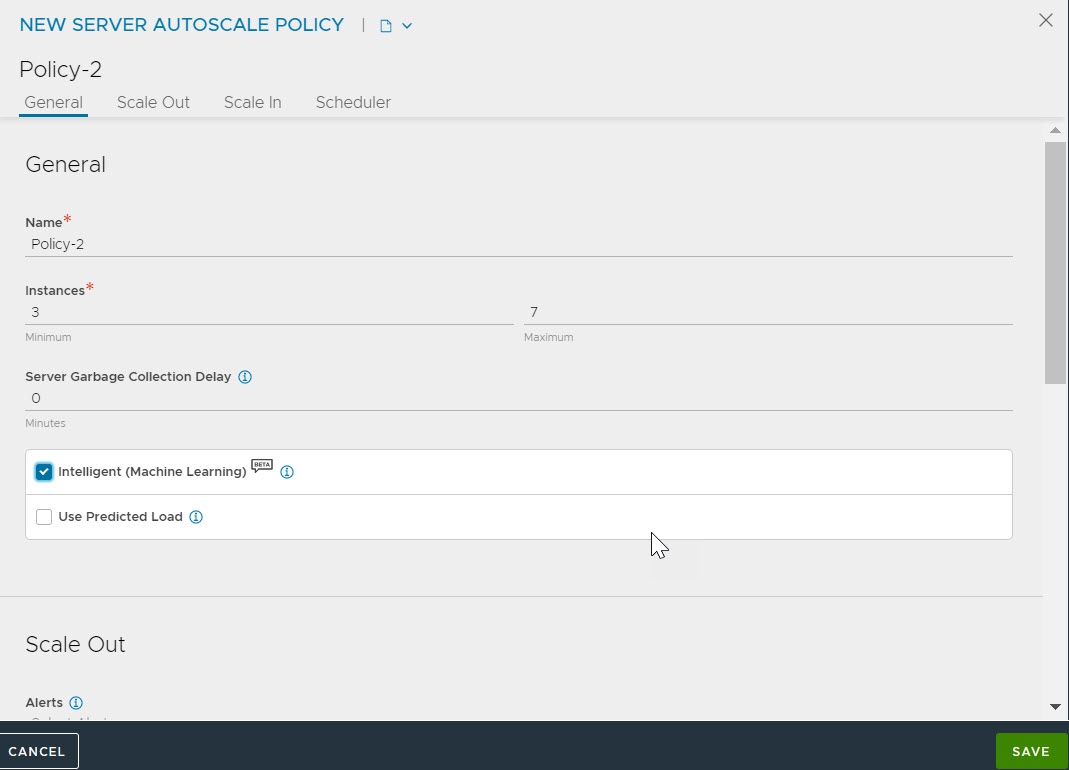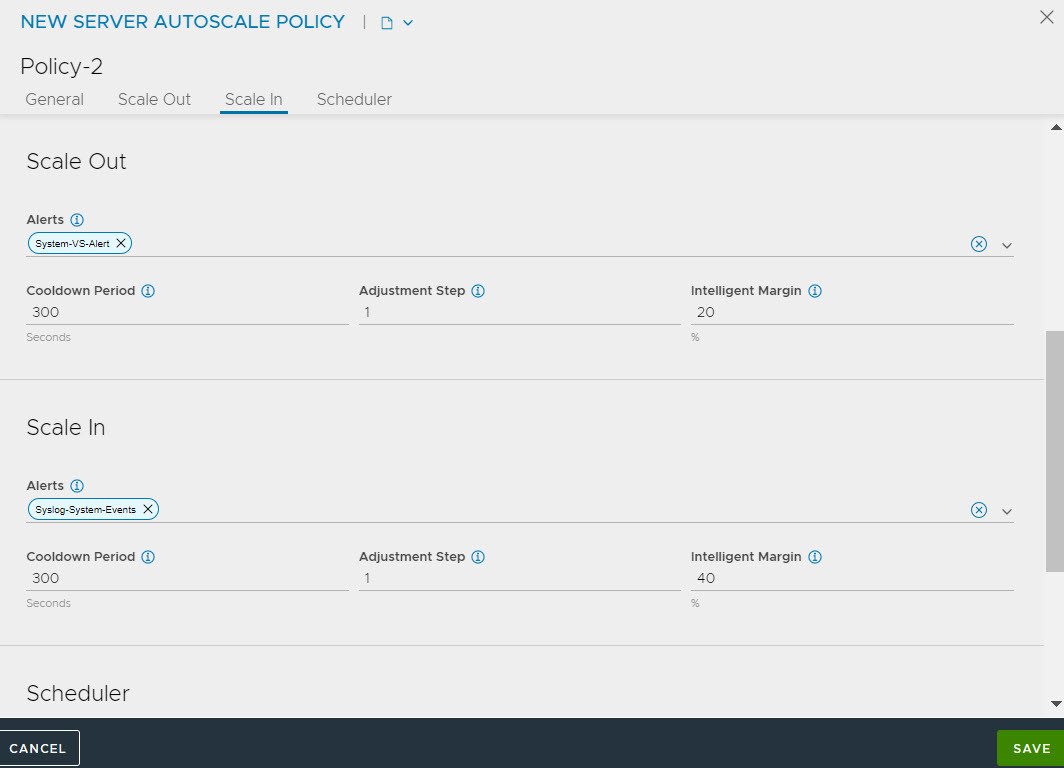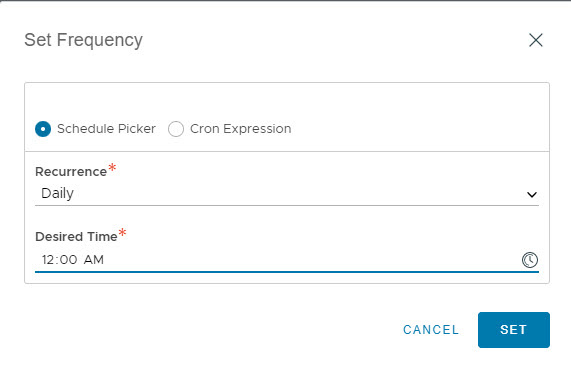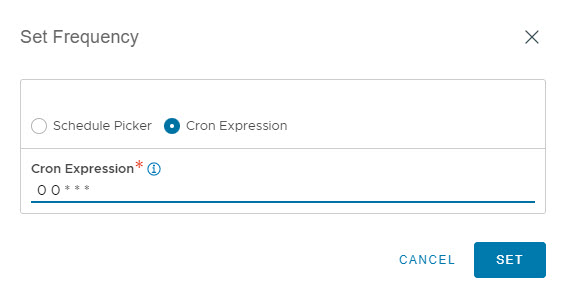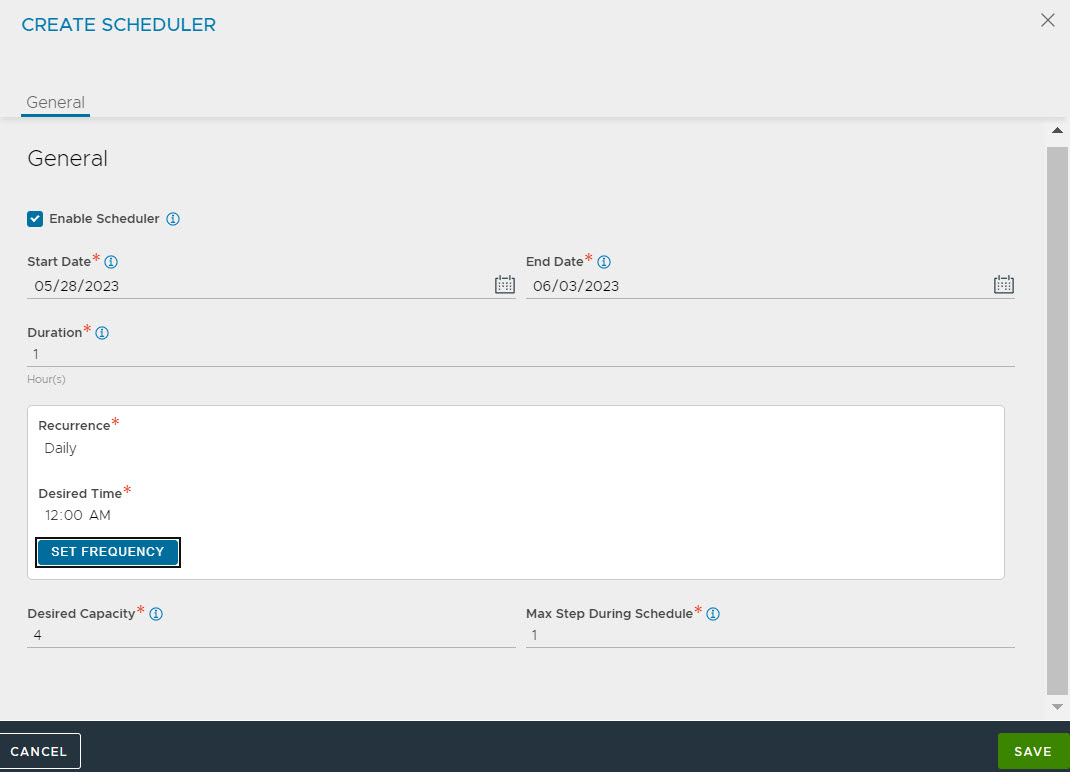An existing pool can be edited to create an autoscale policy. Alternatively, the autoscale policy can be created during pool creation also.
To create autoscale policy by editing an existing pool,
Procedure
- Click edit icon to open the Edit Pool screen.
- Click the Profiles/Policies tab.
- Navigate to the AutoScale Policy drop-down menu, click the vertical ellipsis icon and then click CREATE to open the NEW SERVER AUTOSCALE POLICY screen.
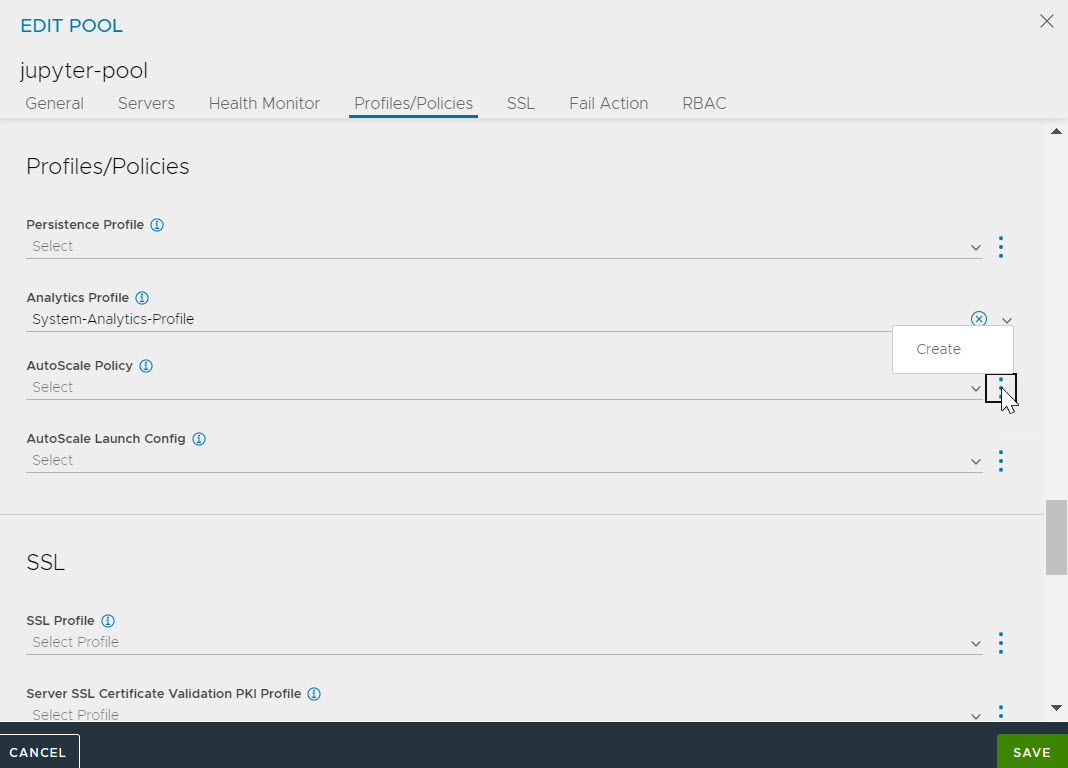
You can also create an autoscale policy by navigating to .
- In the NEW SERVER AUTOSCALE POLICY screen, specify the Name of the autoscale policy.
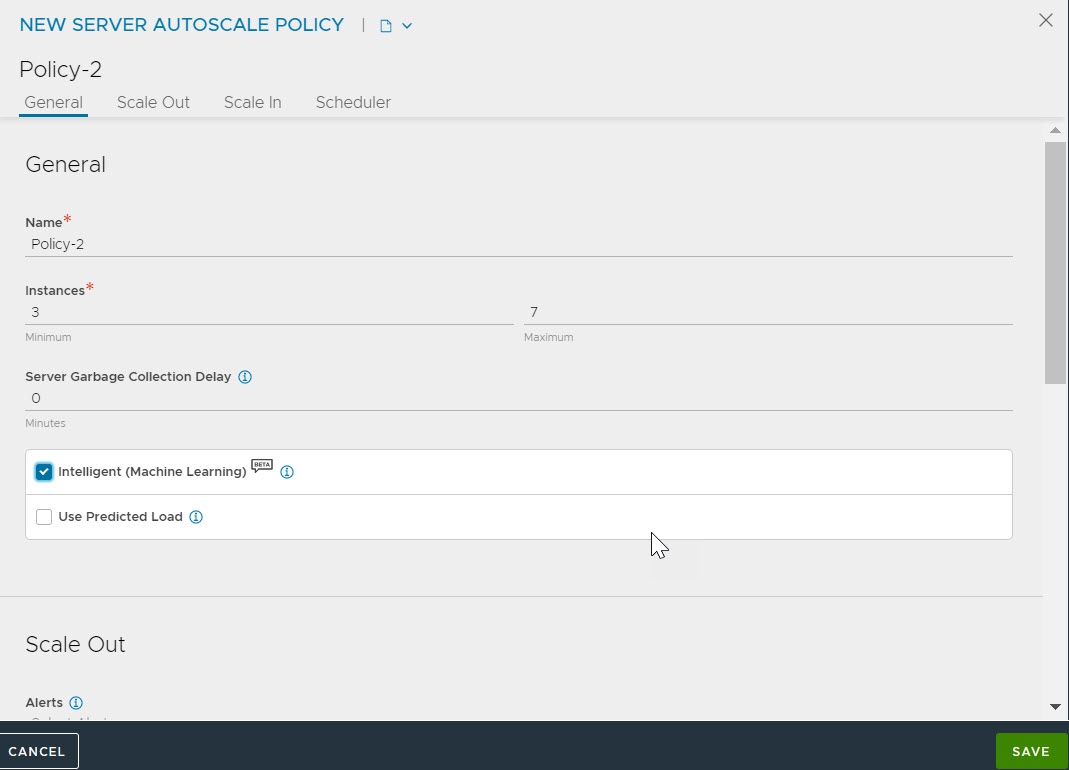
- Set the minimum and maximum number of servers (Instances) allowed in the pool.
- Select Intelligent (Machine Learning) to select the intelligent machine learning algorithm that bases autoscaling decisions on a comparison of the load on the pool and the estimated capacity of member servers.
Note:
On selecting the option Intelligent (Machine Learning), the option Use Predicted Load will be available. Select this option to make use of predicted load instead of current load.
- Set the Scale Out and Scale In parameters as follows:
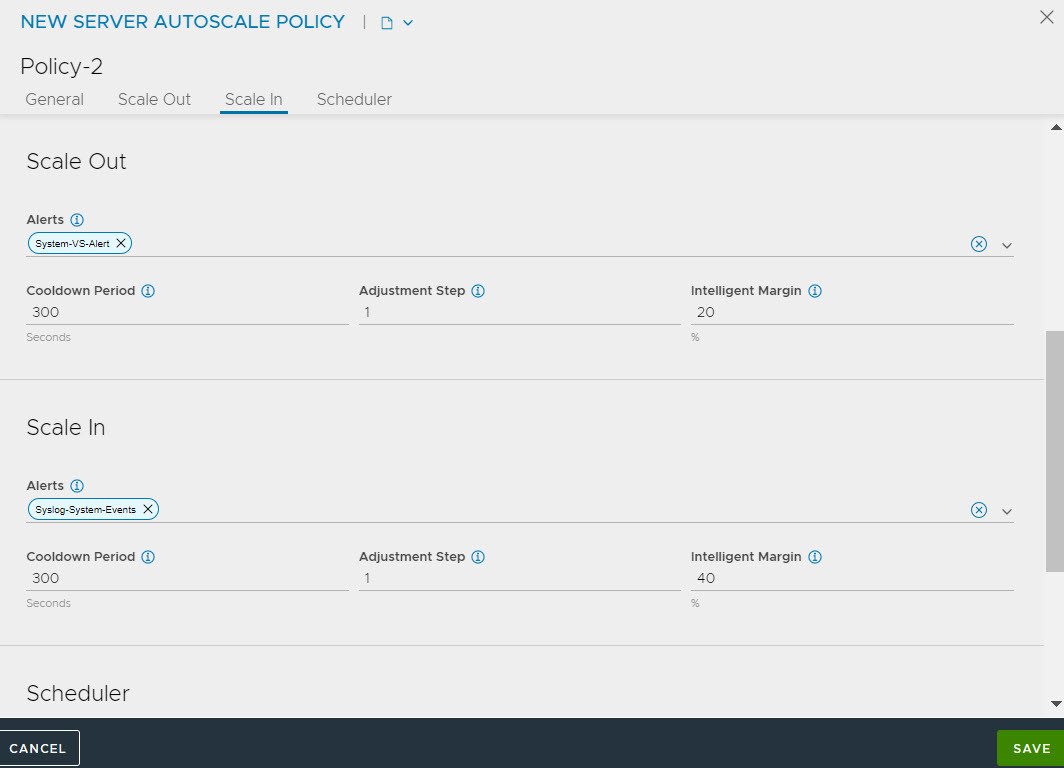
Select the type of Alerts that will trigger a scale out or a scale in.
Select the minimum amount of time between two consecutive scale-out or scale-in as the Cooldown Period.
Set the number of server instances to add or remove with each scale out or scale in operation as the Adjustment Step.
Note:
The Adjustment Step must not exceed the minimum or maximum number of allowed server instances.
Intelligent Margin - Enter the minimum extra capacity as percentage of load used by the intelligent machine learning algorithm. Scale out is triggered when available capacity falls below this margin.
- You can set the schedule for autoscale policy in the Scheduler tab by adding start and end date in the UTC time zone format, duration and the frequency.
- Set the frequency by selecting either Schedule Picker or Cron Expression option.
- Specify the desired capacity and the maximum step during the schedule.
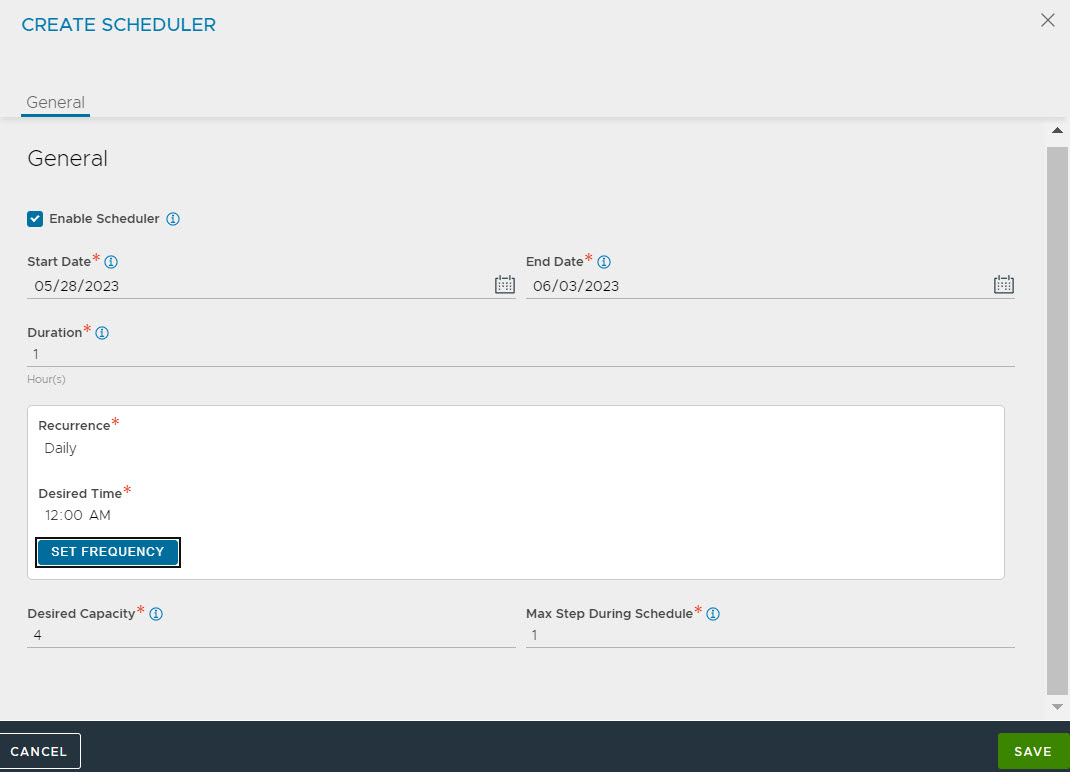
- Click Save.
Results
The autoscale policy with the defined configurations is created and attached to the pool.