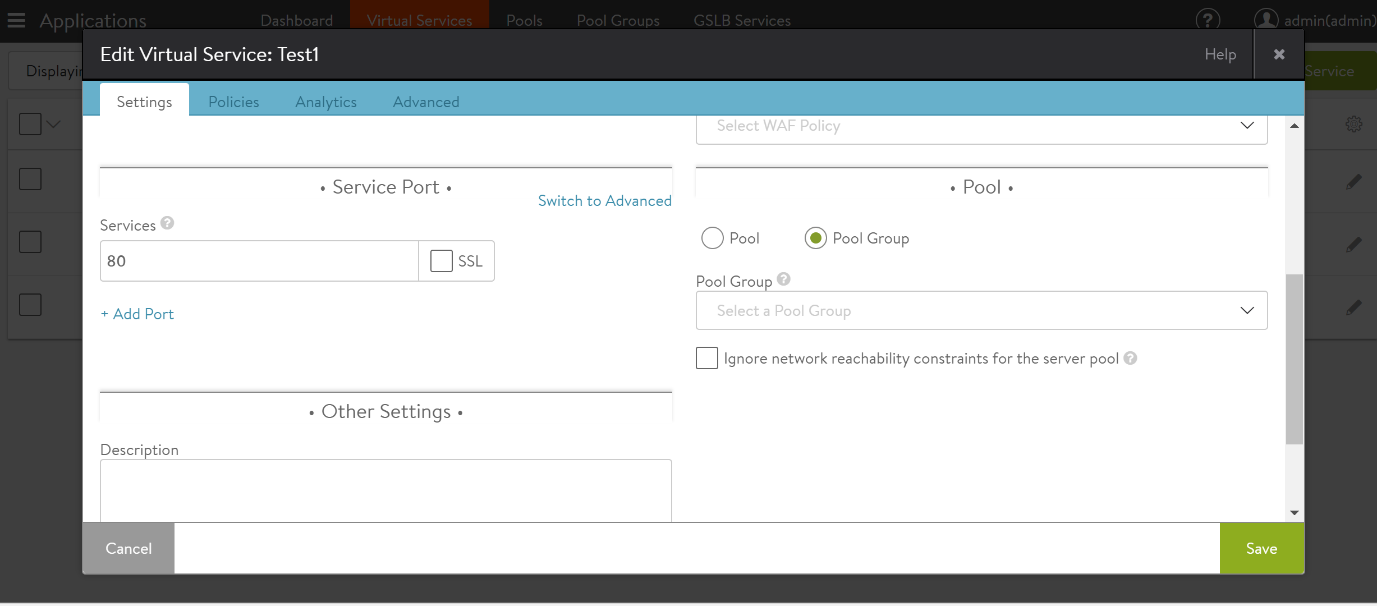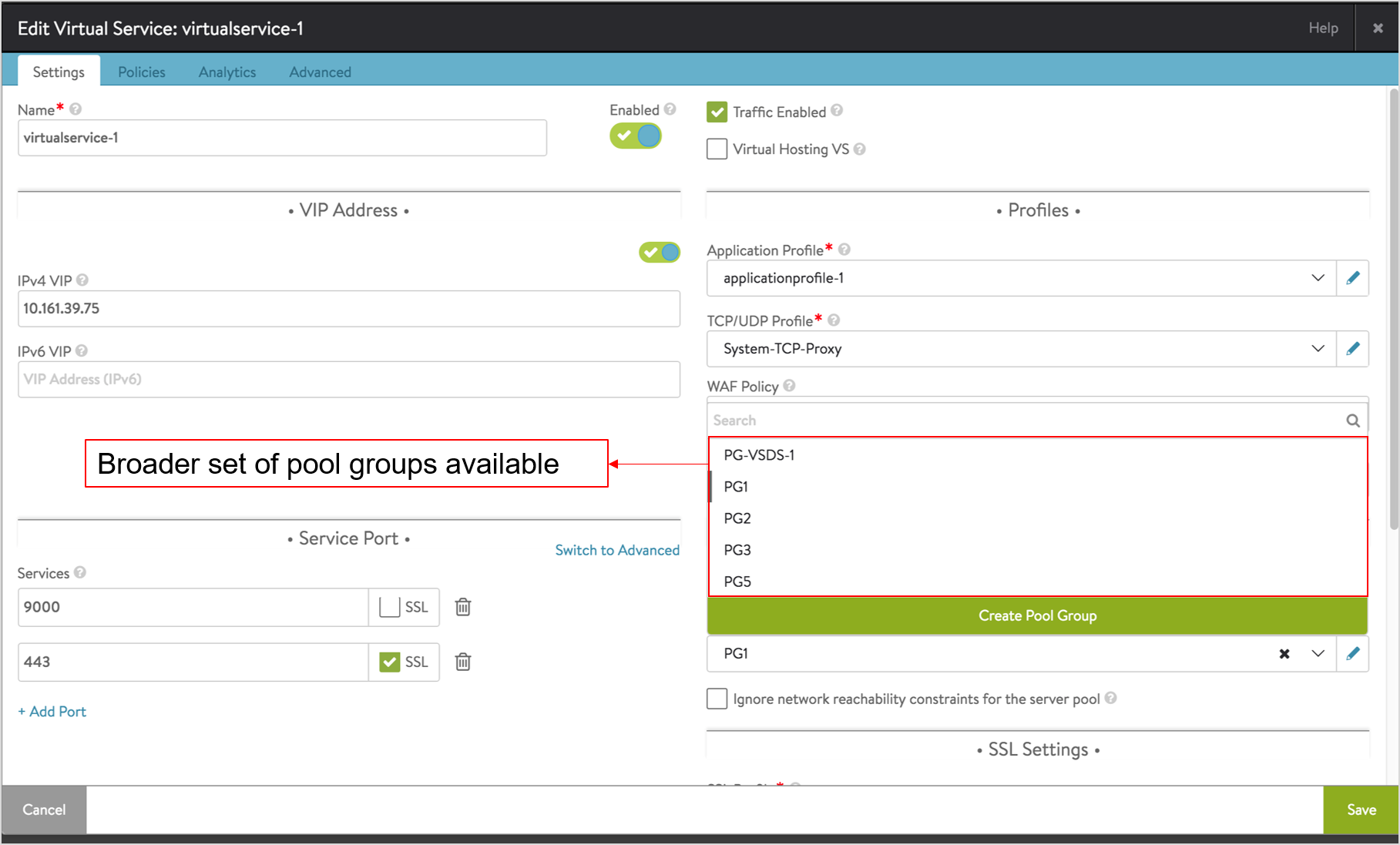This section covers the configuration steps of pool group sharing.
While working with pools or pool groups continue to be the same, with pool group sharing:
There is an increased number of pool group choices when configuring a virtual service.
There are more ways to extract pool-related information when querying for statistics.
To assign a pool group to an existing virtual service:
Procedure
Results
The selected pool groups are now assigned to the required virtual services. With pool group sharing, you can see there is a broader set of pool groups available.