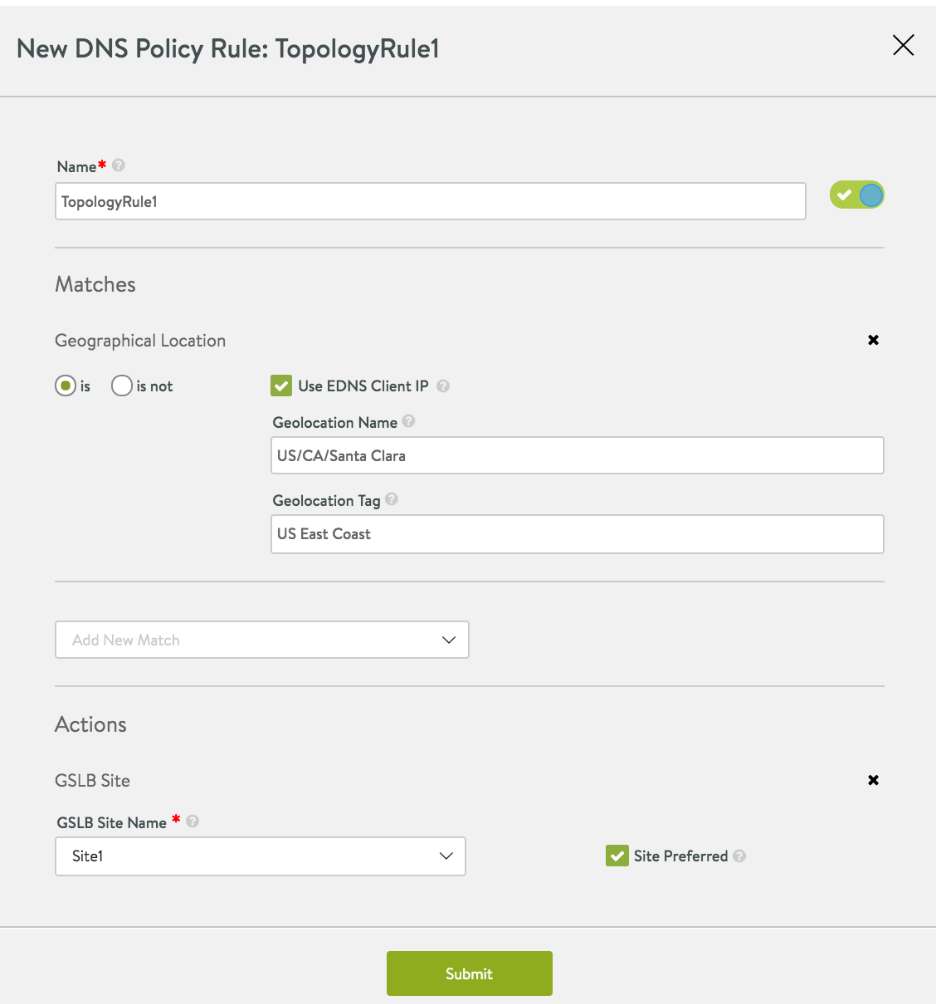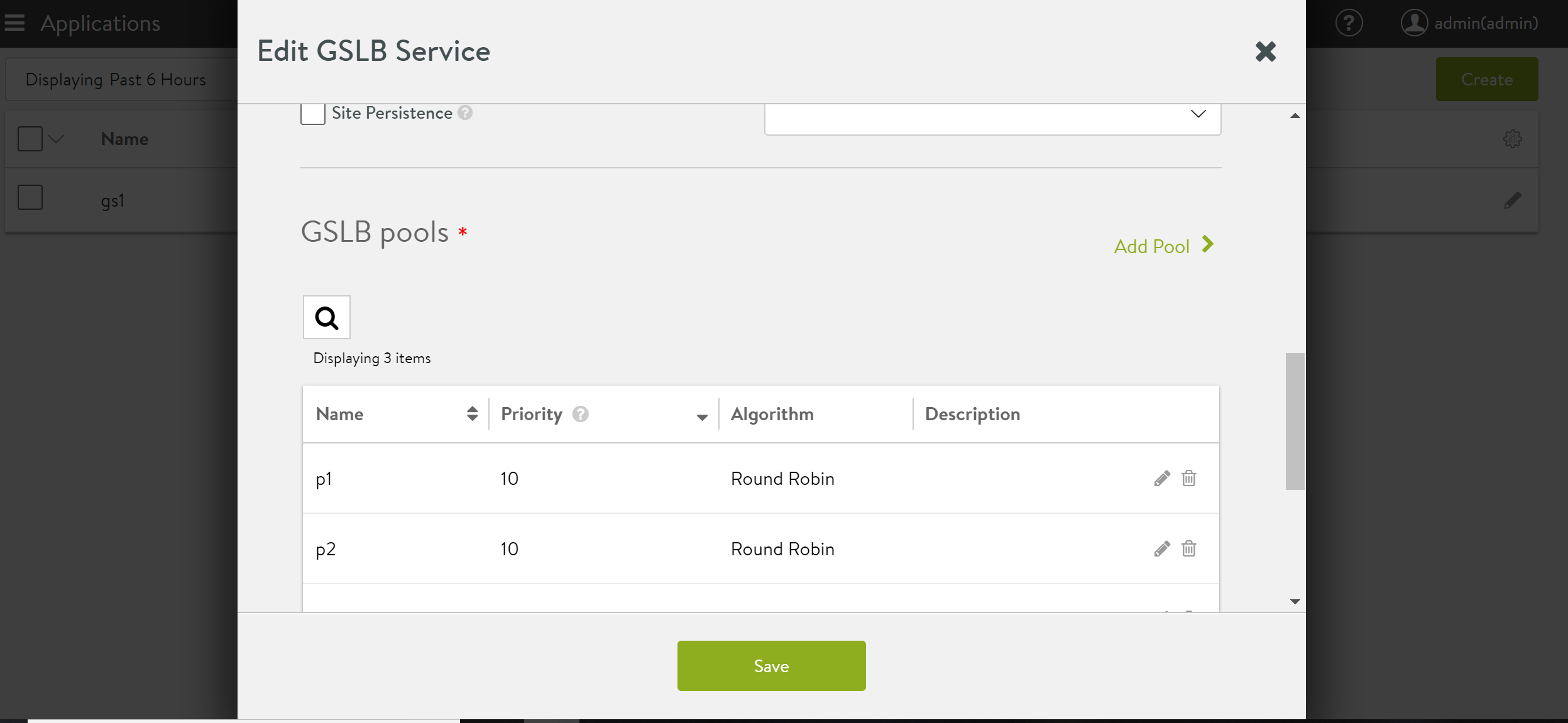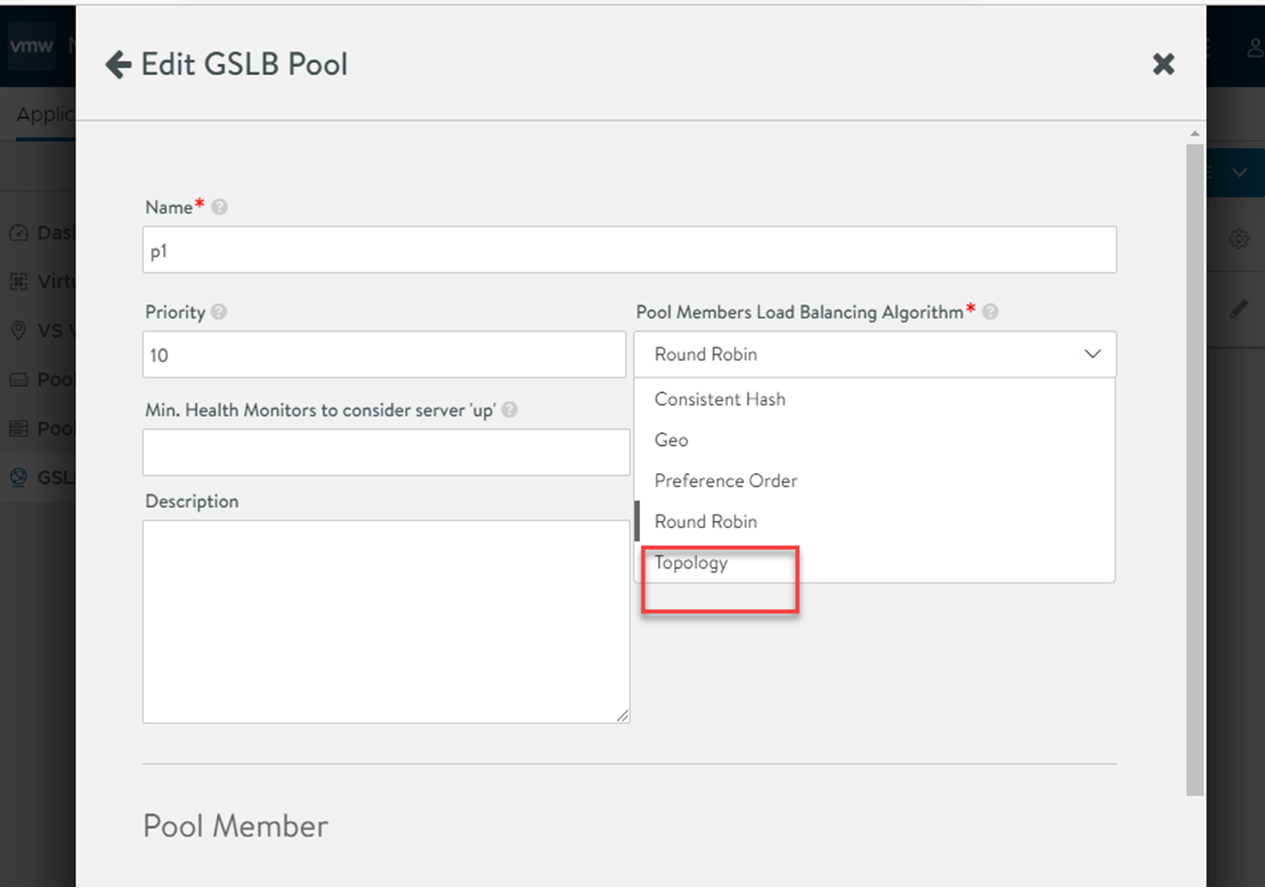NSX Advanced Load Balancer UI has the Topology Policy option to use when the GSLB algorithm is set as Topology. Use the following steps to configure the topology-based GSLB algorithm for selecting pool members.
The configuration is divided into the following main points.
To configure topology algorithm using NSX Advanced Load Balancer UI.
Procedure
- Login to NSX Advanced Load Balancer UI and navigate to . Select the desired virtual services and click the edit option.
- Navigate to the tab.
- Create a new topology policy by clicking on the plus icon.
- Provide the desired name, match criteria, and actions for the new rule. Once all the fields are configured, click Submit.
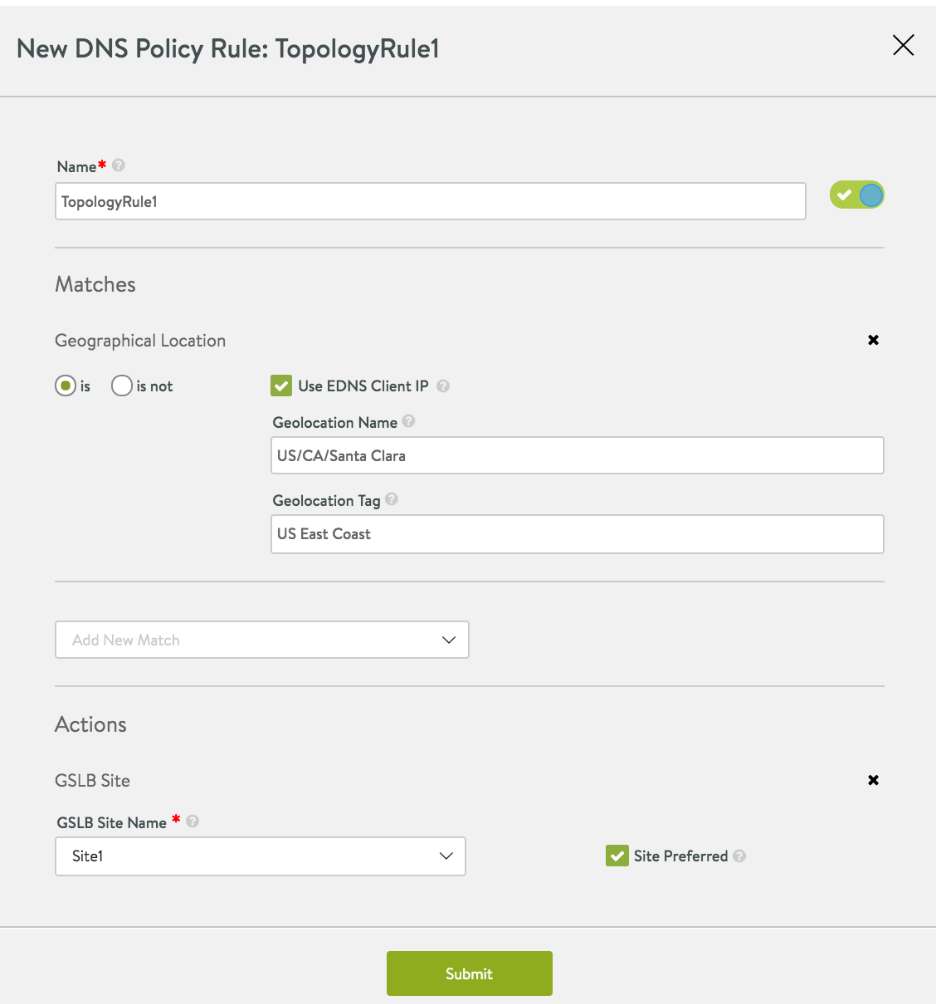
Caution:
Topology policy algorithm does not work reliably with multiple pools in the GSLB service. So, if you use DNS virtual service with topology policy in a GSLB service, ensure that you configure only single pool group with the GSLB service.
- Navigate to and select the required GSLB service.
- Select the edit options available for the pool in the GSLB pools section.
- Select Topology from the drop-down available for the Pool Members Load Balancing Algorithm field.