This section covers the configuration steps for geolocation-based algorithm using NSX Advanced Load Balancer UI.
To configure Geo-DB using NSX Advanced Load Balancer UI.
Procedure
- Navigate to and select the Upload Geo Files tab to select files that will become candidates for inclusion into the required geolocation profile.
Note the format choices available in the pulldown and the files can contain location with IPv6 address too.
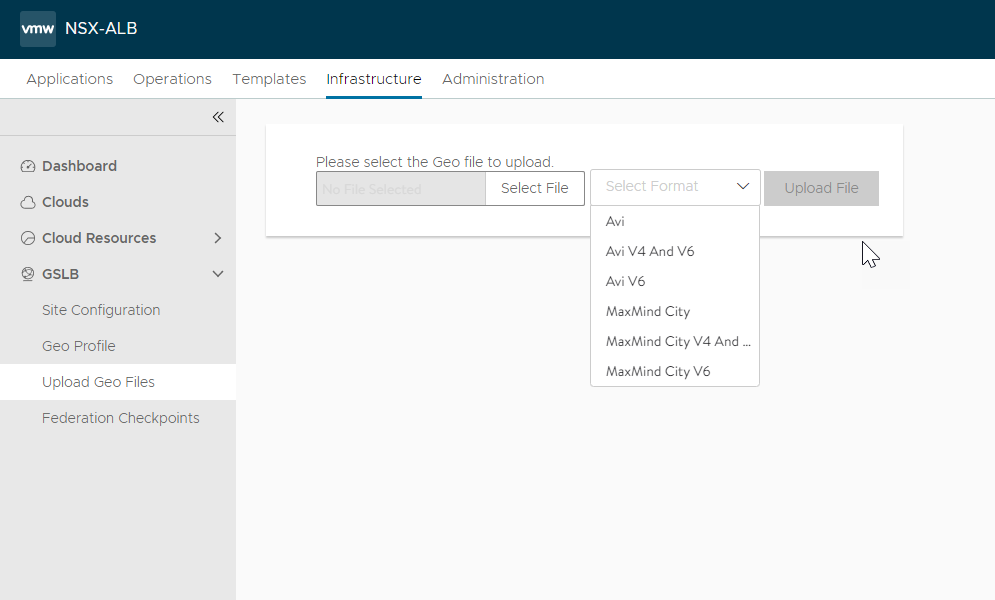
- Specify geo files to be uploaded. To create the geolocation profile, navigate to .
Note:
When uploading a GSLB geo file, ensure that .gz files are used.
- Click Create to open the geo profile editor.
Give the profile a name. Specify one or more previously uploaded files. For each file, specify a priority from 1 (lowest) to 100 (highest) and select the file’s format from the dropdown of supported formats. When determining the location of a given address or address range, NSX Advanced Load Balancer will search the files starting with the highest priority file, and pick the entry from the highest priority file.