This section explains the steps to configure EBS Encryption using NSX Advanced Load Balancer UI.
Procedure
- To enable the encryption on UI, navigate to Infrastructure > Clouds, and select the AWS cloud to enable encryption for. Click the Edit icon.
- Select the check box for Use Encryption for SE S3 Bucket to encrypt S3 bucket used during the Service Engine image upload and select the check box for Use Encryption for SE AMI/EBS volumes to encrypt Service Engine AMI, snapshot, or volume. Select the ARN IDs from the respective drop-down menus as per Step 3.
- For the AWS KMS Master Key ARN ID field, choose one of the relevant options:
- If the given credentials or Controller role has sufficient permissions to read the list of the keys, they will be displayed in a drop-down menu. Choose the displayed option.
- The key ARN can be entered manually in the Customer Master Key (CMK) format arn:aws:kms:AWS-Region:AWS-Account-ID:key/CMK-key-ID.
AWS Alias cannot be supported for keys since AWS returns KMS Key ARN ID instead of alias for the snapshot/AMI that we rely on to check for encryption key mismatch for the AMI.
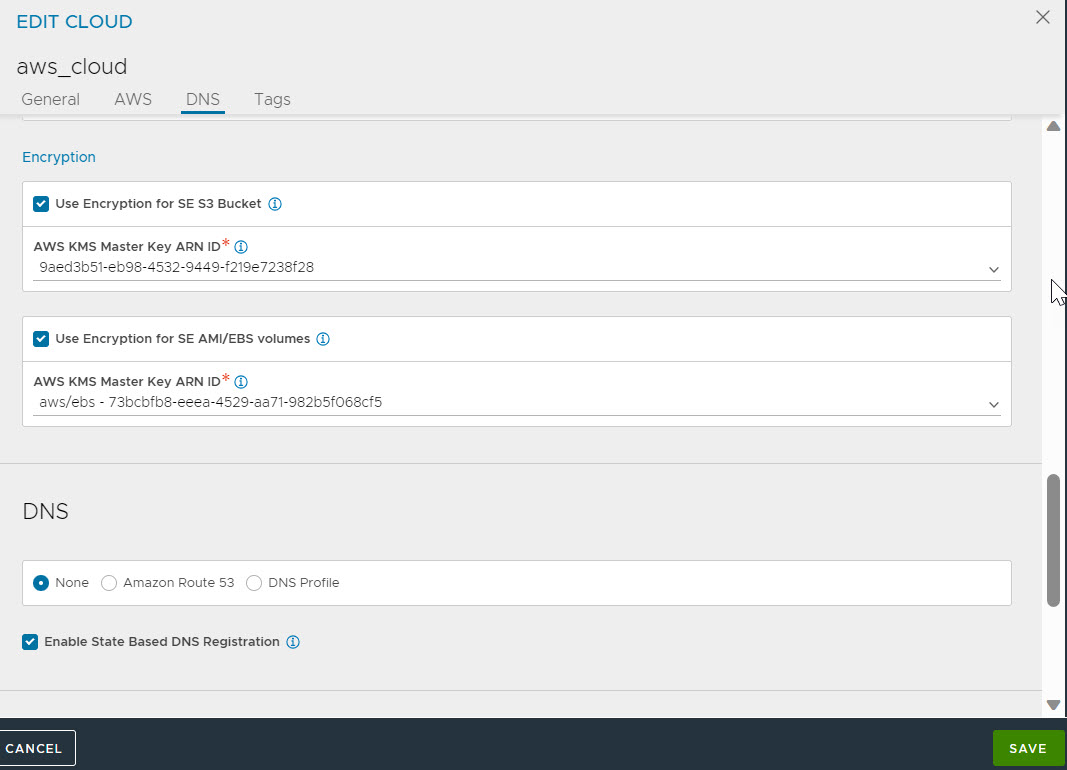
Note:Most instance types are supported for EBS encryption. For complete information, see Amazon EBS Encryption.
The S3 bucket encryption feature requires VMimport.
As a part of cloud orchestration, NSX Advanced Load Balancer Controller will upload and manage either an unencrypted or encrypted Service Engine AMI based on the Use Encryption for SE AMI/EBS volumes option.
If you use encryption by default in the AWS account, use the same Key ID during the cloud configuration, which will be used for SE deployment.