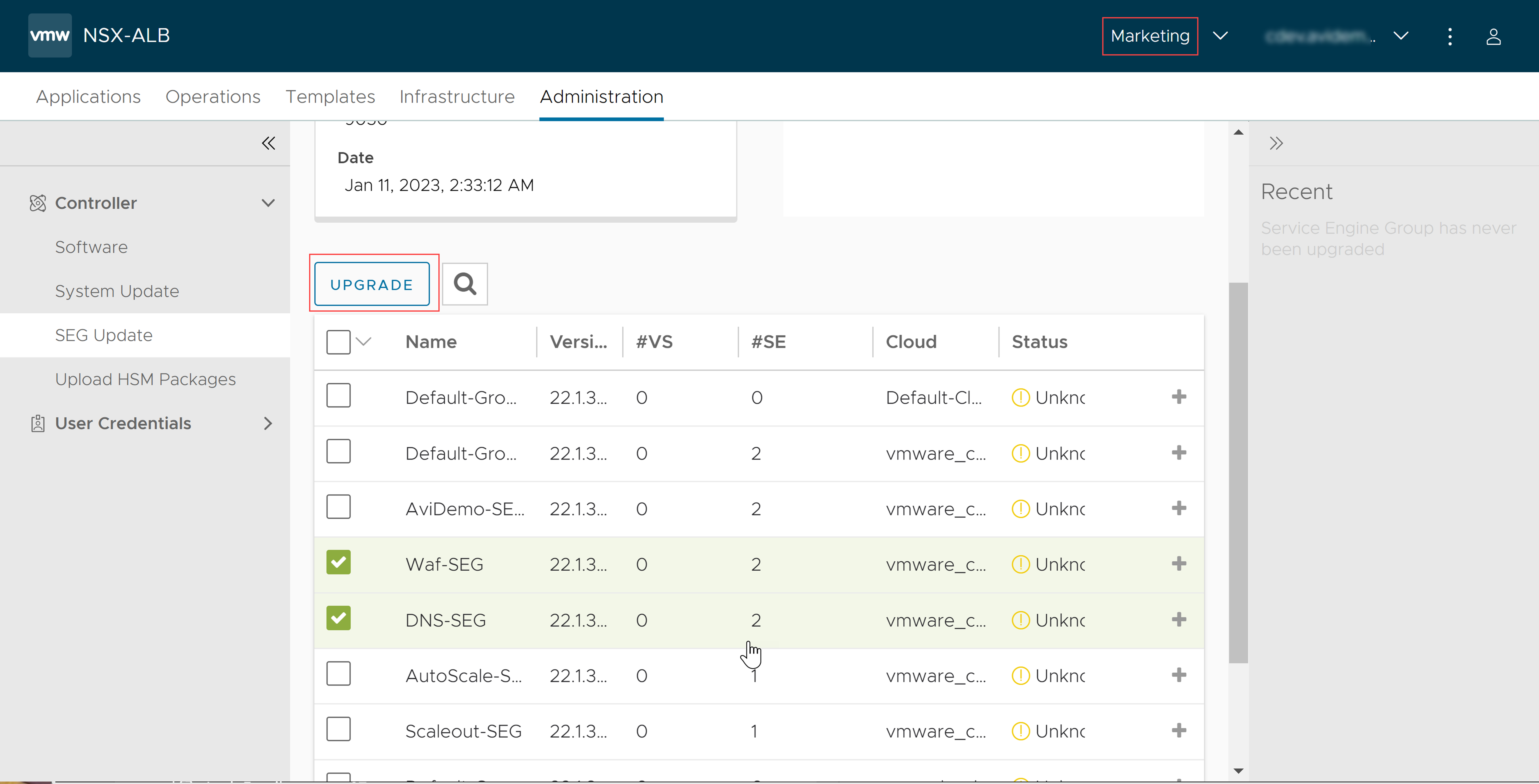The NSX Advanced Load Balancer supports improved and more flexible methods for upgrading the system. The Controller supports all the upgrade workflows through the UI.
Following are the additional features for Flexible Upgrades using the NSX Advanced Load Balancer UI:
Upgrading System
Upgrading only the Controller
Upgrading the Controller and the Service Engine groups
Upgrading only Service Engine Group – You can upgrade a single SE group or multiple SE groups, as needed. The transition of all the SE groups to the new version can occur over a long period. Upgrades of different SE groups are supported with different patch versions.
Introduces a new flag 'prechecks_only' for all upgrade operations (Upgrade, Patch, Rollback), When prodivded only the pre-checks are performed and does not trigger upgrade operation. It is safe to perform upgrade operation with 'prechecks_only' flag outside of maintenance window.
Controllers will fail to upgrade if they are in the Essentials flavor (less than 6 cores or 32 GB of memory).
The following sections explain the different options available for the NSX Advanced Load Balancer software’s upgrade process through the UI.
Upload the Software
To upload the NSX Advanced Load Balancer software:
Login to the NSX Advanced Load Balancer UI, and navigate to . Click Upload From Computer to upload the NSX Advanced Load Balancer software to the Controller.
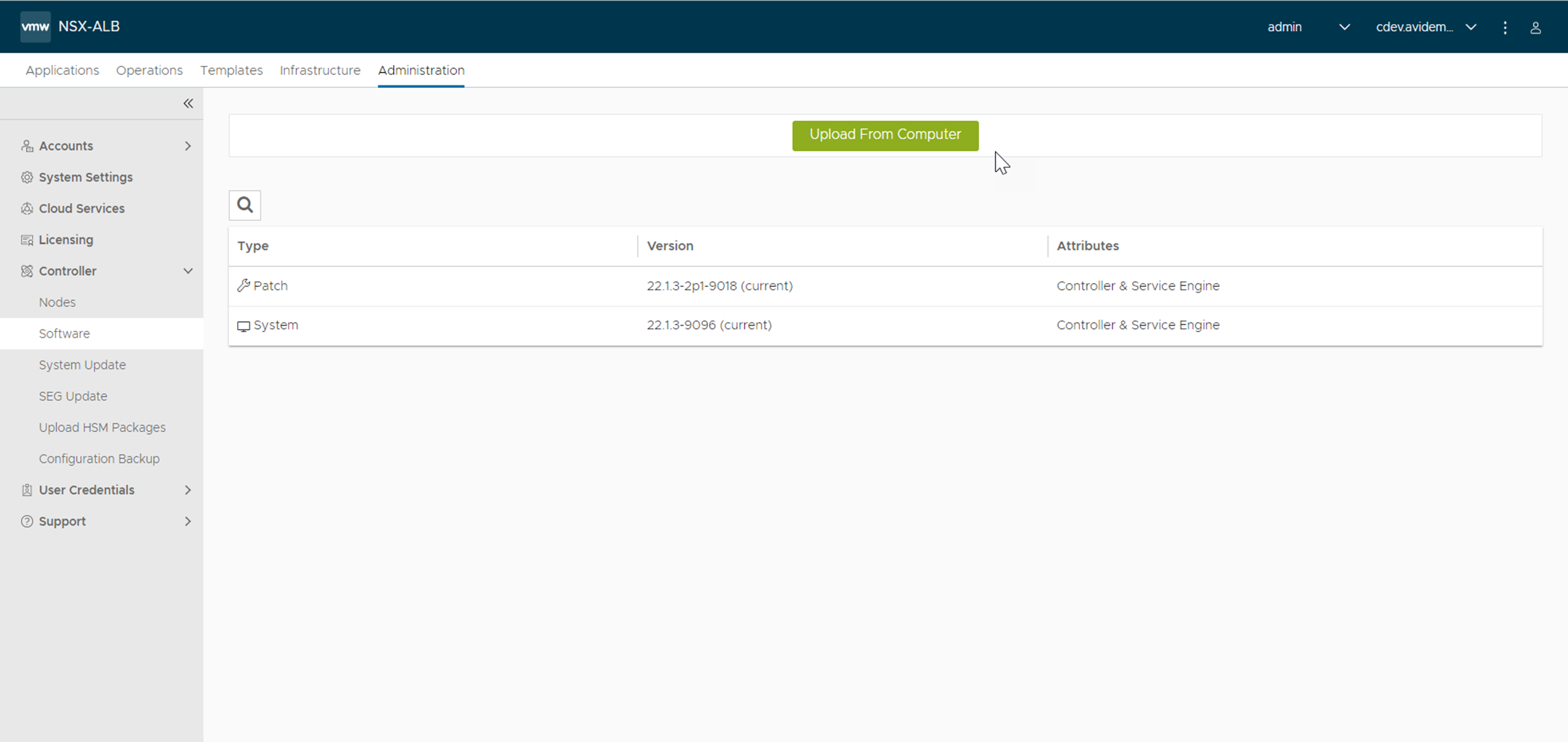
Once the file is selected, the upload of the software image starts. The status of the image upload progress is displayed on the UI.
After the image upload is complete, the software package is available under the Software tab.
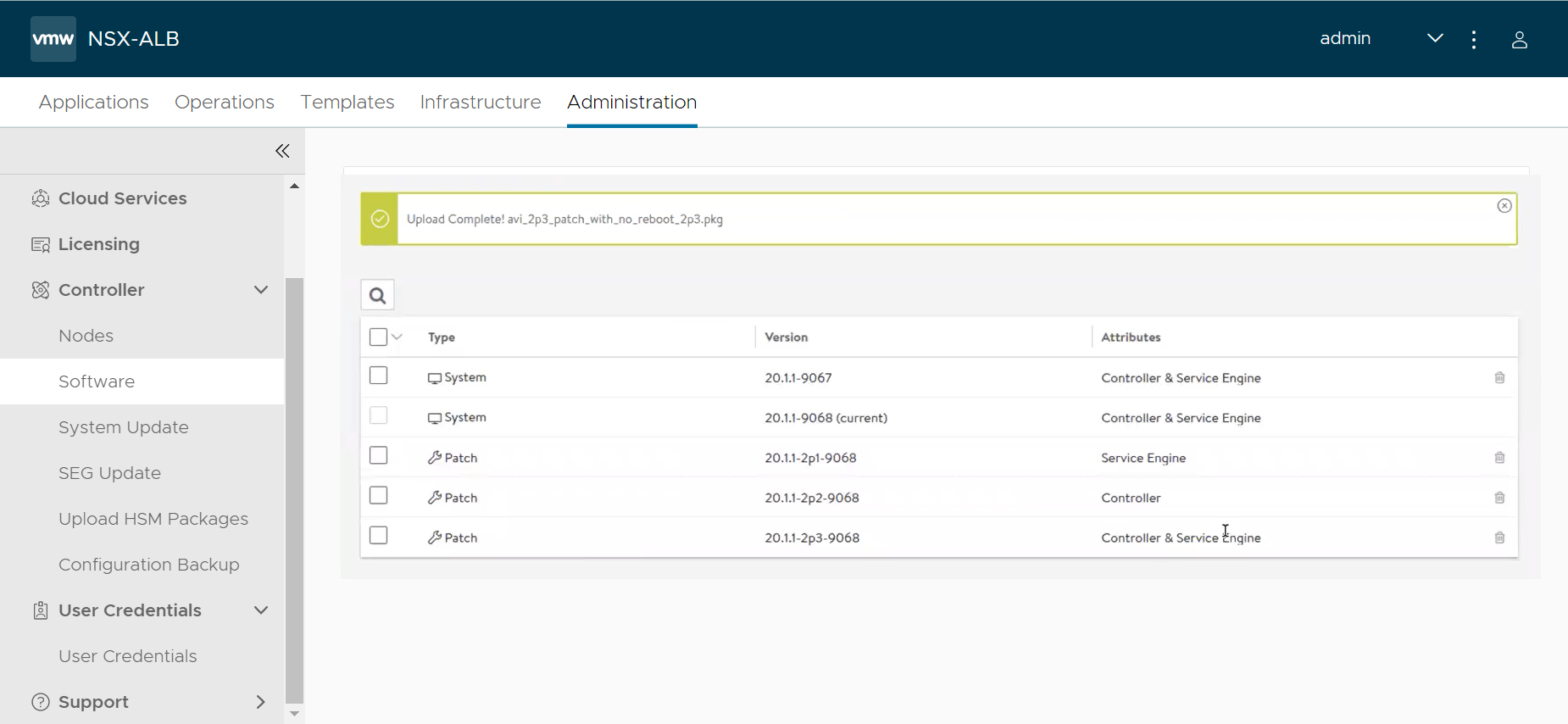
Upgrade the NSX Advanced Load Balancer System
Navigate to , select the image uploaded in the previous step and click UPGRADE to start the upgrade process.
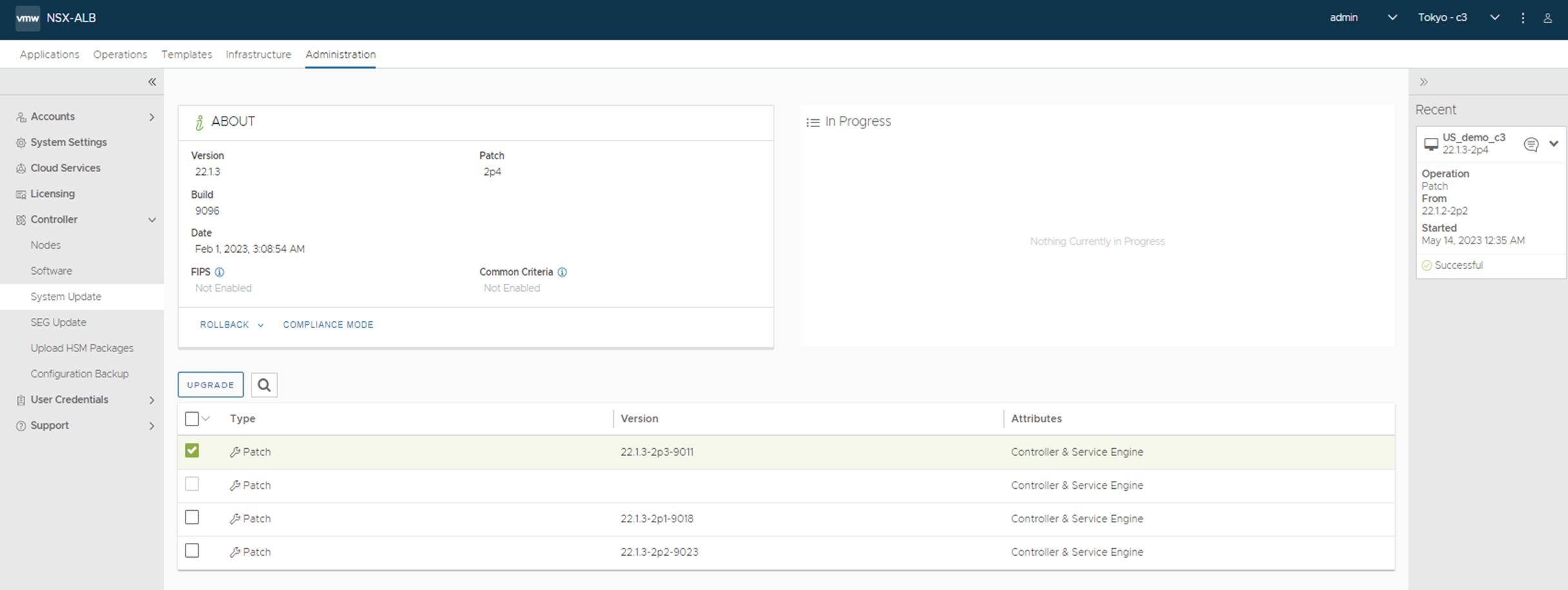
Select the Upgrade All Service Engine Groups check-box for selecting the SE groups update along with the Controller upgrade. Click Continue to proceed with the Controller and SE groups software upgrades.
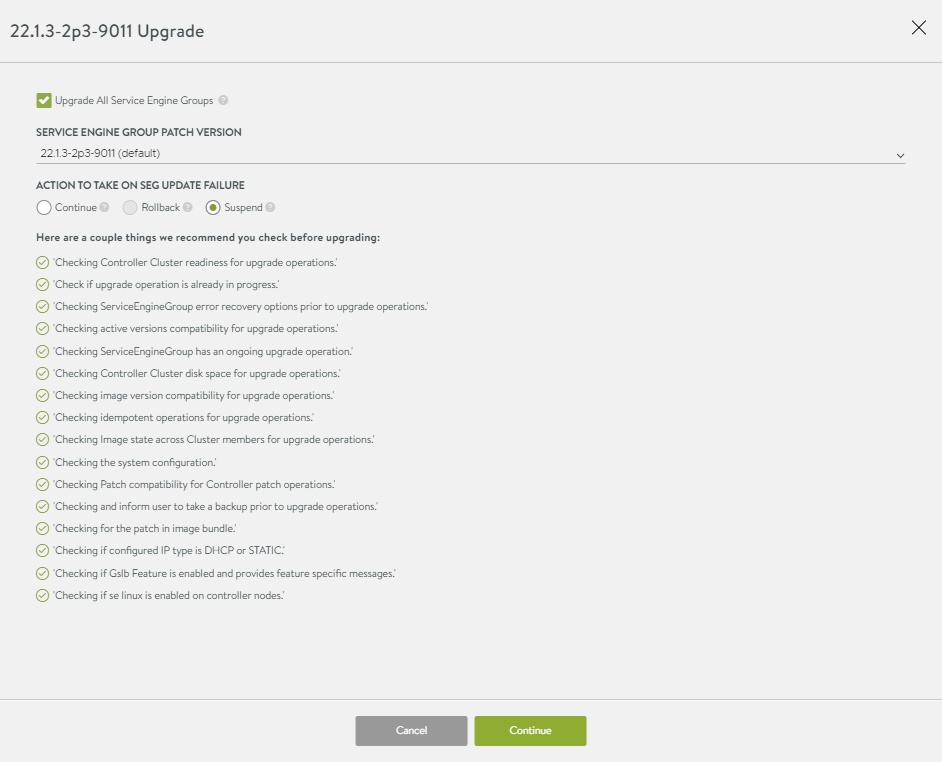
The following screen appears for the final checks before the upgrade proceeds.
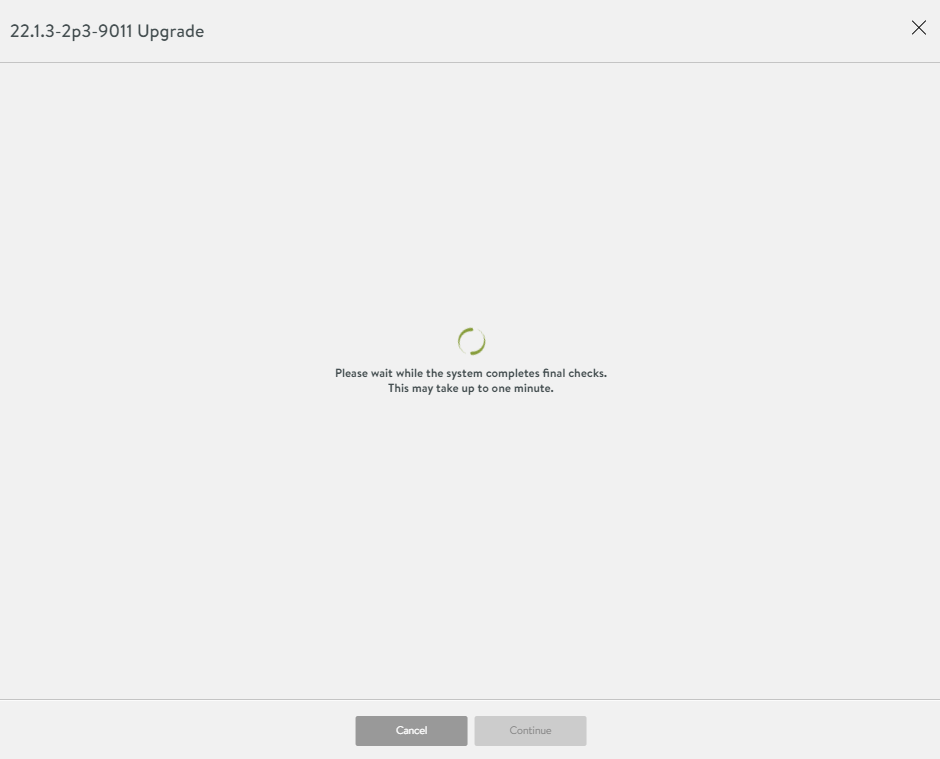
Do not select the check-box for the SE group update if the requirement is to upgrade the Controller only.
When selecting the SE group update, the following two options are available if the SE groups updates fail:
Continue – The upgrade process for SE groups continues in the event of an error, failure, or any other issues.
Suspend – The upgrade process will not progress in the event of an error, failure, or other such issues.
Confirm that the backup of configuration has been performed, when prompted for.
The progress for the update process is available on the UI under the In Progress section.
Once the upgrade process is complete, the latest software version will be available under the tab. The current tag is displayed next to the updated software version.
Once the Controller upgrade is successful, the Service Engine group upgrade is initiated, as the SE group upgrade was chosen in step no. 2. The following screenshot exhibits the message regarding the SE group update status.
Once the SE group update is successful, the upgrade status gets changed to successful, as shown below.
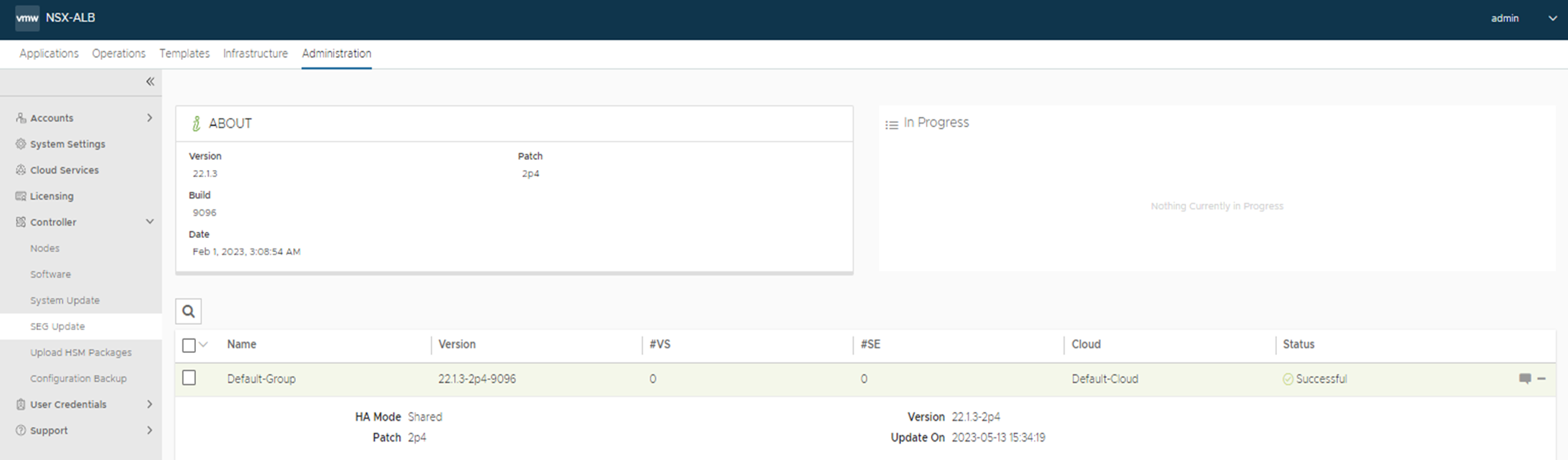
SE Group Update
Use the same steps as mentioned in the previous section to update one or more than one SE group. Navigate to , select the required SE group, and click on UPGRADE to proceed with the update process.
Starting with NSX Advanced Load Balancer 22.1.3, SE group upgrade can be initiated in both admin and non-admin tenants as required.