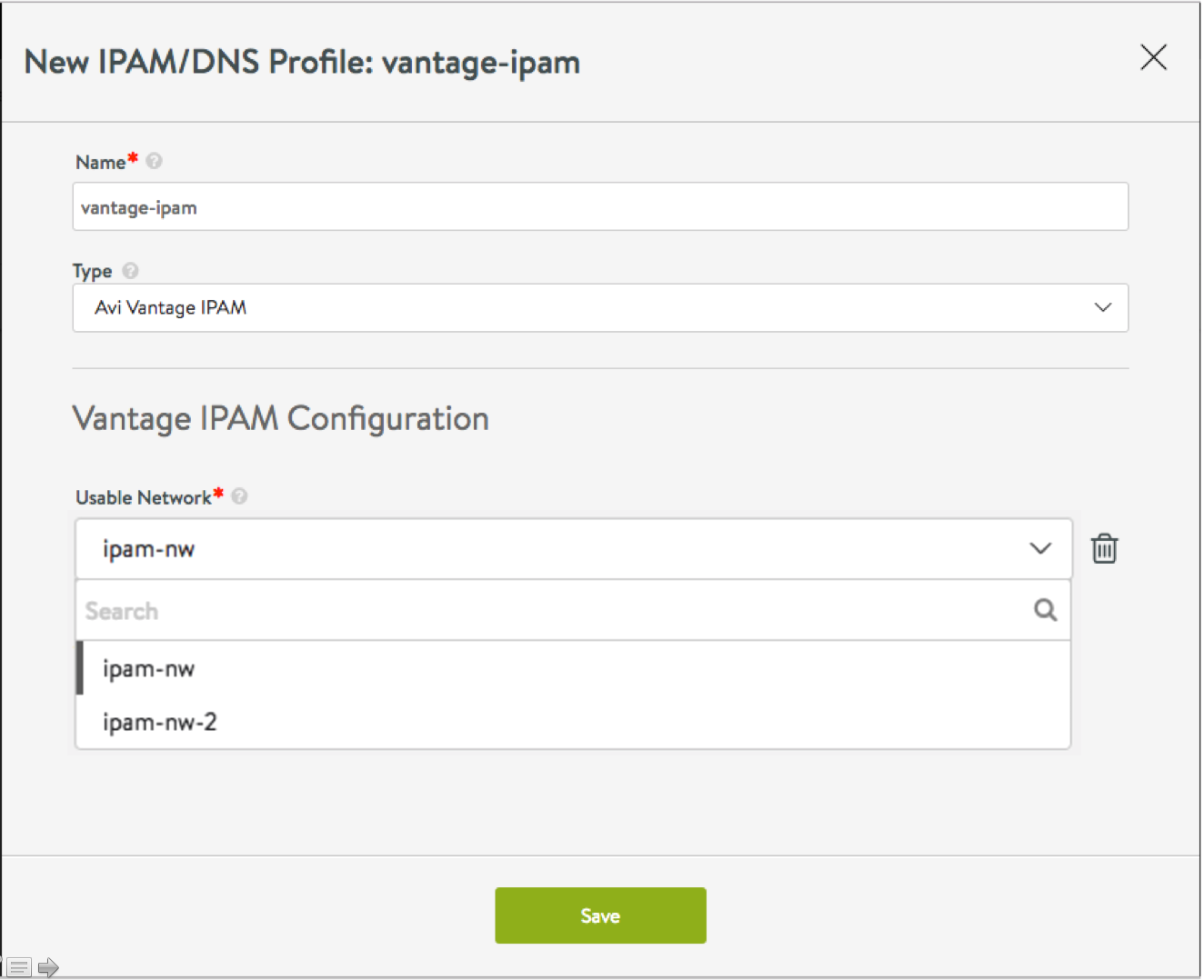This section explains the steps to configure IPAM.
Prerequisites
NSX Advanced Load Balancer allocates IP addresses from a pool of IP addresses within the subnet configured listed as follows.
Procedure
- Navigate to Infrastructure > Clouds, and click on the cloud name.
- Select Network and click Create.
- Specify a name for the network.
- Under IP Address Management, click on the required option for DHCP Enabled and IPv6 Auto Configuration.
- Add IPv4, IPv6 networks for IP address allocation:
- Click Add Subnet.
- Enter the subnet address in IP Subnet field, in the following format: 9.9.9.0/24
- Click Add Static IP Address Pool to specify the pool of IP addresses. Specify the range of the pool under IP Address Pool. NSX Advanced Load Balancer will allocate IP addresses from this pool. For instance, 9.9.9.100-9.9.9.200.
- Click Save.
- Repeat 1-4 for each network to be used for IP address allocation.
- Click Save.
Note:
Virtual service creation will fail if the static IP address pool is empty or exhausted.
For East West IPAM (applicable to container-based clouds, such as, Mesos, OpenShift, Kubernetes, Docker UCP, and Rancher), create another network with the appropriate link-local subnet and a separate IPAM/ DNS Profile.
Usable Networks
This feature enables assigning one or more of the networks created above to be default usable networks, if no specific network/ subnet is provided in the virtual service configuration. An administrator can configure these networks, thus eliminating the need for a developer to provide a specific network/ subnet while creating a virtual service for the application.