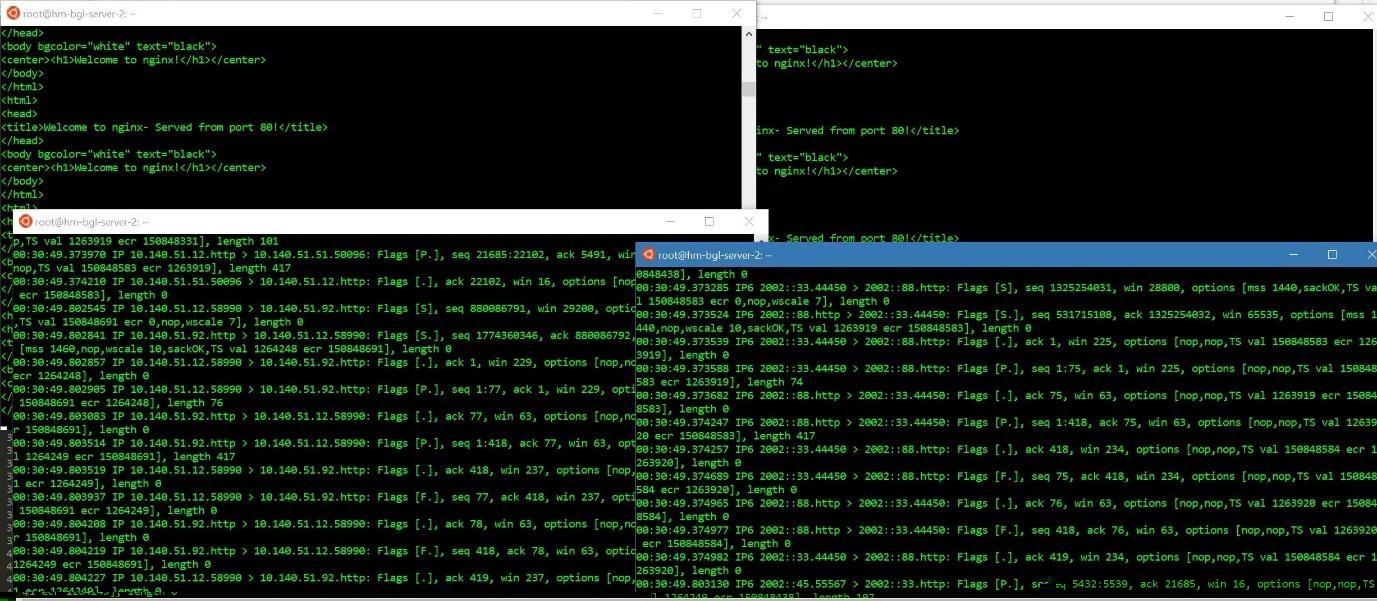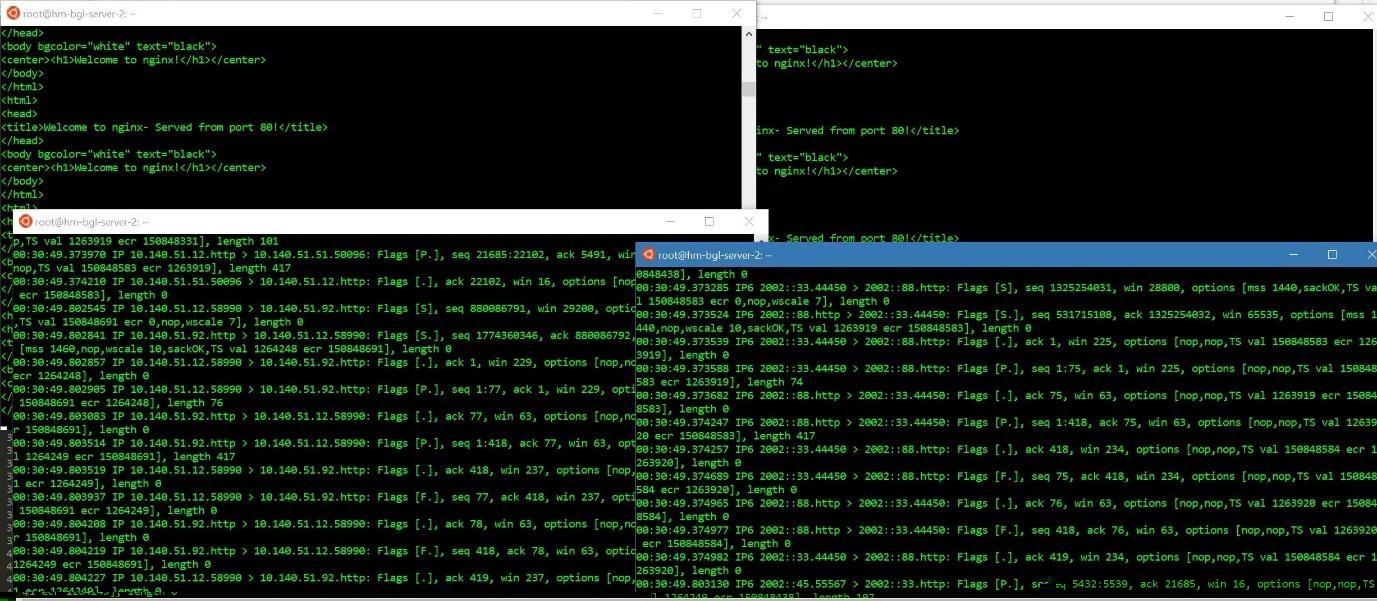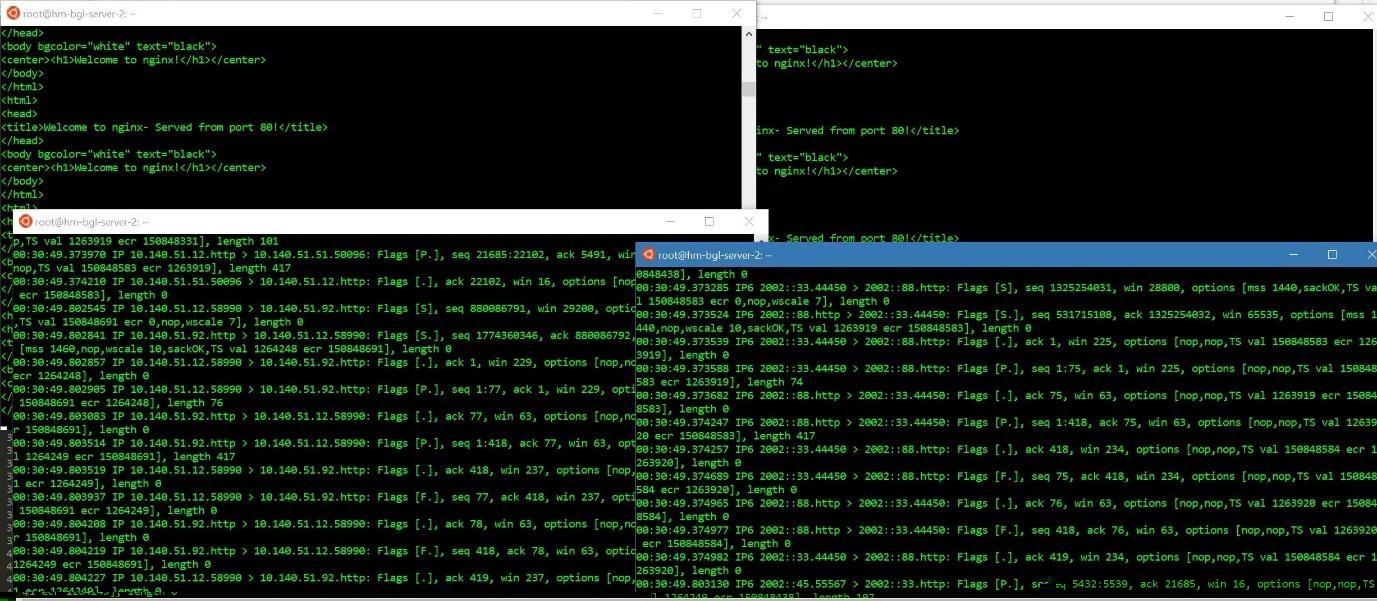This section explains the configuration required in the IPv4v6 VIP (Dual Stack) with IPv6 & IPv4 Backend.
Procedure
- Navigate to and Click Create Virtual Service (Advanced Setup).
- Choose the appropriate cloud and configure the virtual service details.
- On choosing Auto Allocate, select IPv4 and IPv6 from the dropdown menu for Allocation IP Type
- Choose an appropriate network from the dropdown menu for Network for VIP Address Allocation.
- Select the relevant network from the dropdown menus for IPv4 Subnet and IPv6 Subnet.
- Alternatively without choosing Auto Allocate, you can manually enter the VIP address under the IPv4 VIP Address and IPv6 VIP Address fields.
- Navigate though rest of the tabs and complete the configuration.
- To configure an IPv4 and IPv6 backend pool:
- select Create Pool from the dropdown menu for Pool under the Pool section in the Settings tab for virtual service configuration (or)
- From the main menu, navigate to > and click Create Pool.
- Choose the appropriate cloud and configure the pool details. Under the Servers tab, enter the IPv4 server IP address under Server IP Address and click on Add Server.
- Enter the IPv6 server IP address and click on Add Server.
- Click Next to navigate through rest of the tabs and complete the configuration.
Results
Now the virtual service should be up and you would be able to send traffic (ICMP, ICMPv6, Curl) to it from the clients.