NSX Advanced Load Balancer provides extensive logging options for virtual service traffic. Among these options is an option to enable logging of all headers in HTTP traffic between clients and servers. The option to log all headers is available for HTTP policies and client log filters. HTTP policies and client log filters are each part of an individual virtual service’s configuration.
The option to log all headers applies to client-to-server traffic and server-to-client traffic.
Client logging can be enabled without defining individual log filters. This logs all the virtual service’s traffic. As a best practice, use log filters to narrow the scope of the logs to capture or leave logging of all traffic enabled only temporarily while troubleshooting.
Enabling All Header Logging
Within a virtual service’s configuration, logging of all headers can be enabled in the following places:
Rule tab: On the Rule tab of a virtual service’s configuration, logging can be enabled individually for the virtual service’s HTTP security policy, HTTP request policy, and HTTP response policy. Click Log with headers. The option applies to all packets that match the policy.
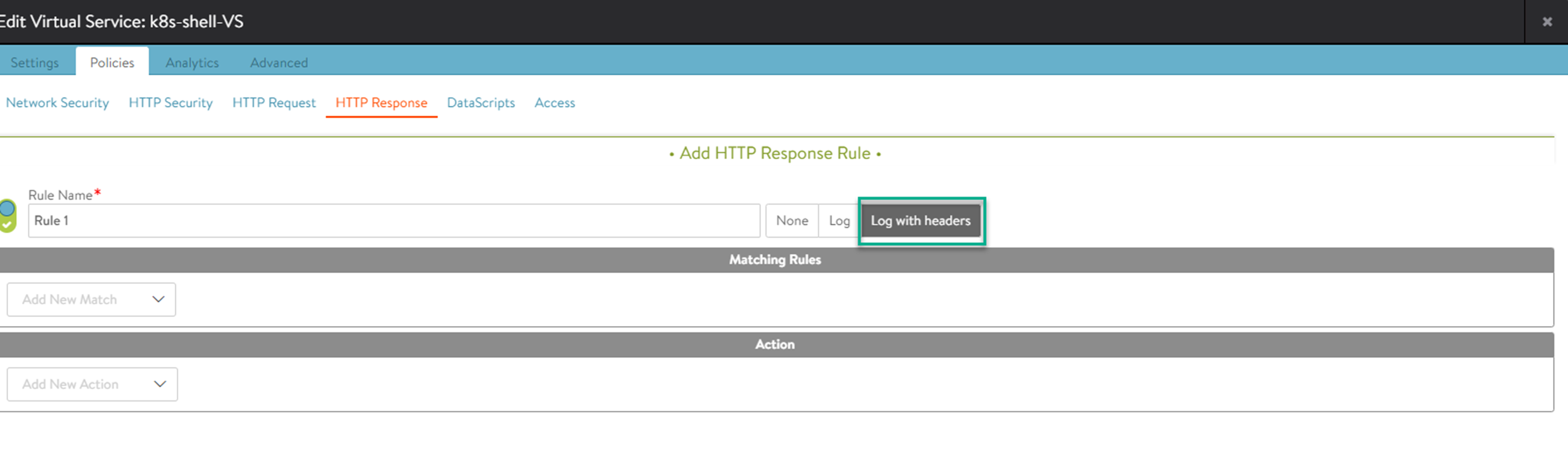
Analytics tab: On the Analytics tab of a virtual service’s configuration, log filters can be defined, and the option to include all headers can be enabled. Click Add Client Log Filter, and select Log all headers. The option applies to all packets that match any of the client log filters defined on the tab. If no log filters are defined on the tab, the option applies to all packets for the virtual service.
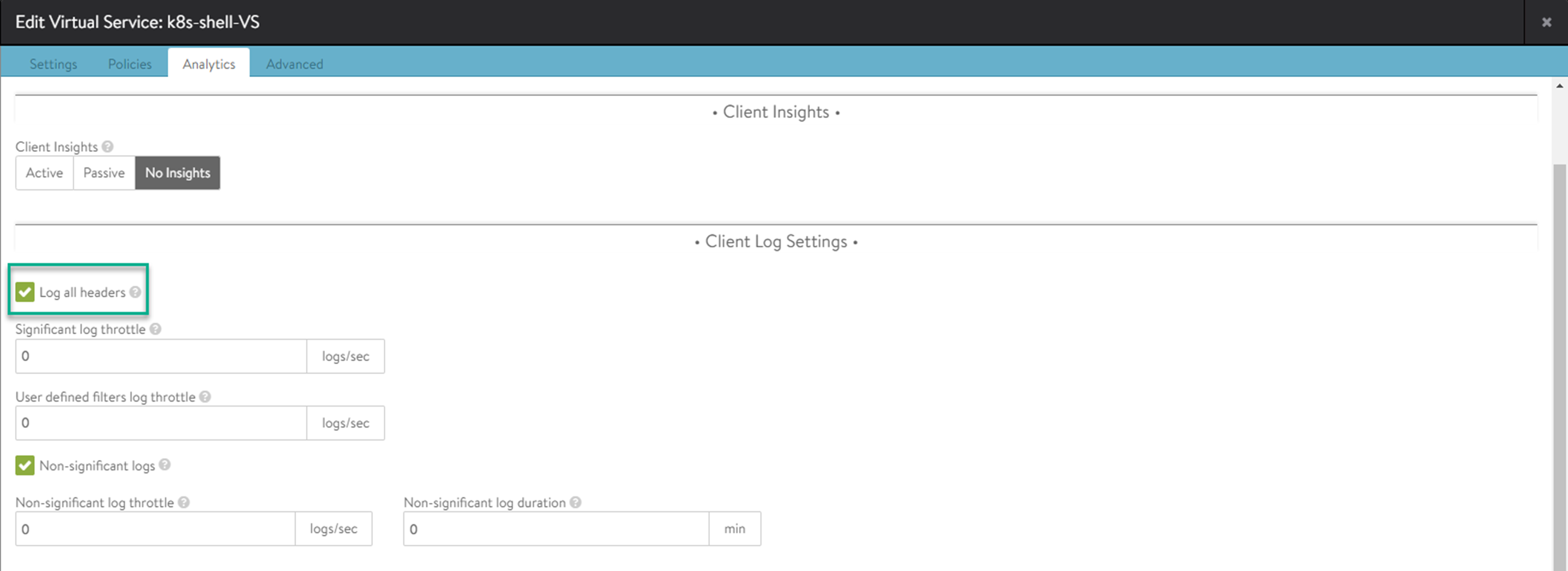
These header logging settings for HTTP policies and client log filters are independent of one another. For example, enabling all-header logging on the virtual service’s Analytics tab does not enable all-header logging in any of the HTTP policies on the Rules tab. Likewise, enabling the option in an HTTP policy does not enable the option for client logging or for the other HTTP policies.
Viewing the Header Information in Logs
All the logs can be viewed in the same place, on the Analytics page for the client.
To view client logs:
Navigate to .
Click the desired virtual service.
Click Logs.
Select the duration of logs to display from the Displaying drop-down menu (optional).
To view the details of a log, click the Log detail icon next to the log entry.
Note:Tech preview is enabled