In this design, a single virtual service with an L4 profile services all protocols.
L4 virtual service configuration on NSX Advanced Load Balancer is done as shown below:
Procedure
- Create a custom health monitor for UAG.
- Configure the L4 Pool as shown below:
- Navigate to .
- Select the Horizon-L4-Pool and click the edit icon.
- Ensure Deactivate Port Translation is selected and the custom HTTPS health monitor is selected.

- Click Save.
- Create an L4 Virtual Service.
- From the UI, navigate to .
- Click .
- Under the Select Cloud dropdown menu, select the VMware cloud.
- In the New Virtual Service screen, enter the virtual service name and other details.
- Under , click Switch to Advanced.
- Add the following port numbers for the secondary protocols:
443 UDP to override TCP/UDP and use System-UDP-Fast-Path-VDI as the profile
Add 8443 for Blast
Add 8443 UDP to override TCP/UDP and use System-UDP-Fast-Path-VDI as the profile
Add 4172 for PCoIP
Add 4172 UDP to override TCP/UDP and use System-UDP-Fast-Path-VDI as the profile
Note:The application profile and the pool (Horizon-L4-pool)are bound to the virtual service.
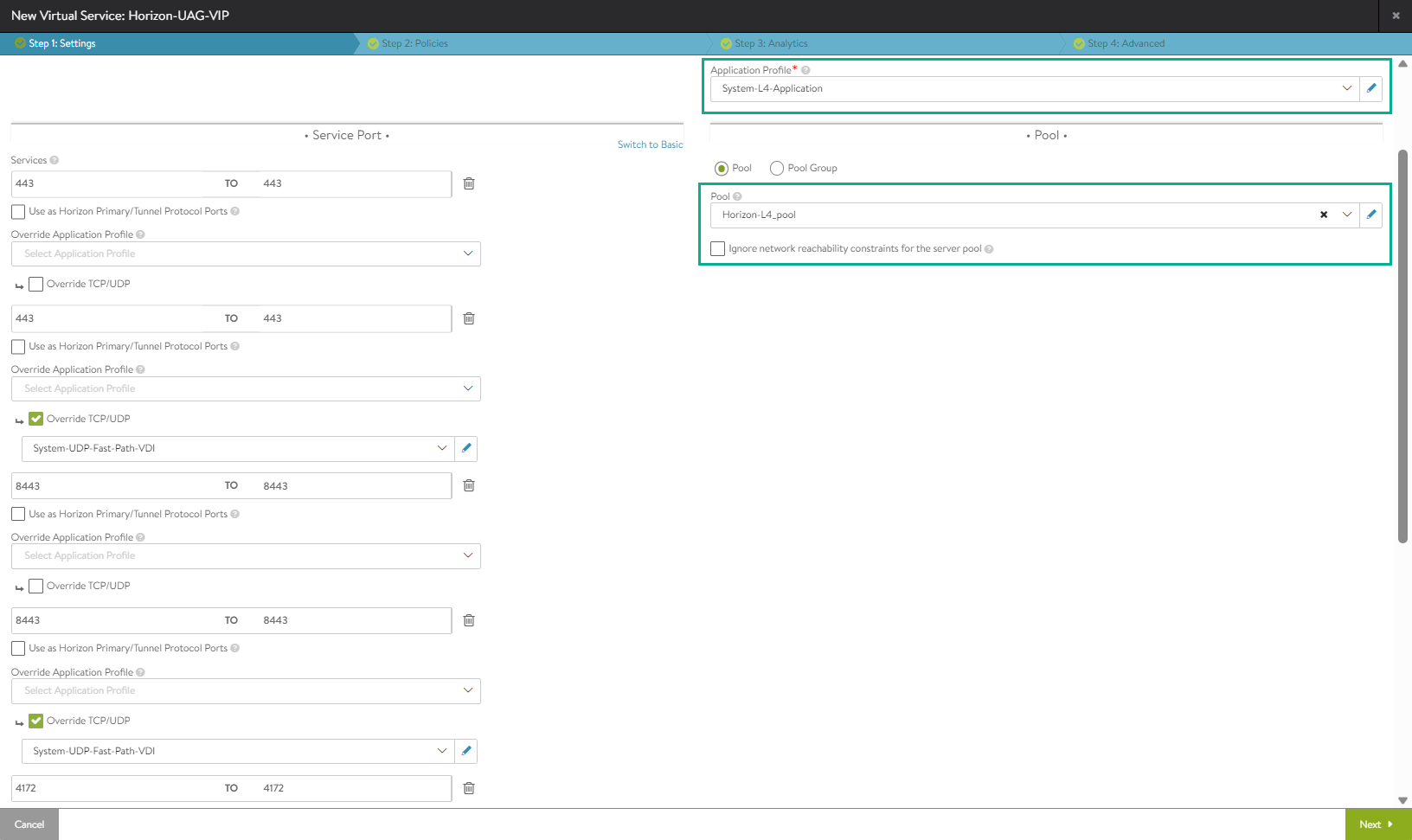
- Complete virtual service configuration, as required and click Save.
Results
With this, the configuration is complete and ready to use NSX Advanced Load Balancer for Horizon.
Note:
If required, use Ansible playbooks or Terraform to automate the configuration for shared VIP and L4 VIP.