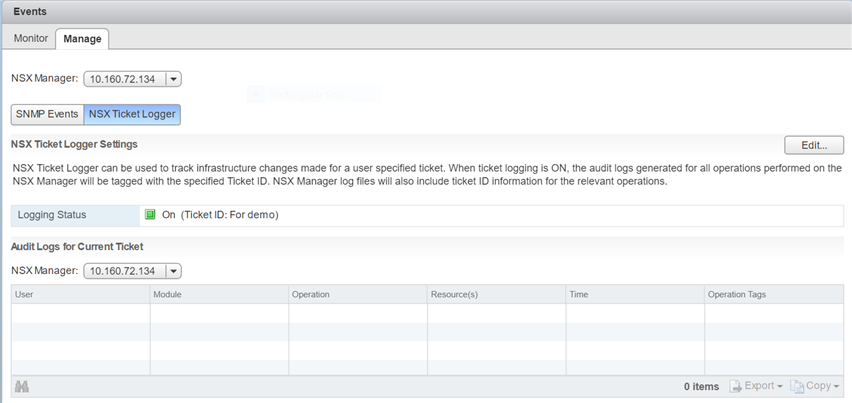The NSX Ticket Logger allows you to track the infrastructure changes that you make. All operations are tagged with the specified ticket ID, and audit logs for these operations include the ticket ID. Log files for these operations are tagged with the same ticked ID.
Procedure
What to do next
Ticket logging is session based. If ticket logging is on and you log out or if the session is lost, ticket logging will be turned off by default when you re-login to the UI. When you complete the operations for a ticket, you turn logging off by repeating steps 2 and 3 and clicking Turn Off.