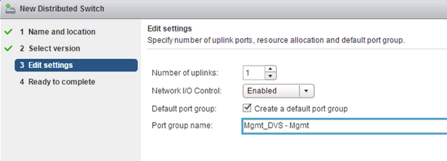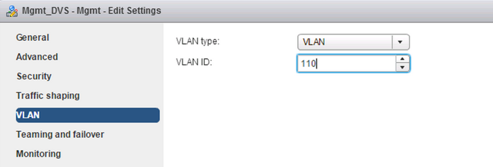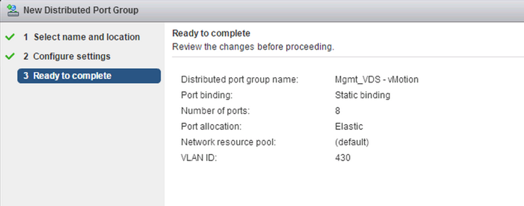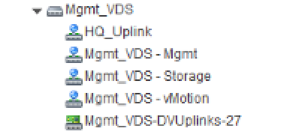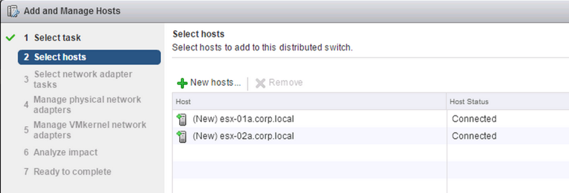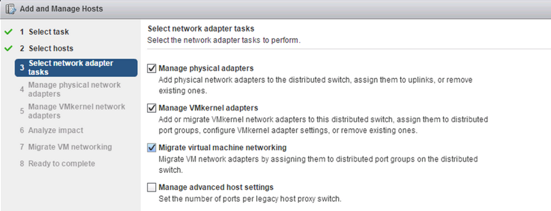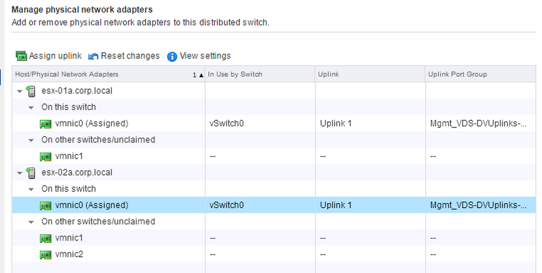This example shows how to create a new vSphere distributed switch (VDS); add port groups for management, storage, and vMotion traffic types; and migrate hosts on a standard vSwitch to the new distributed switch.
Note that this is just one example used to show the procedure. For detailed VDS physical and logical uplink considerations, see the NSX Network Virtualization Design Guide at https://communities.vmware.com/docs/DOC-27683.
Prerequisites
This example assumes that each ESX host to be connected to the vSphere distributed switch has at least one connection to a physical switch (one vmnic uplink). This uplink can be used for the distributed switch and NSX VXLAN traffic.
Procedure
Results
-
~ # esxcli network vswitch dvs vmware list Mgmt_VDS Name: Mgmt_VDS VDS ID: 89 78 26 50 98 bb f5 1e-a5 07 b5 29 ff 86 e2 ac Class: etherswitch Num Ports: 1862 Used Ports: 5 Configured Ports: 512 MTU: 1600 CDP Status: listen Beacon Timeout: -1 Uplinks: vmnic0 VMware Branded: true DVPort: Client: vmnic0 DVPortgroup ID: dvportgroup-306 In Use: true Port ID: 24 Client: vmk0 DVPortgroup ID: dvportgroup-307 In Use: true Port ID: 0 Client: vmk2 DVPortgroup ID: dvportgroup-309 In Use: true Port ID: 17 Client: vmk1 DVPortgroup ID: dvportgroup-308 In Use: true Port ID: 9 -
~ # esxcli network ip interface list vmk2 Name: vmk2 MAC Address: 00:50:56:6f:2f:26 Enabled: true Portset: DvsPortset-0 Portgroup: N/A Netstack Instance: defaultTcpipStack VDS Name: Mgmt_VDS VDS UUID: 89 78 26 50 98 bb f5 1e-a5 07 b5 29 ff 86 e2 ac VDS Port: 16 VDS Connection: 1235399406 MTU: 1500 TSO MSS: 65535 Port ID: 50331650 vmk0 Name: vmk0 MAC Address: 54:9f:35:0b:dd:1a Enabled: true Portset: DvsPortset-0 Portgroup: N/A Netstack Instance: defaultTcpipStack VDS Name: Mgmt_VDS VDS UUID: 89 78 26 50 98 bb f5 1e-a5 07 b5 29 ff 86 e2 ac VDS Port: 2 VDS Connection: 1235725173 MTU: 1500 TSO MSS: 65535 Port ID: 50331651 vmk1 Name: vmk1 MAC Address: 00:50:56:6e:a4:53 Enabled: true Portset: DvsPortset-0 Portgroup: N/A Netstack Instance: defaultTcpipStack VDS Name: Mgmt_VDS VDS UUID: 89 78 26 50 98 bb f5 1e-a5 07 b5 29 ff 86 e2 ac VDS Port: 8 VDS Connection: 1236595869 MTU: 1500 TSO MSS: 65535 Port ID: 50331652
What to do next
Repeat the migration process for all vSphere distributed switches.