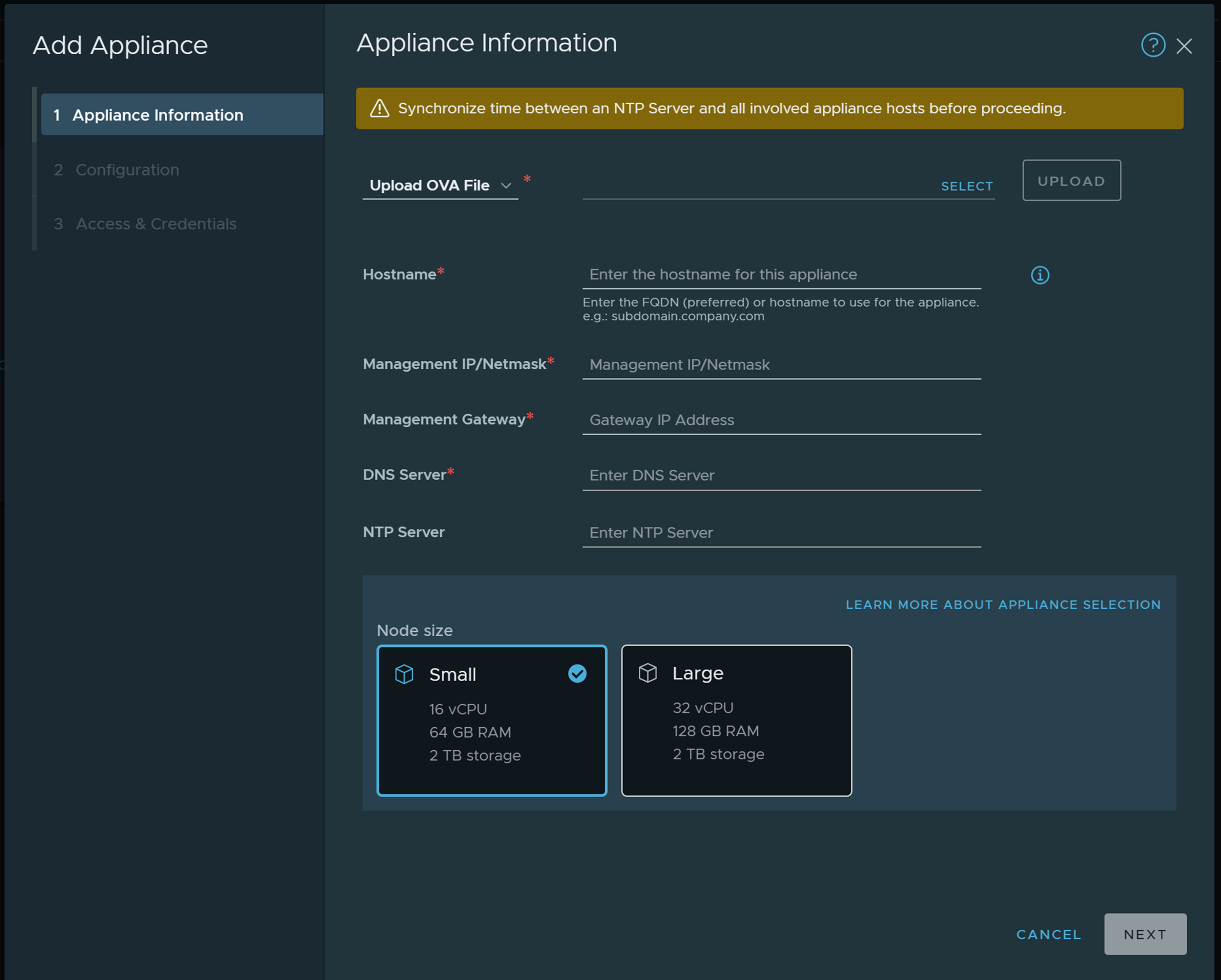You use the NSX Manager user interface (UI) to install and configure the NSX Intelligence appliance.
Before you can begin to use the NSX Intelligence features, you must install and configure the NSX Intelligence appliance to integrate the NSX Intelligence services and plugins with NSX Manager.
Important: If you are installing
NSX Intelligence 1.1 or later using
NSX-T Data Center 2.5.x, you must use the
OVF file to complete the installation. Unpack the
OVA file using the appropriate unpacking tool described in step 3 of
Download and Unpack the NSX Intelligence Installer Bundle and determine the path to the extracted
OVF file. To complete the installation of the
NSX Intelligence 1.1 or later appliance using
NSX-T Data Center 2.5.x, see
Install the NSX Intelligence Appliance provided in the 1.0.x release.
Prerequisites
- Verify that the minimum NSX Intelligence system requirements are met for the appliance size you want to install. See Preparing for NSX Intelligence Installation.
- You must have an Enterprise Administrator role to install, configure, and use NSX Intelligence.
- Download the NSX Intelligence installer bundle file. See Download the NSX Intelligence Installer Bundle.
- Determine the size of the NSX Intelligence appliance to configure. Small size is for lab or proof-of-concept deployment, or small-scale production environment. Large size is for a large-scale production environment. See NSX Intelligence System Requirements.
- Synchronize time between an NTP server, the compute cluster on which the NSX Intelligence appliance is to be deployed, and with the NSX Manager server.
- Collect the IP addresses for the management subnet, gateway, DNS server, and NTP server that are required to configure the NSX Intelligence appliance.
- Ensure that the certificates used for the NSX Manager Unified Appliance node or cluster are compatible with the certificate types listed in Preparing for NSX Intelligence Installation.
Procedure
What to do next
Begin using the NSX Intelligence features using the section of the NSX Manager UI. See "Getting Started with NSX Intelligence" in the Using VMware NSX Intelligence document.