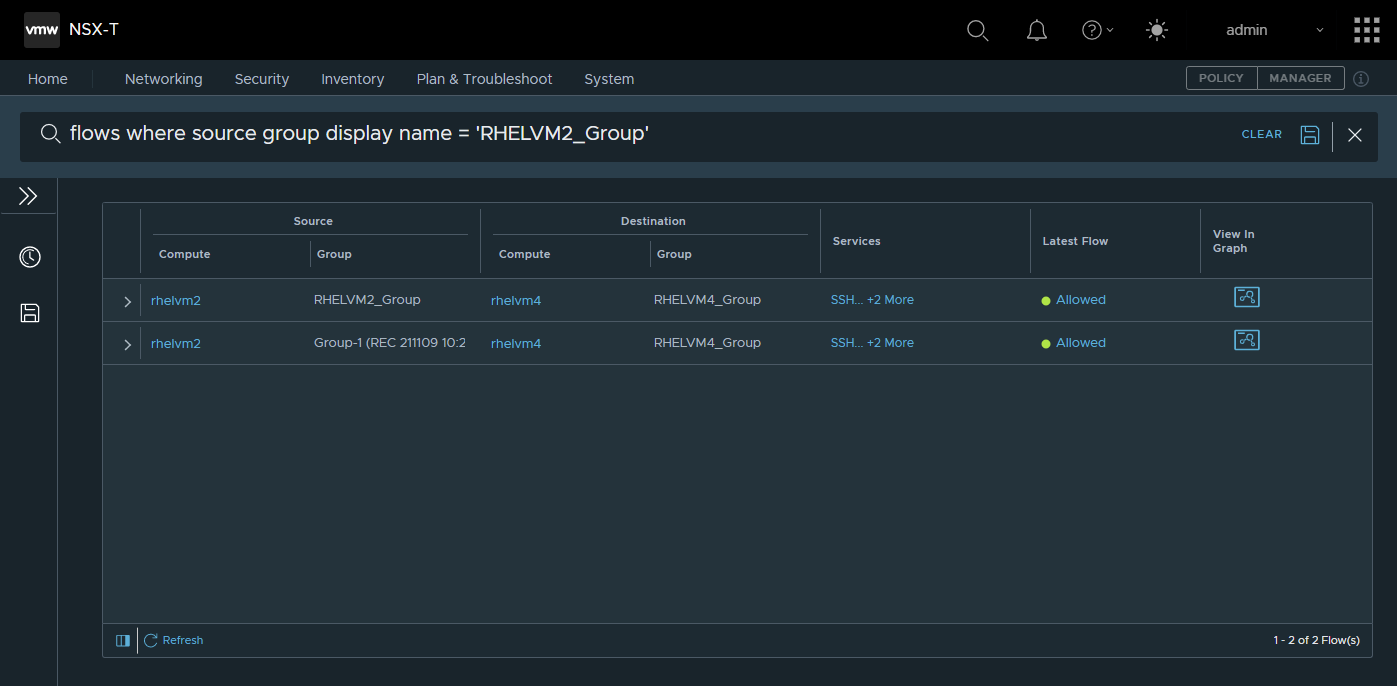You can search for NSX Intelligence entities, such as groups, virtual machines, physical servers, flows, and recommendations, using several supported criteria.
The results table displays the search results by their relevance. You can filter the results further by providing additional search criteria in your query.
Note:
If you have special characters in your search query that also function as operators, then you must add a leading backslash, \, before each special character. The characters that function as operators are: +, -, =, &&, ||, <, >, !, (, ), {, }, [, ], ^, '', ~, ?, :, /, \.
Prerequisites
You must have the NSX Intelligence 3.2 or later feature deployed on NSX 3.2 or later.
Procedure
- From your browser, log in with Enterprise Admini privileges to an NSX Manager at https://<nsx-manager-ip-address>.
- On the Home page, enter a search criteria for an NSX Intelligence entity.
As you enter your search criteria, the global search feature assists you by showing applicable keywords.
The results are listed in a table, similar to the following image.
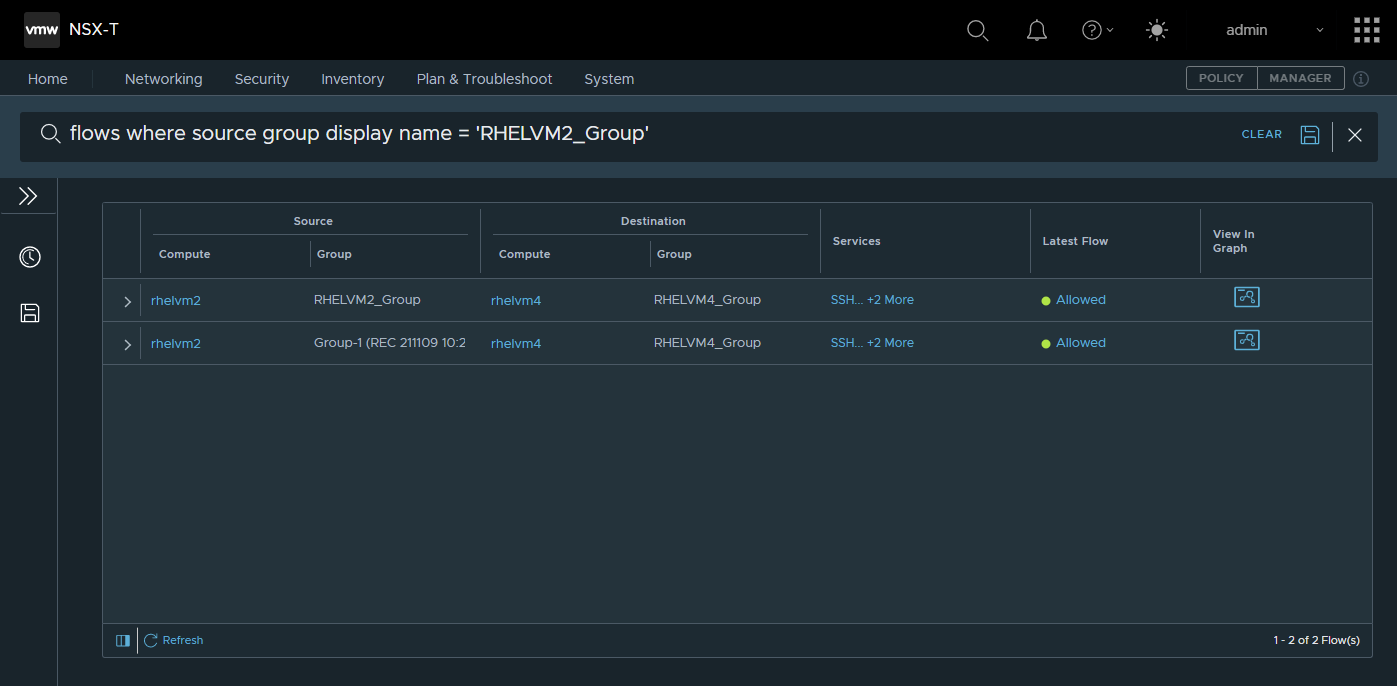
You can expand each row to view more details for each specific search result. You can also click provided links to display additional information about that specific attribute. When you click the graph icon  and a link in the pop-up window, you can view more detailed information in the NSX Intelligence visualization canvas.
and a link in the pop-up window, you can view more detailed information in the NSX Intelligence visualization canvas.
- (Optional) To save your refined search criteria, click the save icon
 .
.
- In the search bar, click the advanced search icon
 to display the recent and saved search queries.
to display the recent and saved search queries.
- To view the list of your recent search queries criteria, click Recent.
You can click the search criteria and the results are displayed the results pane.
- To view any saved search criteria, click Saved.
- (Optional) To reset your advanced search criteria, click Clear All.