After you activate the NSX Intelligence feature, by default, it begins collecting network traffic data on all standalone hosts and cluster of hosts. If necessary, you can optionally stop data collection from a standalone host or cluster of hosts.
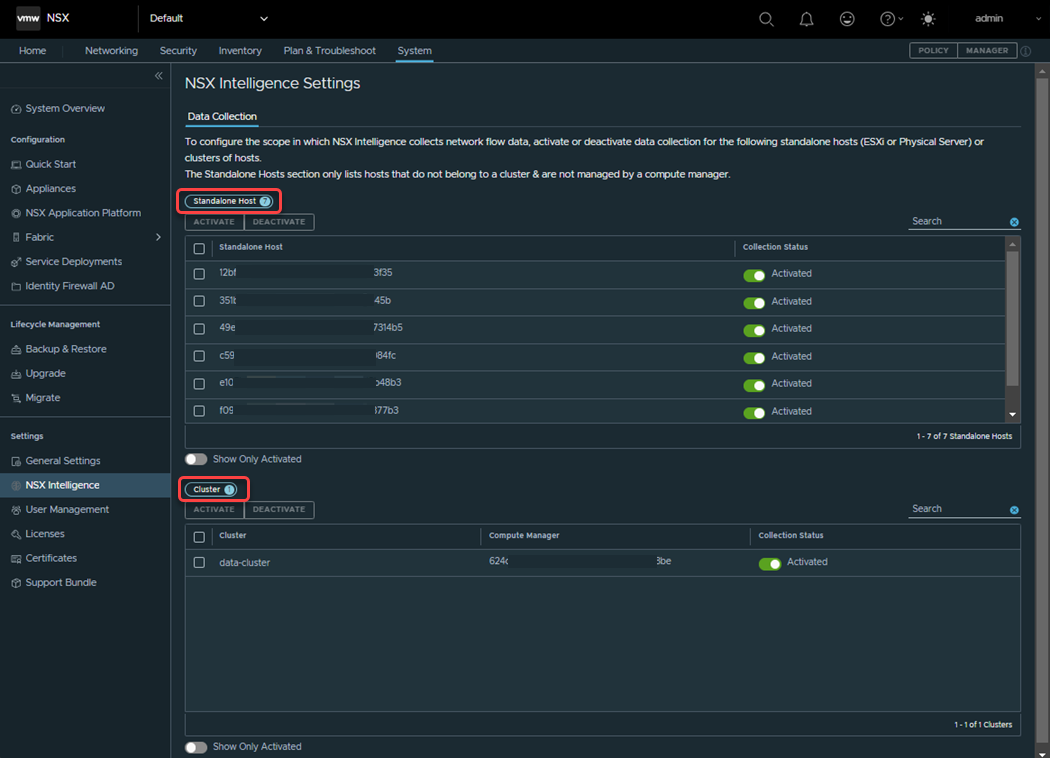
You cannot deactivate or activate data collection for a single host that belongs to a cluster. You can only deactivate or activate data collection on the entire cluster to which that host belongs. When data collection is deactivated for a cluster, the NSX Intelligence application stops collecting data on all the hosts that belong to that cluster. Similarly, if data collection mode is activated on a cluster, the NSX Intelligence application starts collecting data on all the hosts that belong to that cluster.
If the data collection mode is deactivated for a standalone host and that host is added to a cluster whose data collection is activated, the NSX Intelligence application starts collecting data on that host after it joins that cluster. Conversely, if a standalone host has its data collection mode activated and it is added to a cluster whose data collection is deactivated, the NSX Intelligence application stops data collection on that host after it joins that cluster.
Prerequisites
The NSX Intelligence feature must be activated on the NSX Application Platform. See Activating and Upgrading VMware NSX Intelligence for details.
You must have NSX Enterprise Administrator user privileges.
At least a valid NSX Data Center Enterprise Plus edition license is in effect for your NSX Manager session.