Application profiles are associated with virtual servers to enhance load balancing network traffic and simplify traffic-management tasks.
Application profiles define the behavior of a particular type of network traffic. The associated virtual server processes network traffic according to the values specified in the application profile. Fast TCP, Fast UDP, and HTTP application profiles are the supported types of profiles.
TCP application profile is used by default when no application profile is associated to a virtual server. TCP and UDP application profiles are used when an application is running on a TCP or UDP protocol and does not require any application level load balancing such as, HTTP URL load balancing. These profiles are also used when you only want Layer 4 load balancing, which has faster performance and supports connection mirroring.
HTTP application profile is used for both HTTP and HTTPS applications when the load balancer needs to take actions based on Layer 7 such as, load balancing all images requests to a specific server pool member or terminating HTTPS to offload SSL from pool members. Unlike the TCP application profile, the HTTP application profile terminates the client TCP connection before selecting the server pool member.
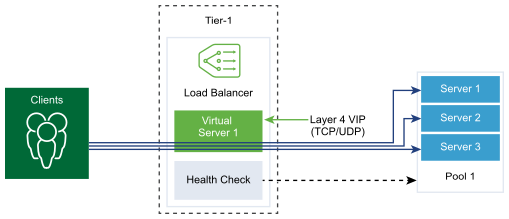
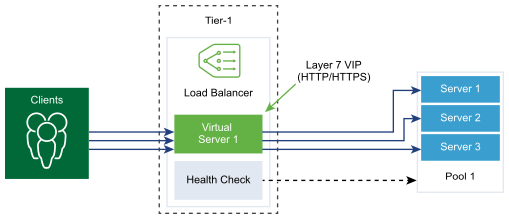
Prerequisites
Verify that Manager mode is selected in the NSX Manager user interface. See NSX Manager. If you do not see the Policy and Manager mode buttons, see Configure User Interface Settings.