Load balancer is created and attached to the tier-1 gateway.
You can configure the level of error messages you want the load balancer to add to the error log.
Note: Avoid setting the log level to DEBUG on load balancers with a significant traffic due to the number of messages printed to the log that affect performance.
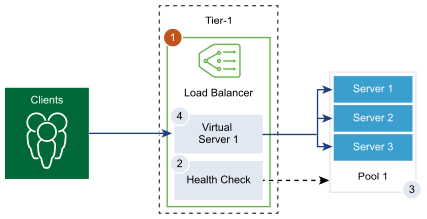
Prerequisites
Verify that a tier-1 gateway is configured. See Tier-1 Gateway.