To migrate VMkernel interfaces from a VSS or DVS switch to an N-VDS switch at a cluster-level, configure the transport node profile with network-mapping details required for migration (map VMkernel interfaces to logical switches). Similarly, to migrate VMkernel interfaces on a host node, configure the transport node configuration. To revert migrate VMkernel interfaces back to a VSS or DVS switch, configure uninstall network-mapping (map logical ports to VMkernel interface) in the transport node profile to be realized during uninstallation.
During migration physical NICs currently in use are migrated to an N-VDS switch, while available or free physical NICs are attached to the N-VDS switch after migration.
In the following figure, if a host has only two physical NICs, you might want to assign both those NICs to the N-VDS for redundancy and their associated VMkernel interfaces so that the interfaces do not lose connectivity with the host.
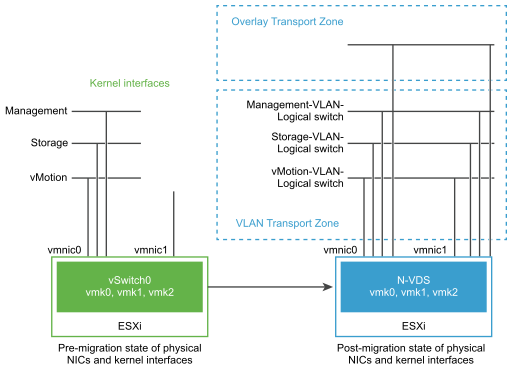
Before migration, the ESXi host has two uplinks derived from the two physical ports - vmnic0 and vmnic1. Here, vmnic0 is configured to be in an active state, attached to a VSS, whereas vmnic1 is unused. In addition, there are three VMkernel interfaces: vmk0, vmk1, and vmk2.
You can migrate VMkernel interfaces by using the NSX-T Data Center Manager UI or NSX-T Data Center APIs. See NSX-T Data Center API Guide.
Post migration, the vmnic0, vmnic1, and their VMkernel interfaces are migrated to the N-VDS switch. Both vmnic0 and vmnic1 are connected over VLAN and overlay transport zones.
Considerations for VMkernel Migration
- PNIC and VMkernel migration: Before you migrate pinned physical NICs and associated VMkernel interfaces to an N-VDS switch, make a note of the network-mapping (physical NICs to port group mapping) on the host switch.
- PNIC only migration: If you plan to only migrate PNICs, ensure that the management physical NIC connected to the management VMkernel interface is not migrated. It results in loss of connectivity with the host. For more details, see the PNIC only Migration field in Add a Transport Node Profile.
- Revert migration: Before you plan to revert migrate VMkernel interfaces to the VSS or DVS host switch for pinned physical NICs, ensure that you make a note of the network-mapping (physical NIC to port group mapping) on the host switch. It is mandatory to configure the transport node profile with the host switch mapping in the Network Mapping for Uninstallation field. Without this mapping, NSX-T Data Center does not know which port groups must the VMkernel interfaces be migrated back to. This situation can lead to loss of connectivity to the vSAN network.
- vCenter Server registration before migration: If you plan to migrate a VMkernel or PNIC connected to a DVS switch, ensure that a vCenter Server is registered with the NSX Manager.
- Match VLAN ID: After migration, the management NIC and management VMkernel interface must be on the same VLAN the management NIC was connected to before migration. If vmnic0 and vmk0 are connected to the management network and migrated to a different VLAN, then connectivity to the host is lost.
- Migration to VSS switch: Cannot migrate back two VMkernel interfaces to the same port group of a VSS witch.
- vMotion: Perform vMotion to move VM workloads to another host before VMkernel and/or PNIC migration. If migration fails, then workload VMs are not impacted.
- vSAN: If the vSAN traffic is running on the host, place the host in maintenance mode through vCenter Server and move VMs out of the host using vMotion functionality before VMkernel and/or PNIC migration.
-
Migration: If a VMkernel is already connected to a target switch, it can still be selected to be migrated into the same switch. This property makes the VMK and/or PNIC migration operation idempotent. It helps when you want to migrate only PNICs into a target switch. As migration always requires at least one VMkernel and a PNIC, you select a VMkernel that is already migrated to a target switch when you migrate only PNICs into a target switch. If no VMkernel needs to be migrated, create a temp VMkernel through a vCenter Server in either the source switch or target switch. Then migrate it together with the PNICs, and delete the temp VMkernel through vCenter Server after the migration is finished.
- MAC sharing: If a VMkernel interface and a PNIC share the same MAC and they are in the same switch, they must be migrated together to the same target switch if they will be both used after migration. Always keep vmk0 and vmnic0 in the same switch.
Check the MACs used by all VMKs and PNICs in the host by running the following commands:
esxcfg-vmknic -l
esxcfg-nics -l
- VIF logical ports created after migration: After you migrate VMkernel from a VSS or DVS switch to an N-VDS switch, a logical switch port of the type VIF is created on the NSX Manager. You must not create distributed firewall rules on these VIF logical switch ports.
Migrate VMkernel Interfaces to an N-VDS Switch
The high-level workflow to migrate VMkernel Interfaces to an N-VDS switch:
- Create a logical switch if needed.
- Power off VMs on the host from which VMkernel interfaces and PNICs are migrated to an N-VDS switch.
- Configure a transport node profile with a network mapping that is used to migrate the VMkernel interfaces during the creation of transport nodes. Network mapping means mapping a VMkernel interface to a logical switch.
For more details, see Add a Transport Node Profile.
- Verify that the network adapter mappings in vCenter Server reflect a new association of the VMkernel switch with an N-VDS switch. In case of pinned physical NICs, verify the mapping in NSX-T Data Center reflects any VMkernels pinned to a physical NIC in the vCenter Server.
- In NSX Manager, go to Networking → Segments. On the Segments page, verify that the VMkernel interface is attached to the segment through a newly created logical port.
- Go to System > Nodes > Host Transport Node. For each transport node, verify the status on the Node Status column is Success to confirm that the transport node configuration is successfully validated.
- On the Host Transport Node page, verify the status on the Configuration State is Success to confirm that the host is successfully realized with the specified configuration.
After you migrate VMkernel interfaces and PNICs from a VDS to a N-VDS switch using NSX-T UI or transport node API, vCenter Server displays warnings for the VDS. If the host need be connected to the VDS, remove the host out of the VDS. The vCenter Server no longer displays any warning for VDS.
For details on errors that might encounter during migration, see VMkernel Migration Errors
Revert Migration of VMkernel Interfaces to a VSS or DVS Switch
The high-level workflow to revert migration of VMkernel Interfaces from an N-VDS switch to a VSS or DVS switch during NSX-T Data Center uninstallation:
- On the ESXi host, power off VMs connected to the logical ports that hosts the VMkernel interface after migration.
- Configure the transport node profile with network mapping that is used to migrate the VMkernel interfaces during the uninstallation process. Network mapping during uninstallation maps the VMkernel interfaces to a port group on VSS or DVS switch on the ESXi host.
Note: Reverting migration of a VMkernel to a port group on a DVS switch, ensure that the port group type is set to Ephemeral.
For more details, see Add a Transport Node Profile.
- Verify the network adapter mappings in vCenter Server reflect a new association of the VMkernel switch with a port group of VSS or DVS switch.
- In NSX Manager, go to Networking → Segments. On the Segments page, verify that the segment containing VMkernel interfaces are deleted.
For details on errors that you might encounter during migration, see VMkernel Migration Errors
Update Host Switch Mapping
-
Stateful hosts: Add and Update operations are supported. To update an existing mapping, you can add a new VMkernel interface entry to the network-mapping configuration. If you update the network mapping configuration of a VMkernel interface that is already migrated to the N-VDS switch, the updated network mapping is not realized on the host.
-
Stateless hosts: Add, Update, and Remove operations are supported. Any changes you make to the network-mapping configuration is realized after the host reboots.
To update the VMkernel interfaces to a new logical switch, you can edit the transport node profile to apply the network mappings at a cluster level. If you only want the updates to be applied to a single host, configure the transport node using host-level APIs.
- To update all hosts in a cluster, edit the Network Mapping during Installation field to update the VMkernel mapping to logical switches.
For more details, see Add a Transport Node Profile.
- Save the changes. Changes made to a transport node profile is automatically applied to all the member hosts of the cluster, except on hosts that are marked with the overridden state.
- Similarly, to update an individual host, edit the VMkernel mapping in the transport node configuration.
For details on errors that you might encounter during migration, see VMkernel Migration Errors
Migrate VMkernel Interfaces on a Stateless Cluster
- Prepare and configure a host as a reference host using transport node APIs.
- Extract the host profile from the reference host.
- In the vCenter Server, apply the host profile to the stateless cluster.
- In NSX-T Data Center, apply the transport node profile to the stateless cluster.
- Reboot each host of the cluster.
The cluster hosts might take several minutes to realize the updated states.
Migration Failure Scenarios
- If migration fails for some reason, the host attempts to migrate the physical NICs and VMkernel interfaces three times.
- If the migration still continues to fail, the host performs a rollback to the earlier configuration by retaining VMkernel connectivity with the management physical NIC, vmnic0.
- In case the rollback also fails such that the VMkernel configured to the management physical NIC was lost, you must reset the host.
Unsupported Migration Scenarios
The following scenarios are not supported:
- VMkernel interfaces from two different VSS or DVS switches are migrated at the same time.
- On stateful hosts, network mapping is updated to map VMkernel interface to another logical switch. For example, before migration the VMkernel is mapped to Logical Switch 1, and the VMkernel interface is mapped to Logical Switch 2.