There are two possible modes in the NSX Manager web interface: Policy and Manager. You can control which mode is default, and if users can switch between them using the user interface mode buttons.
If present, you can use the Policy and Manager buttons to switch between the Policy and Manager modes. Switching modes controls which menus items are available to you.
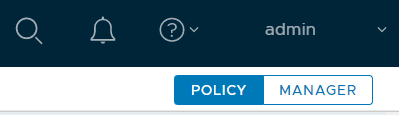
- By default, if your environment contains only objects created through Policy mode, your user interface is in Policy mode and you do not see the Policy and Manager buttons.
- By default, if your environment contains any objects created through Manager mode, you see the Policy and Manager buttons in the top-right corner.
You can use the User Interface Settings to modify these defaults.
See NSX Manager for more information about the modes.