The clusters in the vSphere environment are displayed on the Migrate Hosts page. The clusters are arranged into migration groups, each migration group contains one vSphere host cluster. There are several settings which control how the host migration is performed.
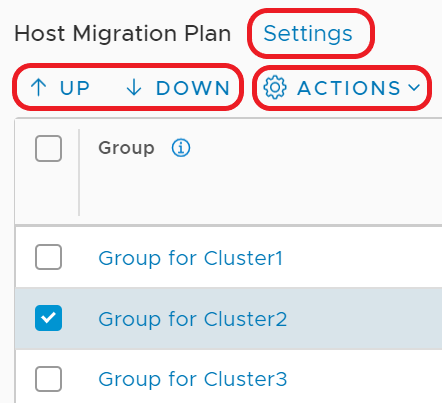
- Click Settings to change the global settings: Pause Between Groups and Migration Order Across Groups.
- Select a single host group (cluster) and use the arrows to move it up or down in the migration sequence.
- Select one or more host groups (clusters) and click Actions to change these host groups settings: Migration Order Within Groups, Migration State, and Migration Mode.
Pause Between Groups
Pause Between Groups is a global setting that applies to all host groups. If pausing is enabled, the migration coordinator migrates one host group, and then waits for input. You must click Continue to continue to the next host group.
By default, Pause Between Groups is disabled. If you want to verify the status of the applications running on each cluster before proceeding to the next one, enable Pause Between Groups.
Serial or Parallel Migration Order
-
Migration Order Across Groups is a global setting that applies to all host groups.
- Serial: One host group (cluster) at a time is migrated.
- Parallel: Up to five host groups at a time are migrated. After those five host groups are migrated, the next batch of up to five host groups are migrated.
Important: For migrations involving vSphere Distributed Switch 7.0, do not select parallel migration order across groups.
-
Migration Order Within Groups is a host group (cluster) specific setting, so can be configured separately on each host group.
- Serial: One host within the host group (cluster) at a time is migrated.
- Parallel: Up to five hosts within the host group are migrated at a time. After those hosts are migrated, the next batch of up to five hosts are migrated.
Important: Do not select parallel migration order within groups for a cluster if you plan to use Maintenance migration mode for that cluster.
By default, both settings are set to Serial. Together, the settings determine how many hosts are migrated at a time.
| Migration Order Across Groups (Clusters) | Migration Order Within Groups (Clusters) | Maximum Number of Hosts Attempting Migration Simultaneously |
|---|---|---|
| Serial | Serial | 1 One host from one host group |
| Serial | Parallel | 5 Five hosts from one host group |
| Parallel | Serial | 5 One host from five host groups |
| Parallel | Parallel | 25 Five hosts from five host groups |
If there is a failure to migrate a host, the migration process will pause after all in-progress host migrations have finished. If Parallel is selected for both migration across groups and migration within groups, there might be a long outage for the failed host before you can retry migration.
Sequence of Migration Groups
You can select a host group (cluster) and use the arrows to move it up or down in the list of groups.
If migration fails for a host, you can move its host group to the bottom of the list of groups. The migration of other host groups can proceed while you resolve the problem with the failed host.
Migration State
- Enabled
Hosts groups with a migration state of Enabled are migrated to NSX-T when you click Start on the Migrate Hosts page.
- Disabled
You can temporarily exclude host groups from migration by setting the migration state for the groups to Disabled. Hosts in disabled groups are not migrated to NSX-T when you click Start on the Migrate Hosts page. However, you must enable and migrate all Disabled host groups before you can click Finish. Finish all host migration tasks and click Finish within the same maintenance window.
Migration Mode
Migration Mode is a host group (cluster) specific setting, and can be configured separately on each host group. In the Migrate Hosts step, you select whether to use In-Place or Maintenance mode.
- Automated
- Manual
-
In-Place migration mode
NSX-T is installed and hosts are migrated while VMs are running on the hosts. Hosts are not put in maintenance mode during migration. Virtual machines experience a short network outage and network storage I/O outage during the migration.
-
Automated Maintenance migration mode
A task of entering maintenance mode is automatically queued. VMs are moved to other hosts using vMotion. Depending on availability and capacity, VMs are migrated to vSphere or NSX-T hosts. After the host is evacuated, the host enters maintenance mode, and NSX-T is installed. VMs are moved back to the newly configured NSX-T host. Note that Migration Coordinator will not reconfigure VMs that are powered off. After migration, you need to manually configure these VMs before powering them on.
-
Manual Maintenance migration mode
A task of entering maintenance mode is automatically queued. To allow the host to enter maintenance mode, do one of the following tasks:- Power off all VMs on the hosts.
- Move the VMs to another host using vMotion or cold migration.
Once the host is in maintenance mode, NSX-T is installed on the host. After the host is migrated, for the powered-off VMs and the VMs that you moved, you will need to change their network connection from the NSX-v logical switch to an NSX-T segment.