Load balancer is created and attached to the Tier-1 logical router.
The information in this topic is specific to administering your environment in manager mode. For more information about manager mode and policy mode, see NSX Manager. For information about load balancers in policy mode, see Load Balancer.
You can configure the level of error messages you want the load balancer to add to the error log. Avoid setting the log level to DEBUG on load balancers with significant traffic due to the number of messages printed to the log that affect performance.
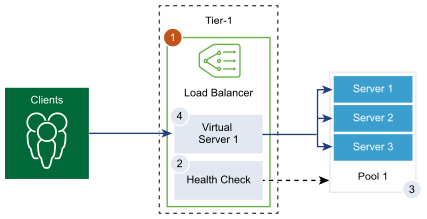
Prerequisites
-
Verify that a Tier-1 logical router is configured. See Create a Tier-1 Logical Router in Manager Mode.
-
Verify that Manager mode is selected in the NSX Manager user interface. See NSX Manager. If you do not see the Policy and Manager mode buttons, see Configure the User Interface Settings.