To prepare a transport node using vSphere Distributed Switch for uninstallation, migrate out any VMkernel adapters and physical NICs on a vSphere Distributed Switch (NSX Switch in vCenter Server) to vSwitch0.
In contrast, on a transport node prepared using a N-VDS switch, the uninstall wizard allows you to specify mapping of VMkernel adapters and physical NICs, that are migrated to a vSwitch0 during uninstallation. See Verify Host Network Mappings for Uninstall.
In this task, there is no restriction on the type of switch chosen to migrate back physical NICs and VMkernel adapters. The switch can be of the type: Static Binding or Ephemeral.
Scenarios during migrating back VMkernels and physical NICs:
- In the procedure below, consider a host with two physical NICs and VMkernel adapters:
-
NSX Switch has vmnic0 and vmnic1 configured to uplink 1 and 2 respectively and the port group is connected to vmk1 and vmk0.
- vSwitch0 does not have any vmnic or VMkernel adapter configured on it. During migration, vCenter Server does not restrict to migrate back vmks to an Ephemeral switch. At the end of the procedure, vmnic0, vmnic1, and vmk0, vmk1 are migrated back to vSwitch0.
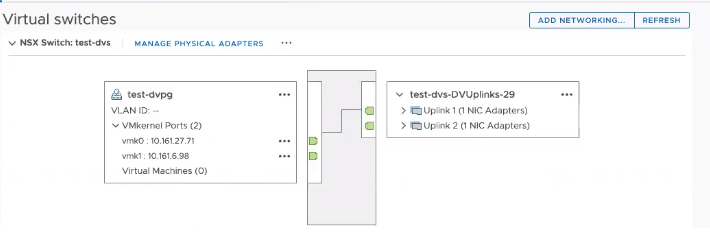
-
- (Scenarios not covered in this task) If the host only has a single physical NIC and a VMkernel adapter configured to the NSX-T Data Center switch, you might choose to do one of the following:
- To migrate out the physical NIC and VMkernel adapter to vSwitch0, run vSphere API (use the updateNetworkConfig method of NetworkSystem interface) to migrate both the physical NIC and VMkernel adapter at the same time. vSphere Client does not support this type of migration.
- To migrate out only the VMkernel adapter to another distributed virtual port group on the NSX Switch (a VDS switch), you can use the vSphere Client to migrate out the VMkernel adapter to another port group on the NSX Switch.
At the end of the procedure, vmnic0, vmnic1 and vmk0, vmk1 are migrated back to vSwitch0.
Prerequisites
- ESXi hosts are prepared as transport nodes using vSphere Distributed Switch.
- VMkernels and physical NICs are migrated to the vSphere Distributed Switch as part of installation.