Manually migrate VMkernel adapters from a vSphere Standard Switch or from an N-VDS switch to a vSphere Distributed Switch.
Note: Starting with
NSX-T Data Center 3.0, transport nodes can be created using vSphere Distributed Switch.
After preparing the transport node with vSphere Distributed Switch host switch type (referred to as an NSX Switch in vCenter Server), manually migrate VMkernel adapters (vmks) and physical NICs (vmnics) to an NSX Switch on the ESXi host.
In the procedure below, consider this switch configuration:
-
vmk0, vmk1 are connected to vSwitch0, and vmnic0, vmnic1 are configured as uplink 1 and 2 respectively on the vSwitch0.
-
NSX Switch does not have any vmnic or VMkernel adapter configured.
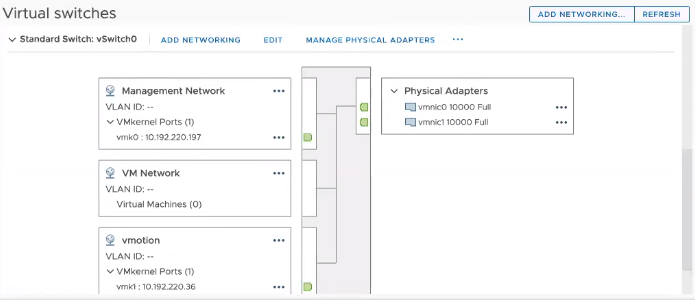
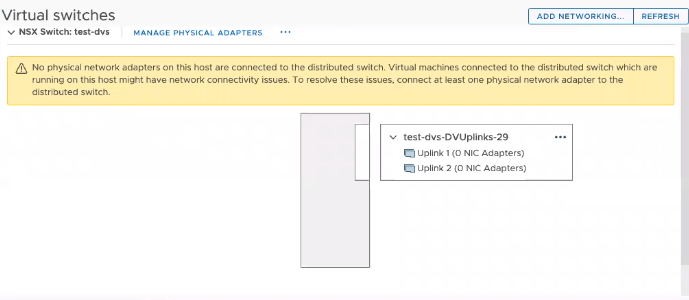
At the end of the procedure, vmnic0, vmnic1 and vmk0, vmk1 are migrated to vSphere Distributed Switch (referred to as an NSX Switch in vCenter Server).
Prerequisites
- ESXi hosts are prepared as transport nodes using vSphere Distributed Switch.