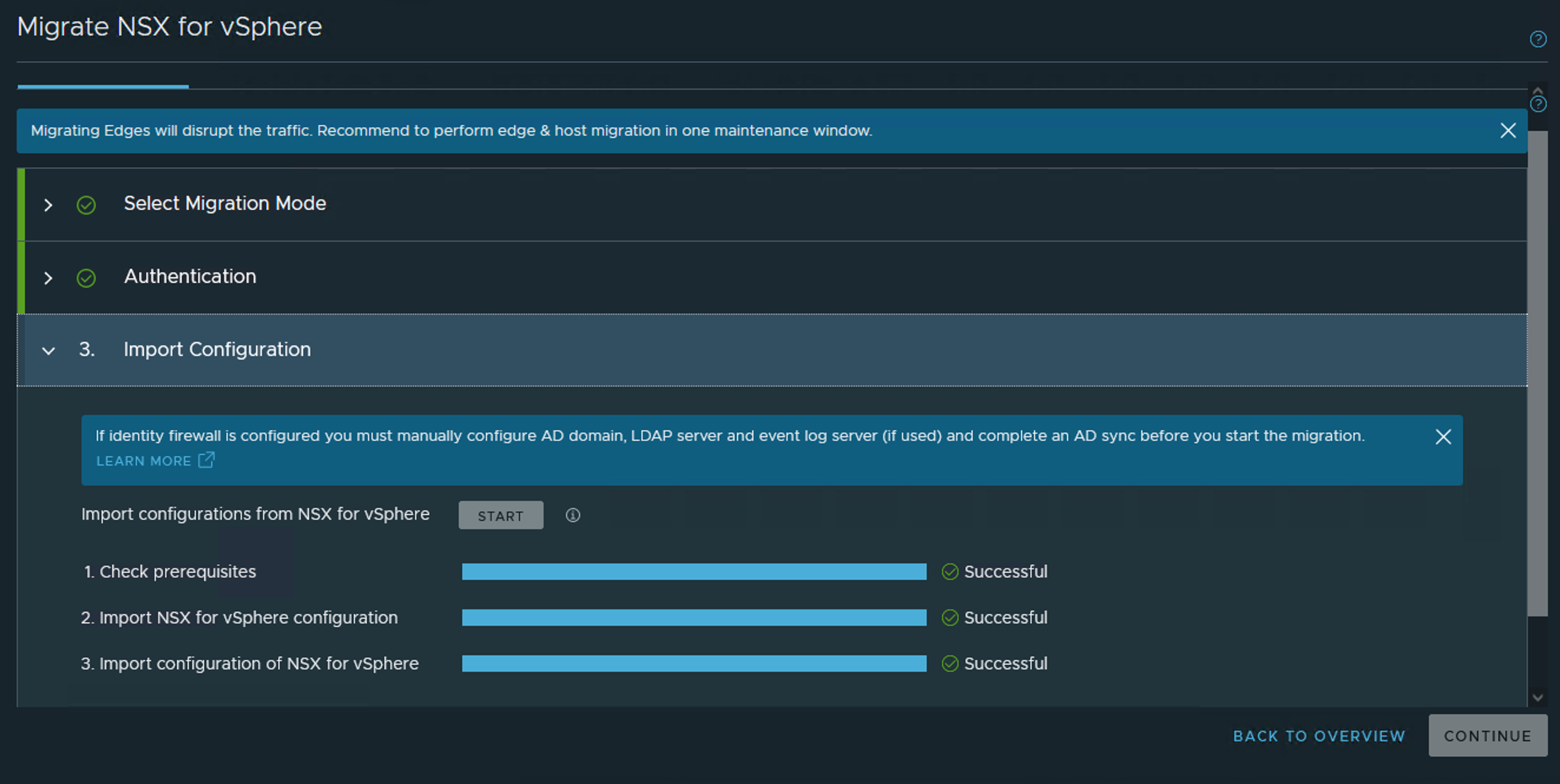This step imports the configuration of the NSX-V environment.
Starting with NSX-T 3.2.1, you can migrate an NSX-V cross-vCenter environment to an NSX Federation environment in NSX-T. If you are migrating a cross-vCenter environment to NSX Federation, you must log in to the Global Manager to start the migration. Note that in NSX-T 3.2.1, when migrating a cross-vCenter environment, the NSX-V load balancer will not be migrated. Starting with NSX-T 3.2.2, The NSX-V load balancer will be migrated to an NSX-T load balancer.
Procedure
Results
If the NSX-V topology is imported successfully, you can click the View Imported Topology link to view the imported topology. However, the topology viewer might not work properly for a large-scale NSX-V environment.