Provide multiple cores to vNICs by configuring the Multiple Context functionality on a host switch running in Enhanced Datapath mode. It helps improve packet performance.
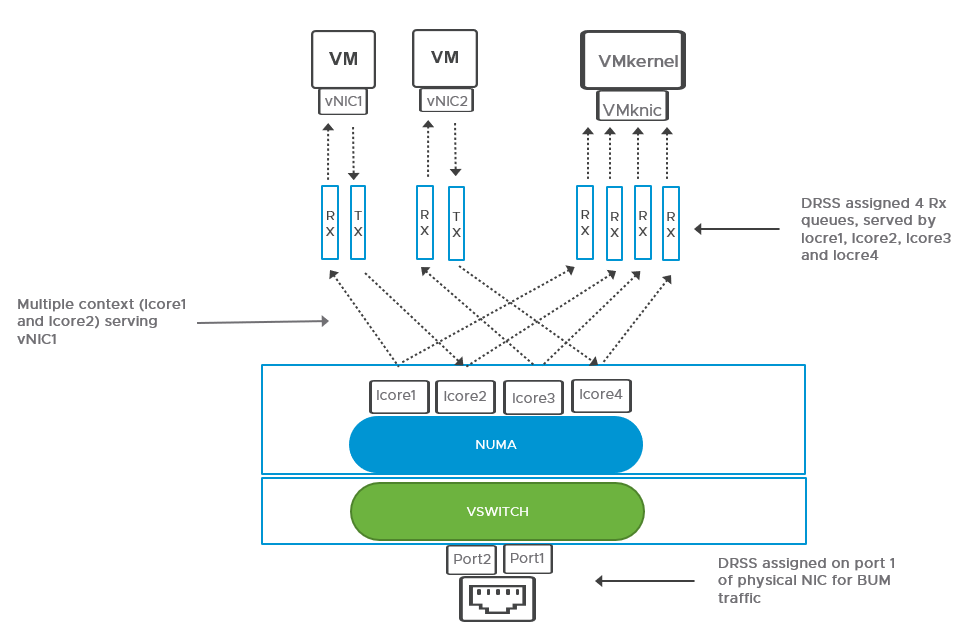
On a host switch configured to run in the Enhanced Datapath mode, you can configure Multiple Context functionality for vNIC traffic. Multiple Context means that multiple logical cores can serve Tx (transmit) and Rx (receive) queues, in contrast to the single context, where only one logical core serves both the Tx queue and Rx queue. A Tx and Rx queue pair represents a vNIC queue.
As an admin, you can assign Multiple Context to vNIC queues based on the network traffic load. As traffic load increases for a vNIC queue, a single context or logical core for a specific vNIC queue can prove to be insufficient to load balance traffic. Assigning Multiple Context to that vNIC allocates more vCPU resources to load balance traffic.
-
The number of logical cores assigned depends on the capacity of the host.
-
The number of Default Queue RSS (DRSS) configurable on a host depends on the maximum number of physical CPUs available on the host.
-
Logical cores can be shared across DRSS and Multiple Context queues.
-
Both DRSS and Multiple Context can function independently. However, configuring them together provides additional performance benefits to physical hardware queues (DRSS) and vNIC queues. See Configure Default Queue Receive Side Scaling for more details on configuring DRSS.
Prerequisites
- To configure the Multiple Context functionality for a vNIC, create multiple logical cores on the host.
- Ensure that the host switch is configured in ENS Interrupt mode or Enhanced Datapath mode. The Multiple Context functionality is not available in the Standard mode.