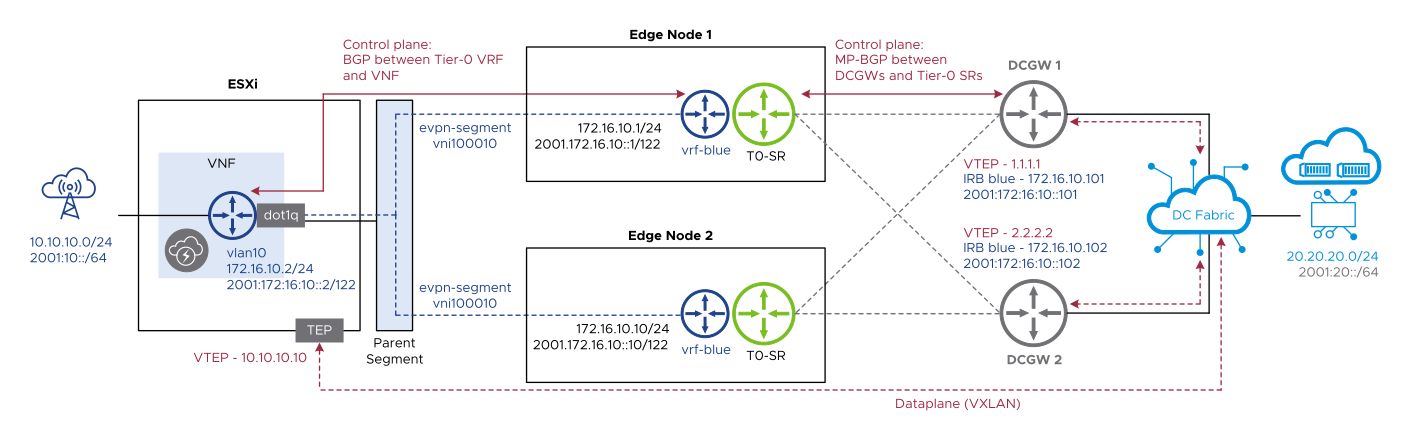Follow this workflow to configure EVPN with Route Server mode.
Prerequisites
A typical BGP EVPN Route Server mode deployment topology has the following characteristics:
- The tier-0 gateway must be in active-active mode.
- There are least two data center gateways connected to the edge nodes.
- There are point-to-point uplinks between edge nodes and data center gateways over VLAN segments.
- There are eBGP peering sessions between edge nodes and data center gateways using loopback interfaces.
- The ESXi node TEP network must have connectivity to the data center gateway VTEP IP addresses.
- There are southbound VMs and workloads connected to the VNF southbound interfaces using regular NSX segments.
- There are eBGP peering sessions between the VNF and service ports of tier-0 VRF gateways.
The following diagram depicts a typical BGP EVPN Route Server mode deployment topology: